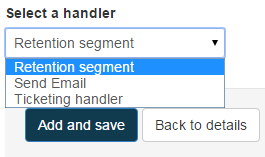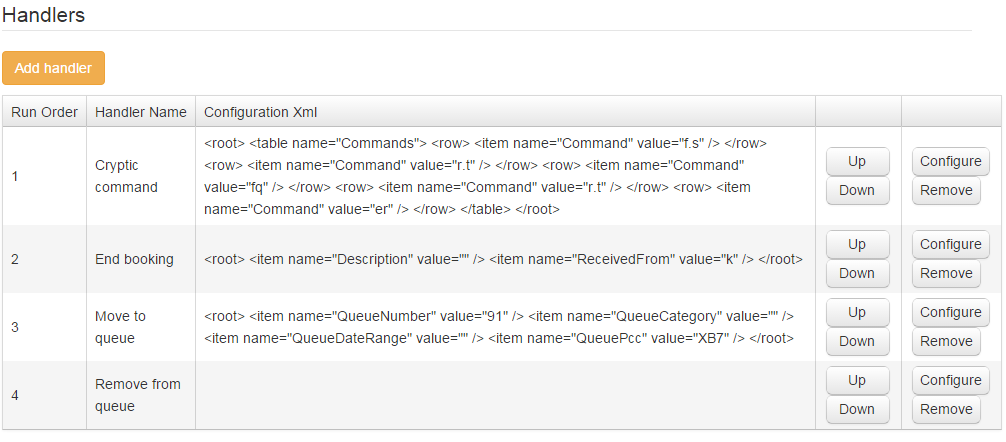System Handlers
Once you have defined the criteria that must be met by the PNR/Booking File, create the actions to be taken on that PNR/Booking File. There are two types of actions: system handlers or Advanced Robotic Ticketing. The available system handlers include:
- Cryptic command – Allows for any cryptic command to be executed against a booking file.
- Distribute PNRs Evenly – Distributes PNRs from the source queue to all the specified target queues evenly.
- EMD – Allows you to configure the issuance of EMD-S, EMD-A, or both; specify payment; specify queues for PNRs without EMDs; specify queues for PNRs when EMD issuance succeeded or failed; specify email notification for failed EMDs. For more information, see EMD Handler.
- End booking – Saves changes to the booking file.
- Move to queue – Adds a booking file to a specific queue (incl. category/date range and PCC).
- Move Un-Ticketed PNRs – Copies all un-ticketed PNRs in the specified PCC for all or the specified airlines where the segment date is between the agency local date and the agency local date+ the specified number of days. This functionality is not available for Apollo (1V).
- Remove from queue – Removes the booking file from the queue.
- Retention segment – Allows a retention segment to be inserted automatically after a booking file has been ticketed.
- Schedule change – Places booking files with flight segments containing schedule changes on a manual queue. This handler can also be configured to send notification emails to the customer and consultant, based on the type of schedule change. For more information, see Schedule Change.
- Send Email – Sends an email with predefined subject and body to a chosen email address on success or failure of the stipulated actions (e.g., upon successful issuance of a ticket).
- TAU Check and Update – Configures the ticketing date (TAU) limit (in days). If the ticketing date in the booking file falls within the current date minus the TAU limit, then the handler changes the TAU date of the PNR to the current date. The default value is 26, which matches the Galileo host; this value can be changed if requested.
- Ticketing handler – Issue ticket, MIR, Itinerary print, and add errors to notepad (MIR and Itinerary print are optional).
- Waitlist handler – Identifies the waitlisted air segments in a booking file and checks if the waitlisted segments are available to be booked. If the waitlisted segments are available, the travel consultants configured within the handler page will be notified by email.
Note: A user can only use the above handlers once with each action, once a handler is added; that handler will not be available in the drop down. Also even if the Advanced Robotic Ticket handler has been enabled for an agency the same would not appear in the handler list, instead it can be used by New Ticketing Action. Only standard handlers (i.e., all handlers apart from Advanced Robotic Ticketing handler) can be added using this option.
- Click the Add handler button.
-
Select the handler, then click Add and save.
-
Complete the information required for the handler chosen. Refer to Configure System Handlers for more information.
The following information/options are available within the Handlers section:
- Run Order – Defines the order in which the handlers will run.
- Handler Name – Lists the active handlers being used.
- Configuration XML – Specifies the XML syntax that the handler is using.
- Up and Down buttons – Used to modify the run order.
- Configure button – Click to modify or add different configurations.
- Remove button – Click to remove the active handler.
Next Steps
-
Configure System handlers.
-
View Run Details.