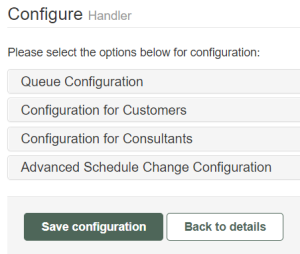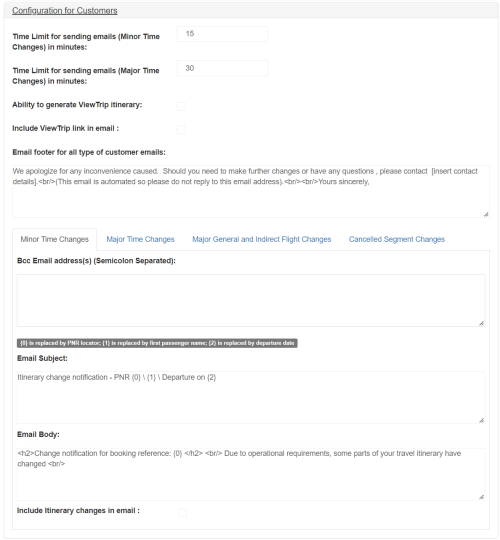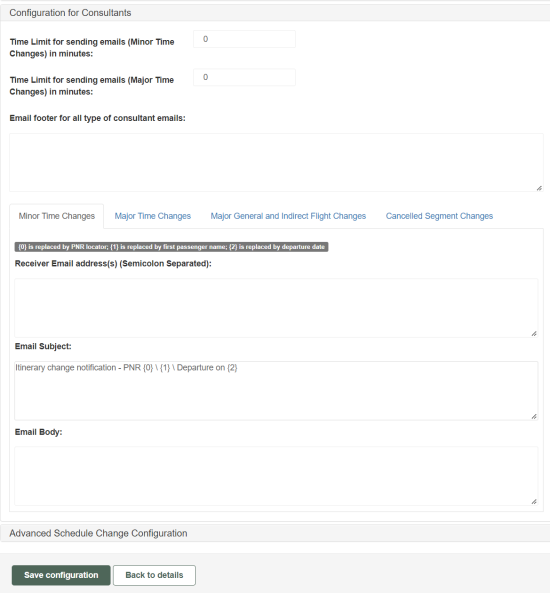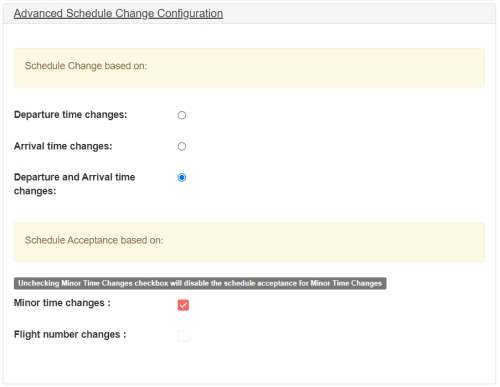Handler: Schedule Change
Airlines routinely change their flight schedules for a variety of reasons. Some reasons for schedule changes include but are not limited to:
- Seasonal demands
- Time changes from daylight savings to standard time or vice versa
- New routes
- Changes to flight numbers or operating times
- Flights that no longer operate
The schedule change handler will be responsible for notifying changes to schedules for flight segments by placing the booking files on manual queues and/or sending emails to specific email addresses as specified in the booking file for the customer as well as to the generic email addresses specified for the consultant based on the categories of major general flight changes, major time changes and minor times changes, all of which can be configured in the schedule change handler. The email can be customized for each of the mentioned categories for both the customer as well as the consultant.
With version 22.2, the schedule change handler supports schedule changes related to cancellation of segments when the airline has accepted the TK segments. This change only applies for Travelport+ (1G) bookings.
PNRs with a canceled segment (UN/NO/HX) but without a TK segment are also identified as candidates for schedule change. This ensures that consultants and customers (based on email configuration) are notified of these schedule change scenarios.
The schedule change handler moves PNRs from the monitoring queue, which does not have any schedule changes, to the manual queue for consultant review.
How Schedule Change Handler Works
The schedule change handler must be enabled for the Agency in order to associate a Schedule Change handler to an action. The queue for manual handling is mandatory. PNRs that meet the criteria for a major general change, major time change, or time limit will be sent to this queue. If the major time limit for the consultant is not defined, the major time limit for the customer will be used to determine if the PNR is to be sent to the manual queue.
The candidate segments that will be considered for schedule change notification must include only those segments with TK, TL, or TN status.
The categories of schedule changes include major general changes, major time changes, minor time changes.
- Major General Change is any change to the segment due to change in airline, flight number, class, origin, or destination. When a major general change is identified, the following actions can occur:
- Email notifying the change may be sent to the consultant depending on whether the email ID and the email body have been configured.
- Email is also sent to the customer depending on whether the email ID is present in the phone field. If the email ID is not present in the phone, the To Email attribute of Email Type field in the booking file will be used.
- When at least one segment of the PNR is a candidate for major general change, the PNR is queued to the manual queue and the ViewTrip itinerary will not be updated automatically. The consultant will be responsible to take action on the PNR that is available on the manual queue.
-
Major Time Change is any change to the segment for which the change in time (for departure or arrival) is greater than or equal to the major time limit that has been defined. The change in time will be the greater of either the departure or arrival time considering departure and arrival dates respectively as well.
There can be a major time change notification for the customer based on the major time limit defined for the customer and there can be another major time change notification for the consultant based on the major time limit defined for the consultant.
If the major time limit is not defined for the consultant, the major time limit for the customer will be used.
When at least one segment of the PNR is a candidate for major time change, the PNR is queued to the manual queue and the ViewTrip itinerary will not be updated automatically. The consultant will be responsible to take action on the PNR that is available on the manual queue.
-
Minor Time Change is any change to the segment for which the change in time (for departure or arrival) is greater than or equal to the minor time limit but less than the major time limit that has been defined. The change in time will be the greater of either the departure or arrival time considering departure and arrival dates respectively as well.
There can be a minor time change notification for the customer based on the minor time limit defined for the customer and there can be another minor time change notification for the consultant based on the major time limit defined for the consultant.
If one or more segments of a PNR are candidates for a minor time change, the candidate segments must be accepted for schedule acceptance.
Configure Handler
The Schedule page handler has options to specify the manual queue configuration and configuration for customers and consultants. When the user selects the options in the sections (accordion controls) below, the details open up for that particular option.
The schedule change handler has four sections:
-
Queue Configuration specifies the queues to which PNRs are moved when certain criteria is met (for example, invalid connection).
-
Configuration for Customers specifies the email settings for various flight changes and ViewTrip settings.
-
Configuration for Consultants specifies email settings.
-
Advanced Schedule Change Configuration specifies times for schedule changes and flight numbers.
Queue Configuration
For each criteria, you can specify a queue to which the affected PNRs is automatically moved. If no queue is provided, the PNR is moved to the queue defined for manual handling.
If the PNR meets the criteria for schedule acceptance, it will be moved to the Queue for Schedule Acceptance if the value is provided.
-
Enter the queue to use for manual handling.
-
Optionally, you can enter queues for indirect flight changes, cancelled flights without an alternative flight, major general or time changes, invalid connection, and schedule acceptance. If queues are not specified for these categories, the PNRs are moved to the queue for manual handling.
Note: Booking files that do not meet the minimum connection time criteria for any major general, major time, and minor time schedule changes are moved to the queue for invalid connections.
Configuration for Customers
-
Enter the time limits for sending emails for minor and major time changes.
-
For Customer Configuration, two ViewTrip options are available:
- If Ability to generate ViewTrip itinerary is checked, the ViewTrip itinerary displays in the email body.
- If Include ViewTrip link in email is checked, the link to the ViewTrip itinerary is included as part of the email body. The sender email address must be picked up from the address defined in the Action page.
-
Modify the email footer for customer emails.
-
Click on each schedule change tab (i.e., Minor Time Changes, Major Time Changes, Major General and Indirect Flight Changes, and Cancelled Segment Changes) to add email addresses and modify the subject and body of the email.
 How to edit schedule change emails
How to edit schedule change emails
-
Add Bcc email addresses if you want to send a copy of the traveler email to the consultant.
-
Click the Edit button for any field you want to modify.
-
Click the Insert Extraction button to choose which fields from the PNR/booking file to add to the email.
-
Click Save to return to the Schedule Change page.
-
If Include itinerary changes in email is checked, both the old and new flight details are included. For canceled segments, the canceled flight information displays if this option is checked.
-
Configuration for Consultants
-
Click the Configuration for Consultants option.
-
Enter the time limits for sending emails for minor and major time changes.
-
Modify the email footer for consultant emails.
-
Click on each schedule change tab (i.e., Minor Time Changes, Major Time Changes, Major General and Indirect Flight Changes, and Cancelled Segment Changes) to:
Note: The Cancelled Segment Changes tab is used to specify the contents of the email when a flight is cancelled. Flight cancellation emails are sent only to consultants and the PNRs moved to the designated queue for consultants to take manual action.
-
Click on each schedule change tab (i.e., Minor Time Changes, Major Time Changes, Major General and Indirect Flight Changes, and Cancelled Segment Changes) to add email addresses and modify the subject and body of the email.
 How to edit schedule change emails
How to edit schedule change emails
-
Add receiver email addresses separated by a semicolon
-
Click the Edit button for any field you want to modify.
-
Click the Insert Extraction button to choose which fields from the PNR/booking file to add to the email.
-
Click Save to return to the Schedule Change page.
Note: The Cancelled Segment Changes tab is used to specify the contents of the email when a flight is cancelled. Flight cancellation emails are sent only to consultants and the PNRs moved to the designated queue for consultants to take manual action.
-
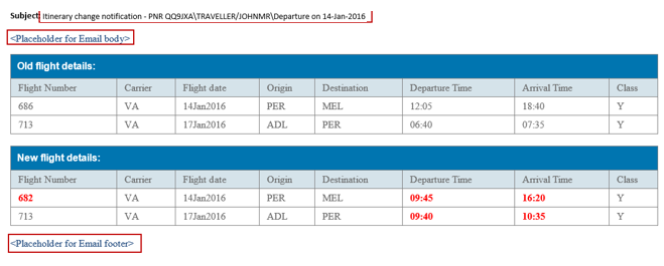
The areas that are bordered in red are customisable. The PNR, passenger name, and departure date is read from the booking file. The changes to the itinerary are highlighted in red.
Advanced Schedule Change Configuration
-
Select Advanced Schedule Change Configuration.
-
Select how schedule change times should be computed: based on departure time, arrival time, or both. By default, schedule change times are computed based on both arrival and departure times separately, and the greater value is used for minor and major changes.
-
In the Schedule Acceptance based on section, indicate the basis on which a schedule change would be accepted.
-
By default, Minor time change is selected so schedule changes are accepted for minor time changes. The minor time change is defined in the Configuration for Customers tab.
-
Check Flight number changes to accept schedule change for all flight number or for a specific flight. To restrict acceptance to a specific carrier, enter the carrier codes separated by a semicolon.
-
Click Save Configuration.