Maintaining Groups
The Group Maintenance function enables you to edit and delete groups, and to print a list of groups.
Accessing the Group Maintenance Screen
To access the Group Maintenance screen, on the Groups submenu, click Group Maintenance. Alternatively, click the Group Maintenance (![]() ) icon on the GlobalWare icon toolbar.
) icon on the GlobalWare icon toolbar.
The Group Maintenance screen appears.
The top area of the screen displays the fields used for querying groups. After you provide search criteria and click SEARCH, groups that match the search criteria appear in the Search Results grid. For descriptions of fields, buttons, and links on this screen, see Field, Button, and Link Descriptions below.
Field, Button, and Link Descriptions
The following table describes the fields on the Group Maintenance screen.
| Field | Description | ||||
|---|---|---|---|---|---|
|
Group ID |
Full or partial group ID. The Search Results grid will display group IDs that match the full or partial group ID. Leave this field blank to list all group IDs. To find and select a group ID, click
the lookup ( |
||||
|
Group Description Contains |
Full or partial description of the group. The Search Results grid will display group IDs that match the full or partial group description. Leave this field blank to list all groups regardless of description. |
||||
|
Group Type |
Type of group. Select one of the following options from the drop-down list:
The Search Results grid will display group IDs that match the selected group type. Leave this field blank to list all groups regardless of group type. |
||||
|
Group ID (in Search Results grid) |
Identifier of the group. |
||||
|
Description |
Description of the group. |
||||
|
Max # Pax |
Maximum number of passengers the group can accommodate. |
||||
|
Depart |
Date on which the group will depart. |
||||
|
Return |
Date on which the group will return. |
||||
|
Final Pmt Date |
Date on which the final payment is due. |
||||
|
Deposit |
Amount of the deposit. |
||||
|
Update thru Interface |
Indicates whether the interface will update passenger records whenever an agent changes the passenger information in the PNR. |
||||
|
Air Included |
Indicates whether air is included in the package revenue price. |
||||
|
Store Routing |
Indicates whether routing for each passenger is stored. |
||||
|
Type |
Group type.
|
The following table describes the buttons and links on the Group Maintenance screen.
| Button or Link | Description |
|---|---|
|
Add |
Opens the Add New Group Item screen. Use this screen to create a new group. For details, see Creating Groups. |
|
SEARCH |
Searches for group IDs that match the specified search criteria and displays them in the Search Results grid. For details, see Finding Groups below. |
|
CLEAR |
Resets the search criteria fields in the top area of the screen to their default settings. |
|
OK |
Saves all changes made in the Search Results grid and clears the grid. |
|
EDIT |
Opens the Item Edit screen. Use this screen to modify the selected group. For details, see Modifying Groups below. |
|
SELECT ALL |
Automatically marks all groups listed in the grid and changes the button to DESELECT ALL. To unmark all marked items, click DESELECT ALL. |
|
PURGE |
Purges the selected group. When you purge a group, GlobalWare removes all passengers, group routing, comments, options, and converted group checks and payments for the group. Before you purge, back up your GlobalWare data. See Backing Up GlobalWare Data. For an overview about purging groups and deleting parties, see Overview of Closing Out Groups and Parties. To purge a group, see Purging Data. |
|
|
Opens the Print Options dialog box. Use this dialog box to print information about the selected groups. For details, see Printing Group Lists below. |
Finding Groups
To find the groups you want to edit, delete, or print:
-
On the Groups submenu, click Group Maintenance. Alternatively, you can click the Group Maintenance (
 ) icon on the GlobalWare icon toolbar.
) icon on the GlobalWare icon toolbar.The Group Maintenance screen appears.
-
Complete the fields as follows. All fields are optional.
Field Description Group
Leave the field to include groups with any ID, enter a specific group ID, or a partial group ID with wildcard (*) character.
Group Description Contains
Leave this field blank to include groups with any description, or enter a description or partial description with no wildcard character.
Group Type
Select the group type to limit to group with that type, or leave this blank to include groups with either type.
-
Click SEARCH.
The Search Results grid on the screen lists the groups that match the specified criteria.
Modifying Groups
You can change any field (except Group ID) in the Search Results grid on the Group Maintenance screen. Changes are automatically saved when you move to another field.
You can also use the EDIT button to change the selected group in the Search Results grid. To do so:
-
In the Search Results grid, select the row for the group you want to change, and then click EDIT.
Note: You can also double-click the group row.
The Item Edit screen appears.
The following table describes the fields on the Item Edit screen.
Field Description Group ID
Enter an ID for the group.
Description
Enter a description for the group.
Enter G for a group that uses group accounting, or R if the commission is your profit.
Update Passengers through the Interface
Enter Y if you want the Interface to update passenger records whenever an agent changes the passenger information in the PNR. Enter N if you want passenger records changed only with the Passenger Maintenance function.
Note: The Apollo Interface always updates rooming codes, even if this field is N.
Store Passenger Routing
Enter Y if you want to store each passenger’s routing or N if you do not.
Air Included in Package Revenue Price
Remove the check mark if the air is not included in the package price. Leave the check mark if the air is included. This field determines the default revenue type for the group. If air is included, it is revenue type A; if air is not included, revenue type U.
Maximum Number of Passengers
Enter the maximum number of passengers the group can accommodate.
Depart Date
Enter the date the group will depart.
Return Date
Enter the date the group will return.
Final Payment Due Date
Enter the date the final payment is due.
Deposit
Enter the amount of the deposit.
- Complete the fields as appropriate.
- Click SAVE.
Printing Group Lists
To print a list of groups:
- First select the groups. You can click SELECT ALL, or Ctrl-click for individual groups.
-
Click PRINT.
-
Select the options you want:
- Include options on the report
- Include comments on the report
- Start each group on a new page
- Click OK and select the output.
Example Report

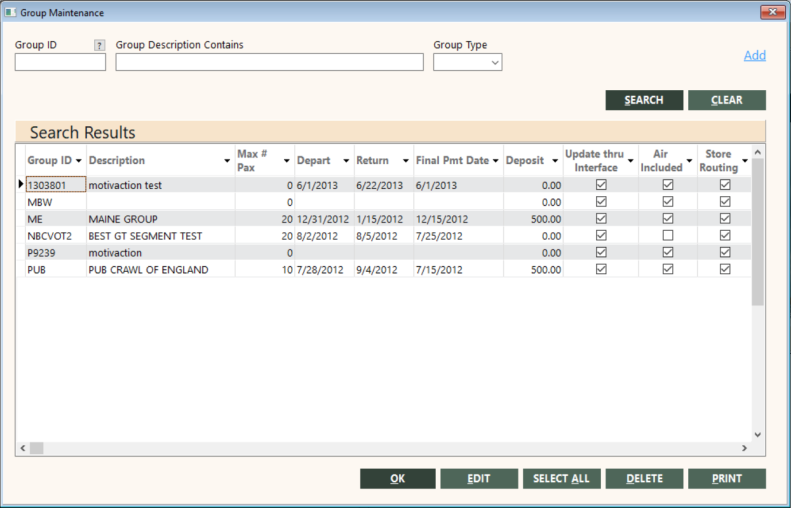
 ) button. The Find Group screen appears. For details, see
) button. The Find Group screen appears. For details, see 