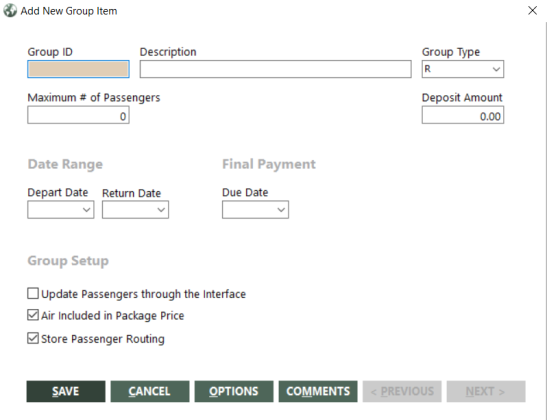Creating Groups
Before beginning to enter transactions for a group in your reservation system and GlobalWare, you must use the Group Maintenance function to create the group. If you interface transactions before creating a group, GlobalWare stores it with a Sale Type R (for retail). If you then create the group as a Sale Type G, you must edit the Sale Type for every transaction created for the group. For more information about group types, see Types of Groups: Group and Retail.
To create a group:
-
On the Groups submenu, click Group Maintenance. Alternatively, click the Group Maintenance (
 ) icon on the GlobalWare icon toolbar.
) icon on the GlobalWare icon toolbar.The Group Maintenance screen appears.
-
Click Add.
The Add New Group Item screen appears.
 Field and button descriptions
Field and button descriptions
The following table describes the fields on the Add New Group Item screen.
Field Description Group ID
Unique identifier for the group. Group ID can be 1-10 characters.
Description
Description of the group.
Group Type
Type of group. Select G for a group that uses group accounting, or R if the commission is your profit. For more information, see Types of Groups: Group and Retail.
Maximum # of Passengers
Maximum number of packages that the group can accommodate.
Deposit Amount
Amount of the deposit.
Depart Date
Date on which the group will depart.
Return Date
Date on which the group will return.
Due Date
Date on which the final payment is due.
Update Passengers through the Interface
Indicates whether the Interface should update passenger records whenever an agent changes the passenger information in the PNR. Do not select this check box if you want passenger records changed only with the Passenger Maintenance function.
Note: The Apollo Interface always updates rooming codes, even if this check box is not selected.
Air Included in Package Price
Indicates whether air is included in the package price. This field determines the default revenue type for the group. If air is included, it is revenue type A; if air is not included, revenue type U.
Store Passenger Routing
Indicates whether to store each passenger’s routing.
The following table describes the buttons on the Add New Group Item screen.
Field Description SAVE Saves the new group. CANCEL Cancels the new group without saving. OPTIONS Opens the Group Options dialog box. Use this dialog box to add options to the group (such as side trips, special rooms, or cabins). For more information, Adding Group Options or Comments. COMMENTS Opens the Group Comments dialog box. Use this dialog box to add comments to the group. For more information, see Adding Group Options or Comments. < PREVIOUS This button is not active on the Add New Group Item screen. It is active when you modify a group. For more information, see Maintaining Groups. NEXT > This button is not active on the Add New Group Item screen. It is active when you modify a group. For more information, see Maintaining Groups. - Complete the fields as appropriate.
- To add options to the group (such as side trips, special rooms, or cabins), click OPTIONS. For more information, see Adding Group Options or Comments.
- To add comments to the group, click COMMENTS. For more information, see Adding Group Options or Comments.
- Click SAVE.