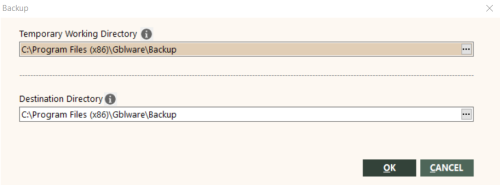Backing Up GlobalWare Data
|
|
|
Training demonstrations related to this topic (click to start):
|
You can use GlobalWare's Backup function to back up your GlobalWare data, including the GlobalWare database and financial statements.
Notes:
- The Backup function is designed for single-user GlobalWare environments or multi-user environments with databases that are not significantly large. For multi-user environments with large databases, see Backing Up Data from the GlobalWare Server.
- By default, the Backup function backs up GlobalWare data to a backup folder (the Gblware\Backup folder) on your computer. It is highly recommended that you back up your GlobalWare data to an external storage device or a network server. It is also highly recommended that you back up your data redundantly (that is, to more than one location).
- The Backup function initially copies the database to a temporary working folder, and then it backs up the copied database to a destination folder. This enables other users to access the GlobalWare database while you perform the backup process. Ensure your computer has enough disk space to temporarily store a full copy of the database.
- The Backup function backs up financial statements only if the financial statements layout file (Finstmt.xls) is located in the GlobalWare program folder (Gblware). (You indicated where the Gblware folder should be located when you installed GlobalWare.) If you chose a different folder for financial statements (see Preferences), you need to use a different method to back up your financial statements.
To back up your standalone GlobalWare database, use the Backup function:
-
On the Tools submenu, click Backup. Alternatively, click the Backup (
 ) icon on the GlobalWare icon toolbar.
) icon on the GlobalWare icon toolbar.The Backup screen appears.
 Field and button descriptions
Field and button descriptions
The following table describes the fields on the Backup screen.
Field Description Temporary Working Directory
Temporary path to where the Backup function should put a copy of your GlobalWare database. You can put this anywhere on your computer. It is recommended that you put the data in an encrypted file system (EFS) folder.
To select a different location, click the ellipsis (
 ) button.
) button.IMPORTANT: Ensure your computer, network location, or external storage device has enough disk space to temporarily store a full copy of the database.
The Backup function initially puts a copy of your GlobalWare database in this location, and then it backs up the copied database. This enables other users to access the GlobalWare database while you perform the backup process. After backing up the database, the Backup function deletes the copied database.
After you perform the backup by clicking OK, GlobalWare saves this path for future backups.
Destination Directory
Path to where the Backup function should put the backed-up GlobalWare data. You can put this anywhere on your computer. It is recommended that you put the data in an encrypted file system (EFS) folder.
To select a different location, click the ellipsis (
 ) button.
) button.IMPORTANT: Ensure your computer, network location, or external storage device has enough disk space for the backup data.
After you perform the backup by clicking OK, GlobalWare saves this path for future backups.
The following table describes the buttons on the Backup screen.
Button Description OK
Starts the backup process. Clicking this button also saves the information you specified on this screen for the next time you back up data.
CANCEL
Closes the screen.
-
To start the backup process, click OK.
- Once completed, click OK.