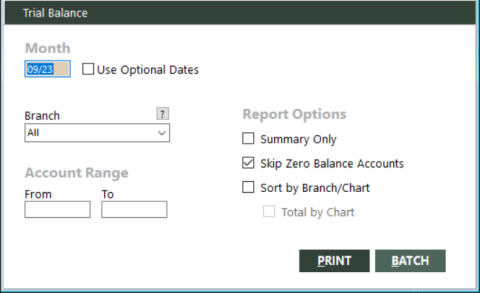Trial Balance
The Trial Balance report enables you to view and print your general ledger account balances for any given month. The Trial Balance includes the balance at the end of the accounting period, the balance at the beginning of the period, the net change, and the balance at the beginning of the year.
Note: For a trial balance that includes detail, use the General Ledger Report.
Running the Report
To run the report:
-
On the GL submenu, click Trial Balance.
The Trial Balance dialog box appears.
 Field descriptions
Field descriptions
The following table describes the fields on the Trial Balance dialog box.
Field Description Month
Month for which to run the Trial Balance report. Specify the month and year using the format MM/YY (for example, 08/18). If you have non-standard accounting periods, GlobalWare uses the period containing the 15th of the month you specify. This field is displayed only if Use Optional Dates is not selected.
Use Optional Dates
Indicates whether to run the trial balance using a non-standard accounting period. If you select this option, the From and To optional date fields appear. You must specify these dates to use this option.
From (for optional dates)
Beginning date of a range of dates. You must use this date in conjunction with the To date to define a range. This field is displayed only if Use Optional Dates is selected.
To (for optional dates)
Ending date of a range of dates. You must use this date in conjunction with the From date to define a range. This field is displayed only if Use Optional Dates is selected.
Branch
Branch or location group. The report will run the trial balance for the specified branch or location group. Only the branches to which the user has access display. Select All to run the trial balance for all branches to which the user has access.
To find and select a branch or location group, click the lookup (
 ) button. The Find Branch screen appears. For details, see Using the Lookup Buttons and Screens.
) button. The Find Branch screen appears. For details, see Using the Lookup Buttons and Screens.From (for account range)
Beginning general ledger account number in a range of general ledger account numbers. General ledger account numbers within the specified range will be included on the report. Use this field in conjunction with the To field to define a range. If you specify only the From account number, the range includes all general ledger account numbers from this account number to the highest account number. To run the report for all general ledger accounts, leave this field and the To field blank.
To (for account range)
Ending general ledger account number in a range of general ledger account numbers. General ledger account numbers within the specified range will be included on the report. Use this field in conjunction with the From field to define a range. If you specify only the To account number, the range includes all general ledger account numbers less than and including this account number. To run the report for all general ledger accounts, leave this field and the From field blank.
Summary Only
Indicates whether to print the grand totals only (total debits and credits, total assets, liabilities, revenue, expenses, and sales). If you do not select this option, GlobalWare includes the balances for each individual general ledger account.
Skip Zero Balance Accounts
Indicates whether to include general ledger accounts with zero balances on the report.
Sort by Branch/Chart
Indicates whether to sort by branch, then general ledger account. If you do not select this option, GlobalWare sorts by general ledger account, then branch. GlobalWare includes a subtotal by general ledger account if sorting occurs by general ledger account, then branch.
Total by Chart
When checked, provides a summary only with the total of each chart number included.
Enabled when selected branch is either All or Location Group, Summary Only is not checked, and Sort by Branch/Chart is checked.
- Complete the fields as appropriate.
- Choose one of the following print options:
To print the report immediately, click PRINT.
The Send to dialog box appears. Select a report destination. For more information, see Printing Overview.
To store the report as part of a batch for printing later, click BATCH.
The Choose a Batch dialog box appears. For more information, see Batch Printing.
Note: If you select Use Optional Dates on the Trial Balance dialog box, and then store the report as part of a batch, the Optional Dates dialog box appears when you select the batch and click PRINT on the Batch Printing dialog box. For more information, see Batch Printing.
Specify a range of dates for the current accounting period, and then click OK.
Report Example
Trial Balance report example (summary only selected)
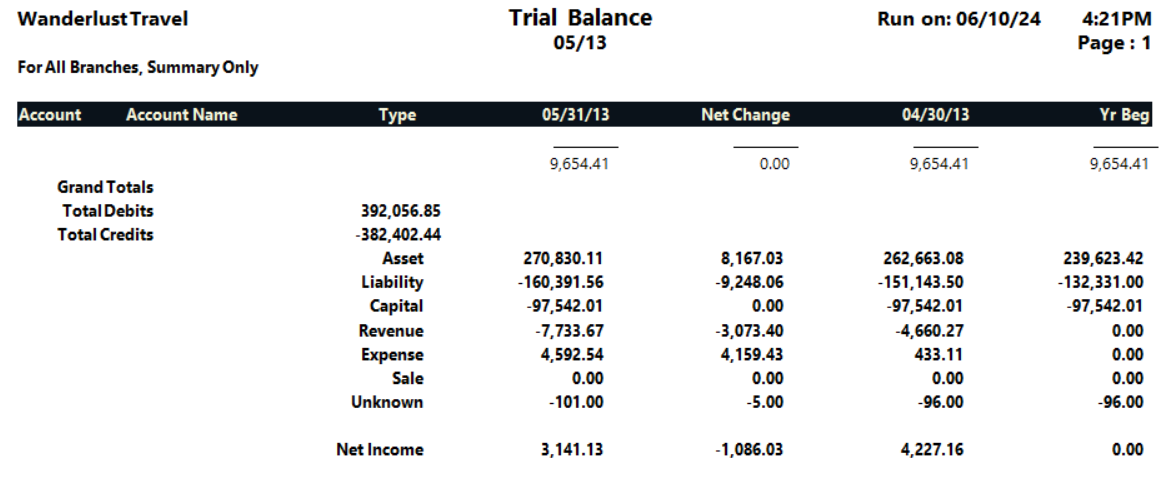
Report Notes
The Sale total reflects the balance in all general ledger accounts in the 7000 – 8999 range. The Unknown total reflects the balance in all general ledger accounts in the 9000 – 9999 range. All totals for other general ledger account types use the standard ranges (see Chart of Accounts Overview).
Net Income reflects the balance in the revenue-type general ledger accounts minus the balance in the expense-type general ledger accounts.
Out of Balance
The totals at the bottom of each of the four columns on the last page of the Trial Balance report should equal zero; and grand totals for debits and credits should net to zero. If not, the trial balance is out of balance and your general ledger might also be out of balance.
The following can cause the report to be out of balance even if the general ledger is in balance:
- You ran the report for one location or location group and have applied items in that location/group to items not in that location/group.
- You ran the report for a specific range of general ledger accounts.
If you run the report for all branches and all general ledger accounts, and it is out of balance, the general ledger is out of balance. Do the following:
- Run the Journal Entry Register report for out of balance entries. If any are found, make corrections.
- Use GL Edit & Query to look for transactions in general ledger account 9999. If any are found, make corrections.
- The Sale total line should be all zeros (because this line contains sales and contra sales). If not, someone has made an entry to one of the gross sales accounts in error. Use the GL Edit & Query screen to review the transactions for your gross sales accounts to find the problem.
- On the Chart of Accounts screen, recalculate retained earnings.
- Run GL Proof of Balances for the period involved.