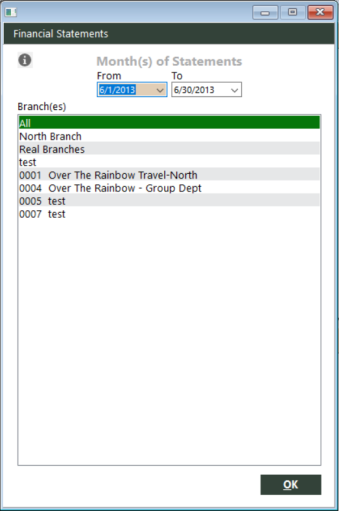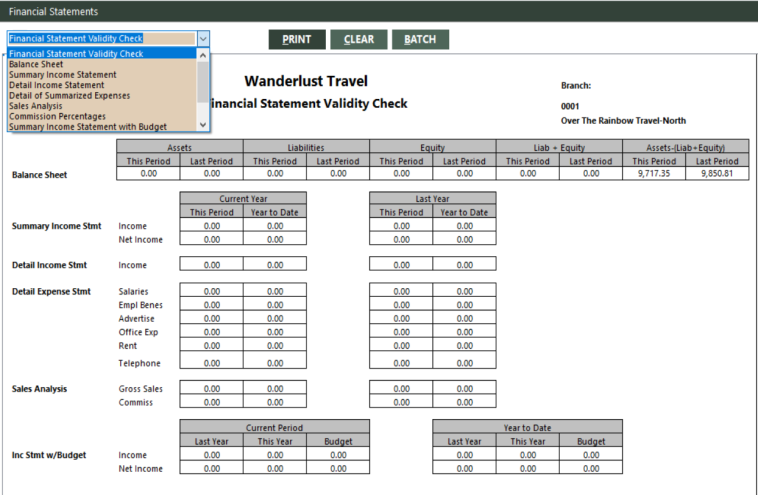Financial Statements
|
|
|
Training demonstration related to this topic (click to start):
|
GlobalWare provides a variety of financial statements that show the financial condition of your agency.
The following table describes the types of financial statements GlobalWare provides. It also includes links to lists of charts from which items originate, as applicable.
| Statement Type | Description | Link to List of Charts |
|---|---|---|
|
Financial Statement Validity Check |
Provides a validation of financial statement totals. All totals should be zero (0.00). This statement provides instructions you can follow if you see totals different than zero. The Financial Statement Validity Check section below also provides the instructions. |
Not applicable |
|
Provides an overview of your agency's financial status. It lists assets, liabilities, and owner's equity for the current period and the previous period. |
||
|
Summary Income Statement |
Lists revenues, expenses, and net income for the current year to date and the previous year. |
|
|
Detail Income Statement |
Provides details from the Summary Income Statement. For example, it displays the sources of air revenues (air commissions, air overrides, and rebates). |
|
|
Detail of Summarized Expenses |
Provides year-to-date expenses for the current year and the previous year. |
|
|
Sales Analysis |
Provides year-to-date gross travel sales and regular commissions received (no overrides or rebates) for the current year and the previous year. |
|
|
Commission Percentages |
Provides sales and commissions (regular, overrides, and rebates) for each revenue type, and provides the percentage that each revenue type is of total sales/commissions. The report includes the current period, the current year to date, the same period last year, and the previous year to date. |
|
|
Summary Income Statement with Budget |
Summarizes revenues, expenses, and net income for the current year-to-date as well the same information for the previous year. It also includes a budget column. |
|
|
Statement of Cash Flow |
Shows how you are using your funds. It includes beginning balances, depreciation of assets, and other areas using funds. |
|
|
Statement of Changes in Working Capital |
Lists assets and liabilities for the current period and the current year-to-date. |
|
|
Statement of Changes in Financial Position |
Lists current earnings, the depreciation of assets, and other sources and uses of funds. |
If the date range you specify for generating statements is for one or more accounting periods (one or more months, such as June 1st through June 30th or January 1st through March 30th), chart of account balances provide the amounts on financial statements. Otherwise, if the date range is not for one or more accounting periods (that is, ranges of dates that do not begin with the first day of a month or do not end with the last day of a month), the detail is summarized and included in the balances. Also, it might take longer for GlobalWare to generate statements for non-accounting periods.
Running the Statements
To run the statements:
-
On the GL submenu, click Financial Statements. Alternatively, click the Financial Statements (
 ) icon on the GlobalWare icon toolbar.
) icon on the GlobalWare icon toolbar.The Financial Statements dialog box appears.
-
In the date fields for Month(s) of Statements, specify a range of dates for generating statements. Generally, you should specify dates that span one or more accounting periods (one or more months, such as June 1st through June 30th or January 1st through March 30th).
Note: GlobalWare might take longer to run financial statements for non-accounting periods.
-
In the Branch(es) grid, select the branch or location group for which you want to generate statements. Only those branches to which the user has access display in the list.
- Select All for all branches to which the user has access.
- To select multiple branches and/or location groups, click the desired branches and location groups while pressing the Ctrl key.
- To deselect a selection, click it again while pressing the Ctrl key.
- To select a range of branches and/or location groups, click the beginning of the range and then, while pressing the Shift key, click the end of the range.
-
Click OK.
Another Financial Statements dialog box appears. GlobalWare automatically generates all financial statement types at once and displays the first one (Financial Statement Validity Check).
- In the box in the upper-left area of the dialog box, select the type of financial statement you want to display from the drop-down list.
-
Choose one of the following print options:
-
To print the selected statement immediately, click PRINT.
The Send to dialog box appears. Select a report destination. For more information, see Printing Overview.
-
To store the selected statement as part of a batch for printing later, click BATCH.
The Choose a Batch dialog box appears. For more information, see Batch Printing.
-
IMPORTANT: The way you close the Financial Statements dialog box determines whether GlobalWare stores the chart balances in the financial statement layout file (Finstmt.xls or customized file). It also determines whether GlobalWare keeps the month(s) of statements date range you specified on the initial Financial Statements dialog box so you can run the reports on other individual branches within the same range or resets the date range to the defaults.
- If you click the exit (
 ) icon, GlobalWare stores the balances and resets the date range to system defaults.
) icon, GlobalWare stores the balances and resets the date range to system defaults. - If you click CLEAR, GlobalWare does not store the balances and keeps the date range.
Financial Statement Validity Check
All totals appearing on Financial Statement Validity Check should be zero (0.00). If not:
- Your general ledger might be out of balance. Run the Trial Balance report for the appropriate period (month) to see if it is in balance. For details, see Trial Balance. If out of balance, see the Out of Balance section in the Trial Balance help topic for guidance.
- You can use the GL Proof of Balances function to compare each account's balances against activity on the account. If a balance is incorrect, GlobalWare prompts you to correct the imbalance. For details, see GL Proof of Balances.
- You might have added a general ledger account outside of the expected range of charts. To view lists of charts that apply to each type of financial statement, see the table at the top of this topic.
- You might have made inappropriate changes to the financial statement file.
Statement Balances
If you generate statements for multiple branches, GlobalWare accumulates balances into a single chart total.
Most lines on statements include balances from multiple charts. (See links in the table at the top of this topic to view lists of charts that apply to each type of financial statement.)
If you need see supporting detail for chart balances, see Chart of Accounts Reviews.
Backing Up Financial Statements
The Backup function backs up financial statements only if the financial statements layout file (Finstmt.xls) is located in the GlobalWare program folder (Gblware). (You indicated where the Gblware folder should be located when you installed GlobalWare.) If you chose a different folder for financial statements (see Preferences), you need to use a different method to back up your financial statements.
GlobalWare's Server Backup program does not back up interface files or the financial statement file because these are stored on workstations. Use other backup methods for these files as needed.