GlobalWare Dashboard Overview
|
|
|
Training demonstration related to this topic (click to start): |
The GlobalWare dashboard presents an easy and intuitive way to access the rich features and functionality of GlobalWare. You can customize the dashboard according to your preferences, but changing some aspects of the dashboard, such as links and images, requires user permission to access system-level functions in GlobalWare. This topic includes information about access permissions when required.
After you sign in to GlobalWare, the GlobalWare dashboard appears.
Note: For information about signing in to GlobalWare, see Starting GlobalWare.
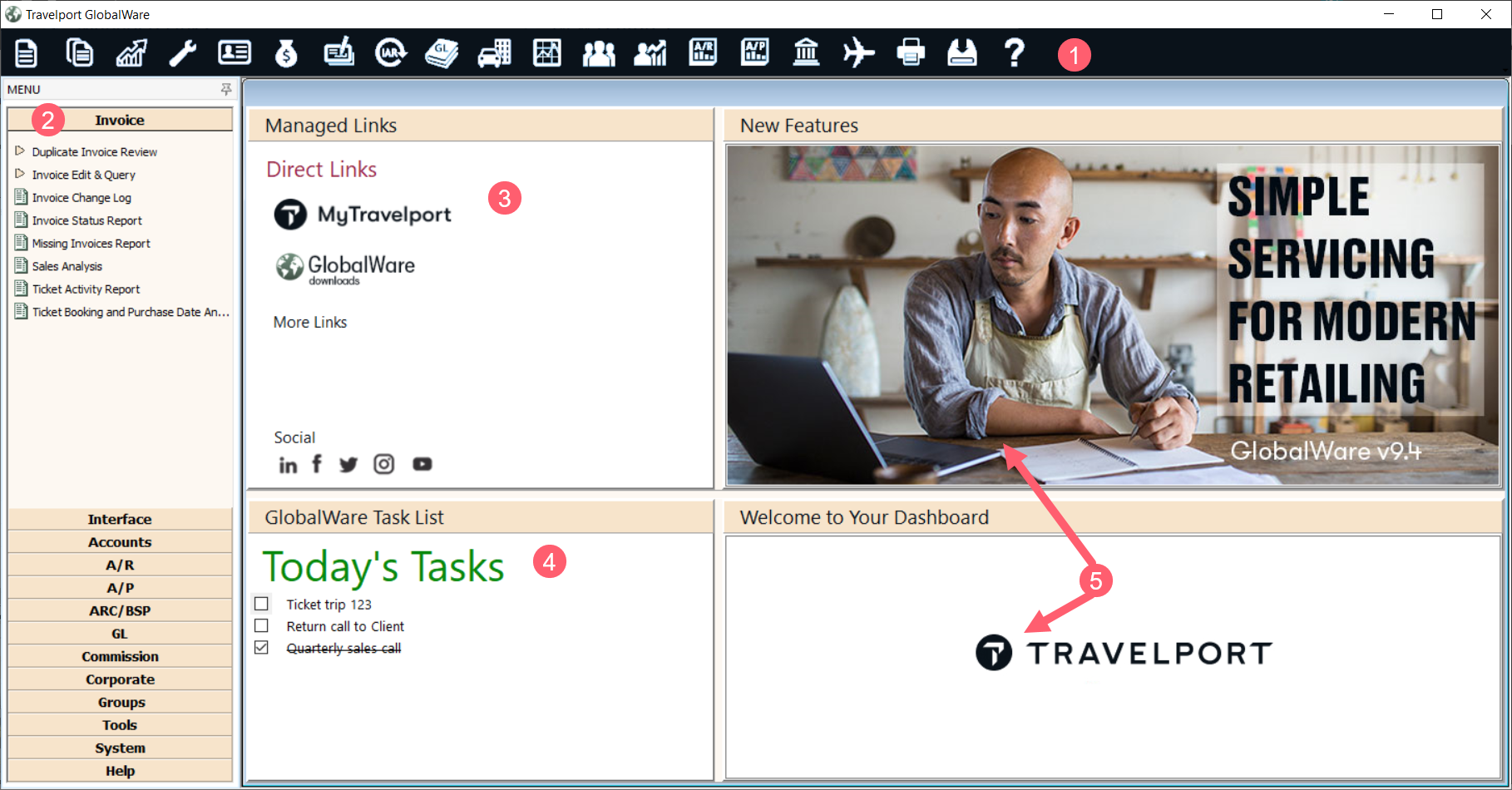
The dashboard consists of the following elements:
-
GlobalWare icon toolbar – Displays icons that access the most frequently used functions and reports of GlobalWare. The icon toolbar is located at the top of the dashboard by default. For more information, see GlobalWare Menu and Icons Overview.
-
GlobalWare menu – Includes submenus, each providing access to a grouping of GlobalWare functions and reports. The menu is located in the far-left pane of the dashboard. For more information, see GlobalWare Menu and Icons Overview.
-
Managed Links pane – Provides direct links to ASK Travelport and GlobalWare downloads. The pane also provides additional space, under More Links, for up to three links to websites of the agency's choosing. For more information, see Using the Managed Links Pane.
-
GlobalWare Task List pane – Offers agencies a place on the GlobalWare dashboard to view and manage employee work tasks. For more information, see Using the GlobalWare Task List Pane.
-
Customizable analytics panes – By default, the New Features and Welcome to Your Dashboard panes display images provided by Travelport at the time of installation. You can customize these panes and the displayed images. For more information, see Using the Customizable Analytics Panes.
You can resize dashboard panes, refresh the dashboard after making changes to it, and disable the dashboard by employee. For more information, see Manipulating the Dashboard.
