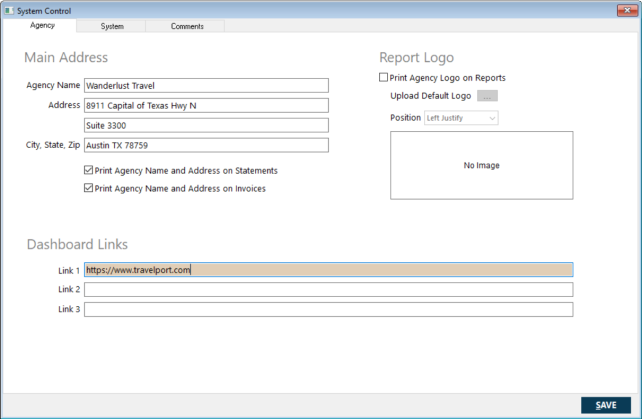Using the Managed Links Pane
The Managed Links pane displays links to Travelport websites and websites selected by the agency.
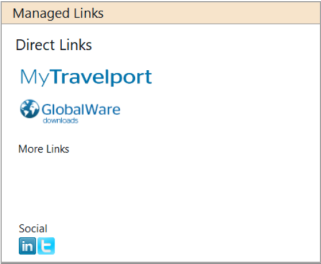
This pane includes direct links to two Travelport websites:
- Ask Travelport – Accesses Travelport's self-help portal. In addition to providing extensive guidance and answers related to GlobalWare, this site enables agencies to submit and manage their own incidents, and to connect with Travelport Help Desk professionals.
- GlobalWare Downloads – Accesses the Travelport Support Website, which provides GlobalWare application downloads. Note: Customer login credentials are required to access this site.
It also provides additional space, under More Links, for up to three links to websites of the agency's choosing.
IMPORTANT: Links added to the Managed Links pane are visible to all users.
To add links to the Managed Links pane:
-
On the System submenu, click System Control.
Note: To access the System Control function, your employee account profile must have High permission selected under System Menu on the Employee Security screen. For more information, see Employee Security.
The System Control File screen appears with the Agency tab displayed.
-
In the Link1, Link 2, and Link 3 boxes, type the URLs you want to appear as links on the Managed Links pane. You can specify up to three URLs.
Note: Begin URLs with http:// or https:// to avoid invalid links (for example, https://www.travelport.com).
- Click SAVE.
-
To verify that the links work correctly, click the links in the Managed Links pane.
Note: Links opens in a new tab of your default browser.