GlobalWare Menu and Icons Overview
|
|
|
Training demonstration related to this topic (click to start): |
The following figure shows the location of the GlobalWare menu and icon toolbar on the GlobalWare dashboard.
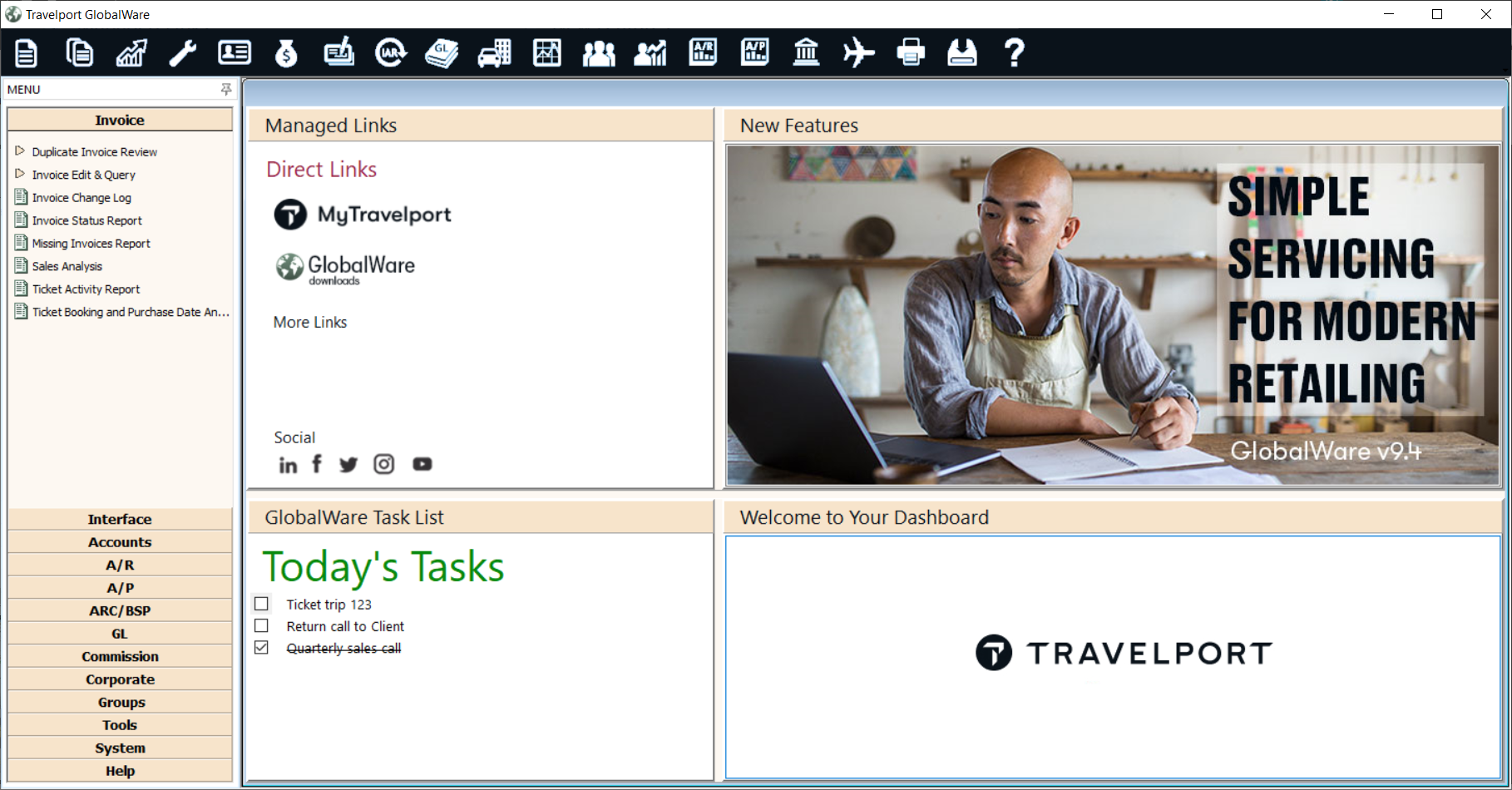
- The GlobalWare menu is located in the left pane of the dashboard. It includes submenus, each providing access to a grouping of GlobalWare functionality. For example, the Invoice submenu lists options that access functions and reports related to invoices. You can pin the menu to the dashboard so it remains fully visible, or you can unpin it so it collapses when the pointer is moved away from the menu. For more information, see Using the GlobalWare Menu.
- The GlobalWare icon toolbar is located at the top of the dashboard by default. You can change its position on the dashboard. The toolbar displays standard icons that access the most frequently used functions and reports of GlobalWare. You can add custom icons to the toolbar to access other GlobalWare functions and reports. For more information, see Using the GlobalWare Icon Toolbar.
