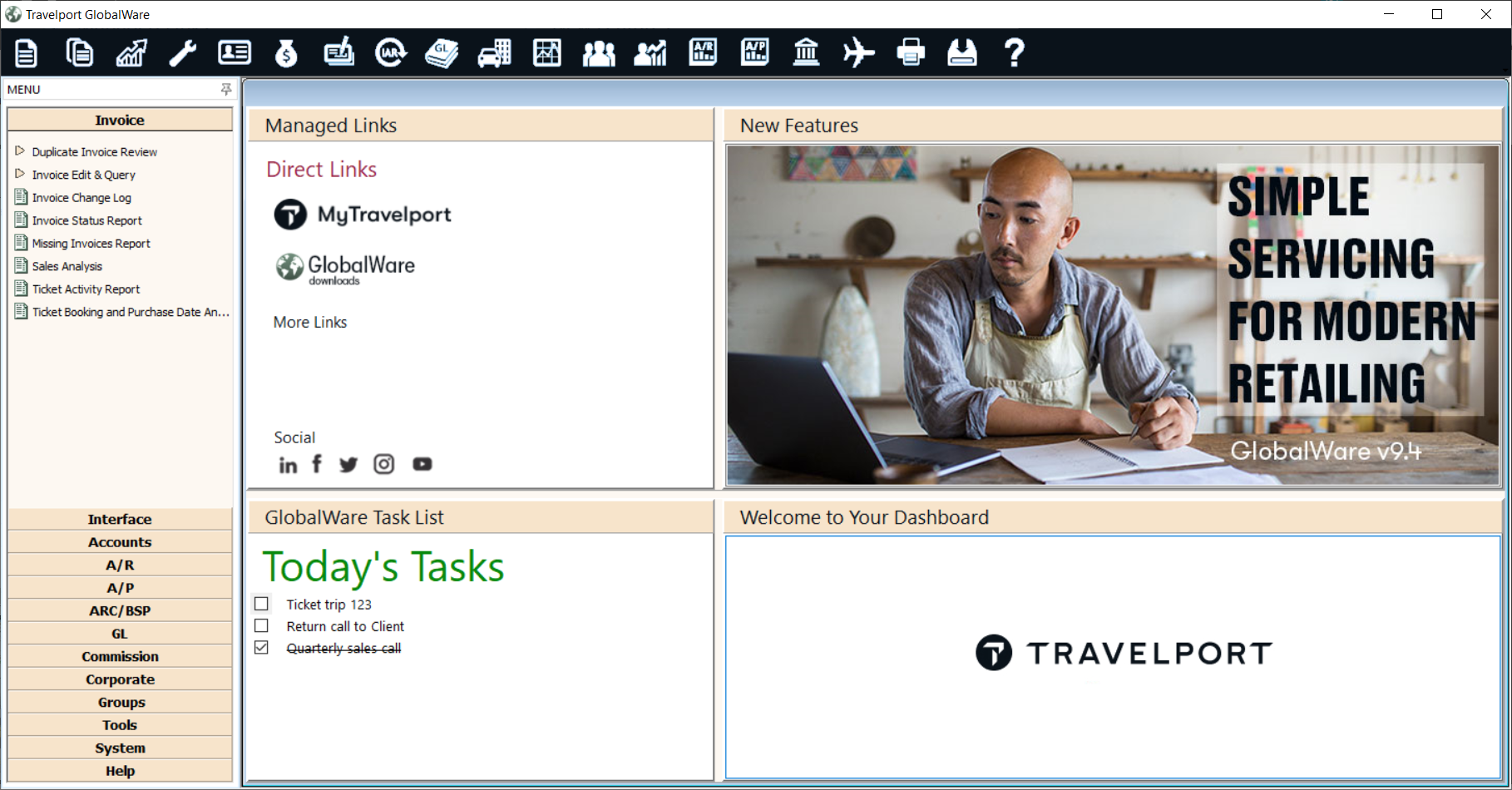Starting GlobalWare
|
|
|
Training demonstration related to this topic (click to start): |
-
Double-click the GlobalWare icon on your desktop or select Globalware32 from the Windows Start menu.
The GlobalWare SIGN IN dialog box appears.
-
Provide your GlobalWare user account information.
- Type your GlobalWare account ID.
- Enter your GlobalWare account password.
-
Click SIGN IN.
The GlobalWare dashboard appears.
The dashboard provides access to GlobalWare functions and reports in the following ways:
- GlobalWare menu – Located in the left pane of the dashboard. It includes submenus that give you access to all GlobalWare functions and reports.
- GlobalWare icon toolbar – Located at the top of the dashboard by default. You can change its position on the dashboard. It displays icons that access the most frequently used functions and reports of GlobalWare.
For more information, see GlobalWare Menu and Icons Overview.