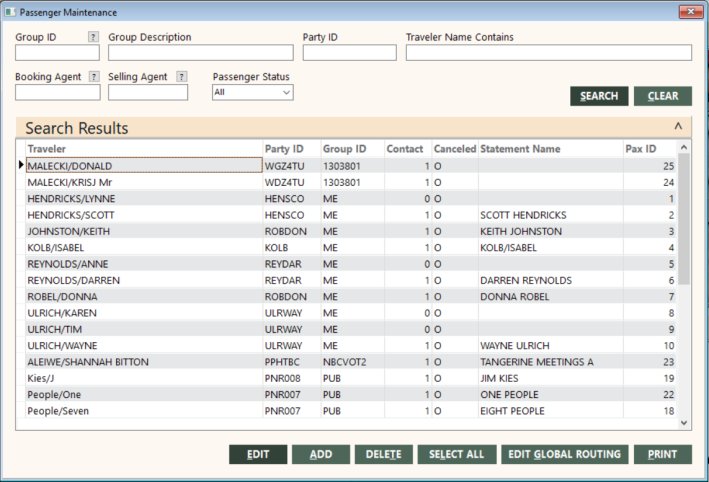Maintaining Passengers and Flights
The Passenger Maintenance function gives you access to group passenger details. Passenger Maintenance enables you to add, edit, cancel, and delete passengers. It also enables you to change the routing information of all passengers on the same flight (for example, because of a schedule change).
Passenger information can be transferred directly from Apollo and Worldspan PNRs. When you interface a PNR that has the group remark, a group passenger record will be created for each name in the PNR (or selected name, if you name-select) by the Interface. If the Update through Interface field on the Group Maintenance screen is checked, the Interface also changes the group passenger records if they are changed in the PNR and it is interfaced again.
If a group passenger is not created (for example, because the agent forgot the T-*GN remark), or you are using another GDS, you can add passenger records in GlobalWare.
Finding Passengers
To find the passengers you want to edit, delete, or print:
-
On the Groups submenu, click Passenger Maintenance.
The Passenger Maintenance screen appears.
-
Complete the fields as follows. All fields are optional.
Field Description Group ID
Leave the field blank to include passengers with any group ID, enter a specific group ID, or a partial group ID with wildcard character (*).
To find and select a group ID, click the lookup (
 ) button. The Find Group screen appears. For details, see Using the Lookup Buttons and Screens.
) button. The Find Group screen appears. For details, see Using the Lookup Buttons and Screens.Party ID
Leave the field to include passengers with any party ID, enter a specific party ID, or a partial party ID with wildcard character (*).
Traveler
Leave the field to include passengers with any name, enter a specific name, or a partial name with wildcard character (*).
Status
Select Active for active passengers only, Canceled for canceled passengers only, or All for passengers with either status.
Group Description
Leave this field blank to include passengers in any group, or enter a description or partial description with no wild card to limit passengers in groups with that description.
Booking Agent
Leave the field blank to include passengers with any booking agent or enter a specific booking agent to include passengers with that booking agent.
To find and select a booking agent, click the lookup (
 ) button. The Employee screen appears. For details, see Using the Lookup Buttons and Screens.
) button. The Employee screen appears. For details, see Using the Lookup Buttons and Screens.Selling Agent
Leave the field blank to include passengers with any selling agent or enter a specific selling agent to include passengers with that selling agent.
To find and select a selling agent, click the lookup (
 ) button. The Employee screen appears. For details, see Using the Lookup Buttons and Screens.
) button. The Employee screen appears. For details, see Using the Lookup Buttons and Screens. -
Click SEARCH.
The Search Results grid lists the passengers that match the specified criteria, as shown in the screen above.
From the Passenger Maintenance screen, you can perform these functions:
- Add passenger records
- Edit passenger records
- Edit segments for a group of passengers with the same routing
- Delete passenger records
- Print a list of passengers
Adding Passenger Records
The Apollo and Worldspan Interfaces can add passenger records automatically to a group. You can also use GlobalWare functions to add passenger records. The options are:
- Passenger Maintenance – If a passenger signs up before an invoice is generated, on the Passenger Maintenance screen, you can click ADD and complete the entries on the Passenger Edit screen.
- Invoice Function – You can create a group passenger record while you are entering or editing an invoice item.
Deleting Passenger Records
To delete a passenger, Ctrl-click the record or click SELECT ALL to select all passengers in the grid. Click DELETE. A prompt asks you to confirm, click Yes.
Use this function to delete canceled or invalid passengers. Deleting a passenger does not affect invoices for this traveler. If you also need to void or refund invoices for the traveler, use Invoice/Edit.
Note: If you are deleting an entire group, you do not need to delete its passengers because the PURGE button on the Group Maintenance screen does this. For information, see Purging Data.
Printing a List of Passenger Records
The summary report includes group ID, party ID, traveler, room ID, create date, phone, booking and selling agent, and whether the passenger is the primary contact or has been canceled. The detailed report includes those plus statement name, address, hotel dates, special remarks, rooming remarks, and fax. Routing and Comments, if selected, print only on the detailed report.
To print a list of passengers:
- First select the passengers. You can click SELECT ALL, or click individual passengers while pressing the Ctrl key.
-
Click PRINT.
The Print Passenger List dialog box appears.

-
Check the options you want:
Option Description Include Routing
Check this to include passenger routing (air/rail segments) on the report.
Include Comments
Check this to include passenger comments on the report.
New Page per Group
Check this if you want each group’s report to start on a new page.
Sort by Agent
Check this to sort by agent. This is the primary sort if selected. Then select Booking Agent or Selling Agent, and check New Page per Agent if you want each agent’s report to start on a new page.
Summary Info Only
Check this for summary information only.
Created Since
Enter a date to include only passenger records created on or after that date.
Agent Type
Select Booking Agent or Selling Agent.
- Click OK and select the output.
The report is sorted by agent if selected, then group, then party, then primary contact, then traveler.
Report Example