Editing Global Routing
Often, you book most or all passengers in a group on the same flights. The Edit Global Routing function enables you to change any of the flight details for all passengers on the flight.
The Apollo Interface can automatically update flights when you re-invoice a PNR. If you need to update flights, you can also use Edit Global Routing to manually update flights when you do not re-invoice the air segments.
For example, assume the departure time for a flight changed after you issued tickets. You would use Edit Global Routing to enter the new departure time once, and GlobalWare changes the routing for all passengers for that flight. Then, you can print new statements or reports with the updated departure time.
You enter the old flight data and then the new details. You can enter up to two original flights and up to two new flights. You can replace:
- One flight with another.
- Two flights with two new ones.
- One flight with two new ones (for example, if a direct flight was changed to one with connections).
- Two flights with one new one (for example, if a flight with connections was changed to a direct one).
To edit a Global Routing:
-
On the Passenger Maintenance screen, click EDIT GLOBAL ROUTING.
The Edit Global Routing screen appears.
-
Enter or use the drop-down box to select a Group ID then enter the old flight information in the Change From fields. All entry fields are required.
To find and select a group ID, click the lookup (
 ) button. The Find Group screen appears. For details, see Using the Lookup Buttons and Screens.
) button. The Find Group screen appears. For details, see Using the Lookup Buttons and Screens. -
Click SEARCH to search for records that meet the Change From criteria. GlobalWare displays the rest of the data for the segments.
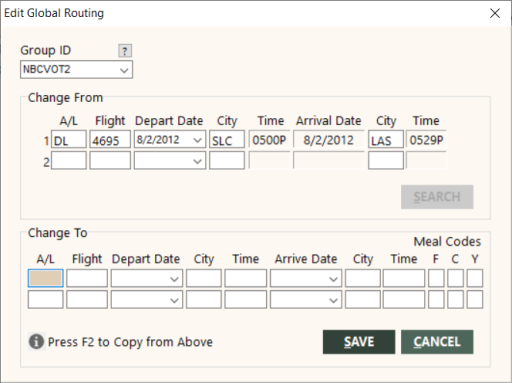
-
Enter the new flight information in the Change To section of the window. All fields are required except for the meal codes. If you do not enter meal codes, any existing meal codes will be removed.
Note: If a field is the same, press F2 to copy it from the Change From to the Change To section.
- When you have finished, click SAVE. GlobalWare updates the routing for all the passengers on the flight.