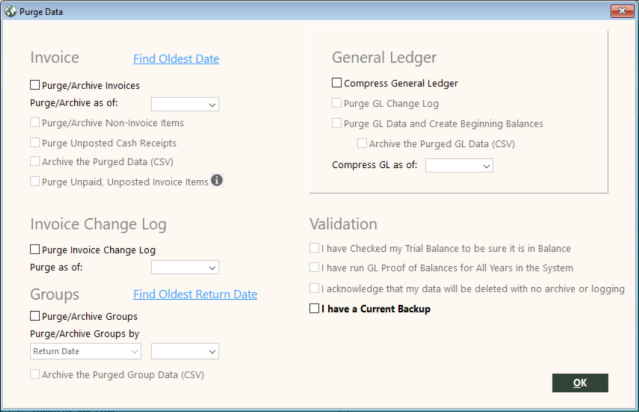Purge Data
GlobalWare enables you to purge older data from the database. This data can be archived into formats that third-party packages can access, such as database, reporting, and spreadsheet packages.
Purging invoices and other non-invoice transactions (checks, receipts, and adjustments) removes the data completely from GlobalWare. This data includes invoices and their associated segments, true OD segments, comments, and exchange data, as well as payment records and their associated cash receipts records. Also, the pay IDs of the purged transactions are removed from the associated general ledger transactions.
GlobalWare creates a Purge Invoices log if you select the Purge/Archive Invoices option. The log includes an invoice count and dates and times related to the purge process if successful. If not successful, the log includes an invoice count, dates and times related to the unsuccessful purge process, the encountered error, and the related invoice pay ID. For details, see Purge Invoices Log below.
The Purge Invoice Change Log option removes the audit trail of edits to invoices completely from GlobalWare. For more information about this table, see Tracking Changes to Invoice and Associated Data.
Note: This data cannot be archived. To keep a copy of the purged data, print the report or use a third-party tool to extract and save the data.
The Compress General Ledger option removes the detail and creates a summary transaction with the balance of the detail for each combination of accounting period, branch, and chart, and also group ID. If the detail records contain group IDs, this option also deletes items from the GL Change Log.
Notes:
-
Before you purge, be sure you have copies of all reports you need that use this data (printed on paper or to file); for example, Invoice Query, corporate reports, agent reports, and segment reports.
-
Before you purge the general ledger, be sure that the accounts receivable, accounts payable, and commission subledgers balance with the general ledger. You will not be able to research out-of-balance conditions after the detail has been purged.
-
General ledger data cannot be archived. Make sure you have the necessary reports before you compress (printed on paper or to file); for example, GL Query, JE Register, General Ledger report, Invoice Posting Detail, and GL Change Log.
-
Purging data will not reduce the physical size of the database file. To do this, you must recover the database using the GwRecovr.exe utility.
To purge data, on the System submenu, click Purge Data.
The Purge Data screen appears.
Important: Before you purge, it is important to have a backup of the database. If the purge is interrupted (for example, because of a power loss or corrupt data), you would need to restore from this backup.
|
Field |
Description |
||||||||||||||||||||
|---|---|---|---|---|---|---|---|---|---|---|---|---|---|---|---|---|---|---|---|---|---|
|
Find Oldest Date |
The function purges through a cut-off date. Particularly when you first begin purging, you should select a small amount of data (for example, a week or month, depending on your agency’s size) to determine how long the function takes. To determine the appropriate cut-off date, click the Find Oldest Date link, which displays dates for the oldest general ledger transaction, the oldest invoice transaction, the oldest non-invoice transaction, and the oldest invoice change log. |
||||||||||||||||||||
|
Purge/Archive Invoices |
Select this option to purge invoice/transaction data. |
||||||||||||||||||||
|
Purge/Archive as of |
Specify the date through which to purge invoice/transaction data. |
||||||||||||||||||||
|
Purge/Archive Non-Invoice Items |
Select this option to purge non-invoice transactions. If not selected, only invoice items will be purged. |
||||||||||||||||||||
|
Purge Unposted Cash Receipts |
Will purge unposted cash receipts as of the date selected. |
||||||||||||||||||||
|
Archive the Purged Data |
Select this option to make a copy of the purged data. Archived data is stored in the ARCHIVE subfolder within the GlobalWare program folder (Gblware\ARCHIVE). You indicated where the Gblware folder should be located when you installed GlobalWare. The following table lists the archive files for invoice items. In the format, yymmdd is the as-of date.
The following table lists the archive files for non-invoice transactions. In the format, yymmdd is the as-of date.
For all files: The extension is CSV, and the first row of the file contains the field names. Note: The field names in the file have a maximum of 10 characters; any additional characters are truncated. Unique field names are generated as necessary (for example, SalesPoste and SalesPos_1 for SalesPostedDate and SalesPostedAmount). Purge Invoices and other payments do not happen in one transaction. Instead, there is a transaction for each individual item, which means that if the purge is interrupted (for example, by a power loss or the user reboots), some items will have been purged and others will not have. Each individual item is completely purged (for example, invoice, payment, segment, and comments are deleted) or not at all. If you have chosen to archive, the archive will have some items in it because the archive is done before the purge and, therefore, will not match what has been purged. If this occurs, you have two choices:
|
||||||||||||||||||||
|
Purge Unpaid, Unposted Invoice Items |
Select this option to purge invoice items regardless of whether they have been paid in full (customer, provider, and commission as appropriate) and have been posted to the general ledger. If not selected, only items that have been posted to the general ledger and paid in full will be purged. Also, items for business accounts must be previously billed (statements they appeared on were closed) to be purged. Generally, you should purge items only after they have been posted to the general ledger and paid in full. The following are examples of when you might purge.
|
||||||||||||||||||||
|
Forcefully delete Invoice Items (press Shift+F7 to display this option) |
Select this option to forcefully delete invoice items and commit changes to the database. This streamlined purge process simply deletes the invoice items without creating transactions, checking for errors, archiving data, logging, or validating. If errors occur, GlobalWare rolls back the data. This option displays on the screen when you press Shift+F7. If you select this option, you must also select the I acknowledge that my data will be deleted with no archive or logging check box. |
||||||||||||||||||||
|
Purge Invoice Change Log |
Select this option to remove records from the Invoice Change Log. In the Purge as of field, specify the date through which to remove Invoice Change Log records. This is the date of the change to the invoice item (not the invoice date of the item). |
||||||||||||||||||||
|
Select to purge/archive groups.
Note: If groups have been previously purged through group tracking, it is advisable to recreate the group in Group Maintenance and then use the Purge Data function for those group(s) to purge and archive group data. |
|||||||||||||||||||||
|
Archive the Purged Group Data |
Select this option to make a copy of the purged data. |
||||||||||||||||||||
|
Select this option to remove the detailed general ledger transactions. Note: General ledger detail transactions in open item accounts will be compressed only if they are closed. Also, open items in open item accounts will be moved to the control with the compressed items. This control has the date of the first day of the accounting period, so even though the individual items still exist in the general ledger, they can have different dates than the corresponding item in the subledger. This does not affect accounting because they remain in the same accounting period. The summary transactions in the general ledger are stored with COMPRESSD in the Ref 1 field and COMPRESSED in Ref 2 and Ref 3 so that you can identify and query on them. |
|||||||||||||||||||||
|
Compress GL as of |
Specify the date through which to compress general ledger detail. |
||||||||||||||||||||
|
Purge GL data and Create Beginning Balances |
Select this option to have one beginning balance entry (automatically built into the functionality it will also purge the GL Change log). This compression routine does not look at open or closed items. It will not allow the compression if there are outstanding invoices included in the Compress GL as of date or if you are trying to purge and compress data in the three-year period. It is recommended that you use the last day of the year before your three-year period. (Example: Current years, 2010-2012, then use 12/31/2009.) Archive the Purged GL data (CSV) Selecting this option is highly recommended if you are purging general ledger data and creating beginning balances. |
||||||||||||||||||||
|
I have Checked my Trial Balance to be sure it is in Balance |
Before you purge, run a trial balance for the period through which you are compressing and make sure it is in balance. If there is a balance in chart 9999, you must research and make adjustments before purging, as it will be much more difficult to research after the data is compressed. You must also reconcile because items in 9999 are not compressed unless they are closed. |
||||||||||||||||||||
|
I have run GL Proof of Balances for All Years in the System |
Before you purge, run GL Proof of Balances for the periods you are compressing, which will ensure that the chart balances correctly reflect the detail you are going to compress. |
||||||||||||||||||||
|
I acknowledge that my data will be deleted with no archive or logging |
Before you forcefully delete invoice items, you must acknowledge that you understand your invoice data will be deleted according to the dates and no archiving or logging will occur. This validation check box is available only if the Forcefully delete Invoice Items option is selected. Note: The Forcefully delete Invoice Items option appears on the screen if you press Shift+F7. |
Purge Invoices Log
GlobalWare will create a Purge Invoices log if you select the Purge/Archive Invoices option on the Purge Data screen and specify a date in the Purge/Archive as of field. When you click OK on the screen, a confirmation message appears, indicating the number of invoices for the specified date and asking whether you want to proceed. Click Yes. GlobalWare performs the purge process and creates the Purge Invoices log (PurgeInvoices.log) in the following location on your computer:
C:/Users/username/GlobalWare (where username is your user account name on your computer, such as john.smith)
Log example of a successful purge process:
Invoice Count : 19788
Time of Start : 11/20/2018 12:03:32 PM
Purge/Archive as of : 1/20/2007
Time of Completion : 11/20/2018 12:05:48 PM
Log example of an unsuccessful purge process:
Invoice Count : 27735
Time of Start : 11/20/2018 12:32:17 PM
Purge/Archive as of : 1/26/2007
Encountered Error:[FireDAC][Phys][ODBC][Sybase][ODBC Driver][SQL Anywhere]No primary key value for foreign key 'TrueOdPayIdForKey' in table 'TrueOD'Purge of Invoices not completed!
InvPayId : 4770753
Time of Exit : 11/20/2018 12:34:07 PM
Command Line Purge
Purge Invoices and Compress GL can be run from the command line, which enables you to, for example, run it from a batch file or scheduling program. To purge or compress from the command line, use the following commands:
gblware /purge_i -p "keyword=value;keyword=value" (for purge invoices)
gblware /purge_g -p "keyword=value;keyword=value" (for compress GL)
Parameters (in double-quotes following –p) are optional and are described in the next section.
Parameters
You can specify parameters that are the equivalent of the options for purging. Y means checked or selected; N means not checked or not selected.
Purge Invoices options:
| Option | Keyword | Values | Default (if not specified |
|---|---|---|---|
|
Cut-off date |
DATE |
Valid date |
None – required |
|
Purge non-invoice items |
NON |
Y or N |
N |
|
Archive the purged data |
ARCHIVE |
Y or N |
N |
|
Purge unposted unpaid items |
UNPAID |
Y or N |
N |
|
Purge Invoice Change Log |
LOG |
Y or N |
N |
Compress GL options:
| Option | Keyword | Values | Default (if not specified) |
|---|---|---|---|
|
Cut-off date |
DATE |
Valid date |
None – required |
|
Purge GL Change Log |
LOG |
Y or N |
N |
|
Purge GL data and Create Beginning Balances |
DATA |
Y or N |
N |
|
Archive the Purged GL Data |
ARCHIVE |
Y or N |
N |
Two other parameters are available for command line only:
| Keyword | Values | Default | Function |
|---|---|---|---|
|
ShowParams |
Y or N |
N |
Displays a window with values that will be used (if specified; otherwise, the default) before processing begins. |
|
ShowComplete |
Y or N |
N |
Displays a "complete" message when the processing has finished. |
For example:
gblware /purge_i -p "date=12/31/2000;log=y"
Purges paid and posted invoices and the change log through 12/31/2000.
For example:
gblware /purge_g -p "date=12/31/2008;data=y;archive=y"
Compresses the general ledger with purging of data and using beginning balances (automatically built into the functionality it will also purge the GL Change log), and archives through 12/31/2008.
Notes:
- There is no reminder to back up. A backup is recommended before purging or compressing.
- If you are compressing the general ledger, be sure that you have checked the Trial Balance and run GL Proof of Balances.
- The cut-off date cannot be in the current year.
- You cannot specify a different date for purging the change logs.