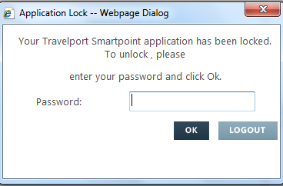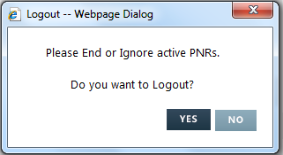Smartpoint Icons
Smartpoint icons always display when Smartpoint is open, and link to commonly used features.
Tip! Hover the mouse pointer over an icon to display a tool tip with a description of icon.
![]()
| Icon | Description |
|---|---|
|
|
Notes. Opens a virtual note to enter text for personal use. The text in Notes is deleted when you log out. However, you can save your notes as a text file before you log out.
More Information
The Notes can be saved as a text file on your computer.
Click and drag a side or corner of the Note window to change the shape.
|
|
|
Calendar. Opens the calendar. |

|
Custom Scripts. Displays a list of your custom scripts. |

|
Recent PNRs. Displays a list of recently accessed PNRs, to a maximum of the last 40 PNRs. The PNRs are listed most recent to oldest with the customer name, date of travel, and PNR Record Locator.
Clicking on the name retrieves the PNR and displays it in the PNR Viewer window. |

|
Related Scripts. Displays a list of scripts associated to the last cryptic entry.
Click a Related Script option to display the script in the Smart Panel. Supported cryptic entries include:
|
|
|
Switch View. Toggle between the Terminal Window and the Smart Screen. Click the icon again to switch back to the Smart Screen. |

|
Help. Displays links to resources, which open in a new browser window.
|

|
Lock. Locks the use of Travelport Smartpoint but does not log you out of the system. When you click the Lock icon, the Application Lock message is displayed. |

|
Logout. Logs out of the system. When you click the Logout icon, a confirmation message is displayed.
|
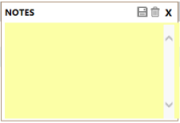
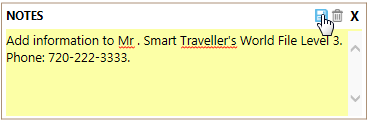
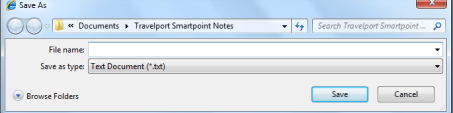
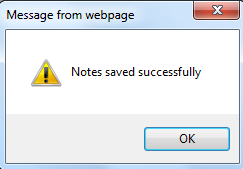

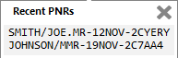
 l
l