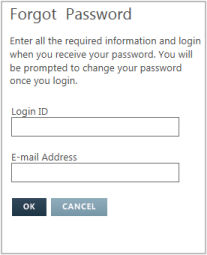Logging In
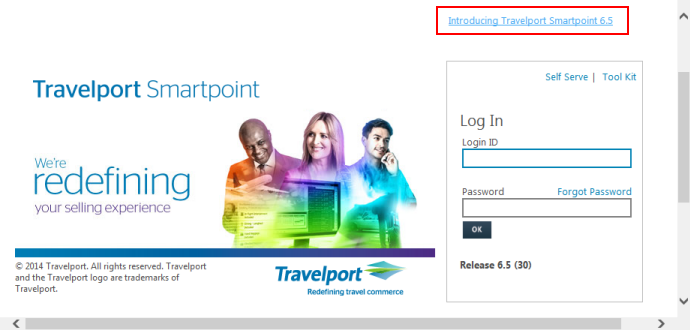
To log in to Travelport Smartpoint:
- In Login ID, enter the Smartpoint identification that was provided by your Smartpoint administrator or in your Travelport Smartpoint Welcome letter.
- Enter your Password. If this is your first login, use the password provided by your Smartpoint administrator or in your Travelport Smartpoint Welcome letter.
- Click OK to open Travelport Smartpoint.
- Sign in using your BSI agent ID and password.
What if the Log In page does not display properly?
If the Log In page does not display properly, your screen may be set at an incorrect resolution.
- Confirm that your screen resolution is set at 1024x768 or 1366×768.
- Re-launch Travelport Smartpoint.
- Press F11 to display the "full screen" view.
- Press F5 to refresh the page.
To view additional support information:
- Click Self Serve for links to download Worldspan Go! and the Travelport GDS Translator.
- Click Tool Kit to access step-by-step instructions to install and troubleshoot.
To request a new password:
- Click Forgot Password to display the Forgot Password screen.
- In Login ID, enter your Smartpoint identification. A maximum of 250 characters is supported.
- In E-mail Address, enter the email address used for your Smartpoint Profile. A maximum of 250 characters is supported.
- Click OK. You will receive an email with a temporary password.
More Information
For more information about logging in to Smartpoint or signing in to Worldspan, see KB0015442: Reset Worldspan Login or Sign In Password in the Travelport Knowledge Base.
Tip! Be sure to log in to the Knowledge Base with your MyTravelport user name and password.