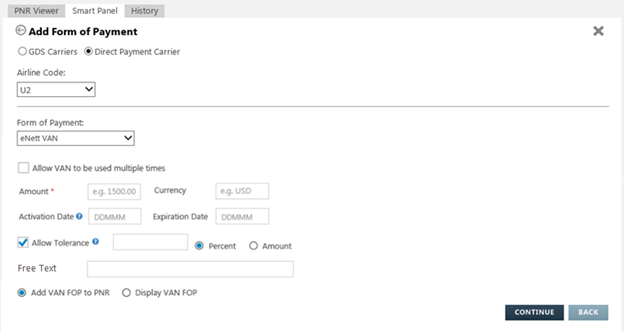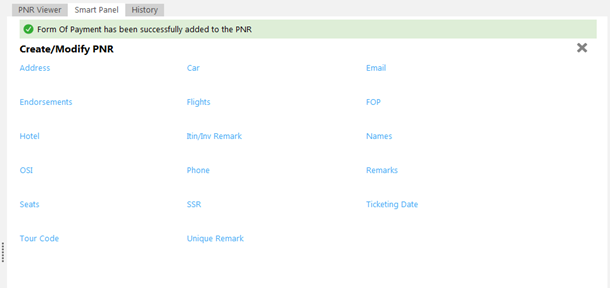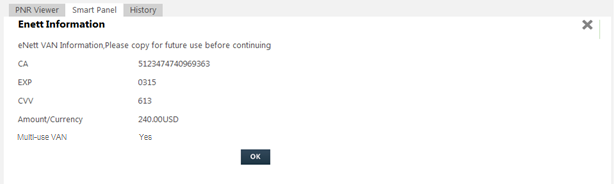eNett VAN (Virtual Account Number)
eNett VAN (Virtual Account Number) is a payment solution that automatically generates a MasterCard account number to facilitate payments to travel suppliers. VANs are available to IATA and non-IATA agents, and are a secure and widely accepted means of paying suppliers, whether they are around the corner or across the globe.
Each VAN 16-digit virtual MasterCard that can be issued as a form of payment (FOP) to any supplier that accepts MasterCard. A unique number is automatically generated for each new transaction.
Signing Up for eNett VANs
Each agency customer must sign up for an eNett VAN account and credit money to their account. Only customers in eNett-supported countries with an active account are able to use the eNett VAN service.
For learn more about eNett VANs in Travelport and to create an eNett account, please go to: http://www.enett.com/travelport.
Working with Enett VANs
eNett VAN is available as a FOP entry on all payment drop-down menus in version 5.3 and later of Travelport Smartpoint on Worldspan Go!:
- Add Form of Payment
- Ticket Exchange Plus
- Ticket PNR
- Ticketless Payment
To add an Enett VAN as a form of payment (FOP):
To add an Enett VAN, use the Add Form of Payment screen:
- Select GDS Carriers or Direct Payment Carrier.
- If you selected Direct Payment Carrier in Step 1, select the desired carrier code in Airline Code.
- In Form of Payment, select eNett VAN.
- Optional. By default, VANs are available for a single use only. To allow a VAN to be used more than once, select Allow VAN to be used multiple times.
- In Amount, enter the amount of money for the VAN.
- Optional. In Currency, enter the three-letter currency code for the VAN amount. If you do not enter a currency, you agency's default currency is used.
Tip! You must have funds available in the currency you are requesting.
- Optional. Enter an Activation Date and an Expiration Date in DDMMM (12FEB), YYYYMMDD (20150212), or YYYY-MM-DD (2015-02-12) format. If you do not enter dates, the default Activation Date is the date of creation and the default Expiration Date is 90 days from the Activation Date.
If an Activation Date is entered, you must also enter an Expiration Date. The Activation Date is the first date that the VAN can be used, while the Expiration Date is the last date that the VAN can be used.
- For single-use VANs, the Expiration Date can be a maximum of three months after the Activation Date.
- For multi-use VANs, the Expiration Date can be a maximum of 24 months after the Activation Date.
- Optional for single-use VANs. To change your agency's default level of tolerance, select Allow Tolerance.
More Information
Tolerance allows the amount limit of the VAN to be adjusted during payment. This flexibility can handle issues including currency fluctuations, unknown taxes, or unknown final charges, such as during hotel bookings. Note that tolerance adjustments are not available for multiple-use VANs.
- Enter the tolerance amount or percentage in the text box.
- Select Percent if the entered amount is a percentage or select Amount to indicate a flat amount. For amounts, different minimum and maximum ranges can be entered using an asterisk * symbol.
For example, if the amount is 60:
- A 10 Percent tolerance sends a range of 54 to 66 (10 percent above and below).
- A 10 Amount tolerance sends a range of 50 to 70 (10 above and 10 below).
- A 10*15 Amount tolerance sends a range of 50 (10 below) to 75 (15 above).
- Optional. In Free Text, enter any special notes or additional information.
- Select a PNR option for the VAN form of payment:
- Select VAN FOP to PNR to automatically add the VAN details to the PNR. A VAN transaction remark is also added to the History Remarks for the booking.
- Select Display VAN FOP to display the generated VAN details without adding the VAN to the PNR.
- Click Continue to display the newly created VAN, which contains a 16-digit MasterCard number, a CVV security code, and an Expiration Date.
- If you selected VAN FOP to PNR, the Create/Modify PNR screen displays a confirmation message and the new VAN information.
- If you selected Display VAN FOP, the Enett Information screen displays the new VAN information.