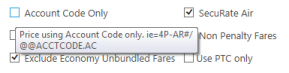Ticket Exchange Plus: Automatic Exchange (Rapid Reprice)
Adding Exchange Elements
After you view final exchange amounts for an automatic ticket exchange and click CONTINUE, the Exchange Elements screen is displayed. The Exchange Elements screen requests the information required to finalize the automated ticket exchange.
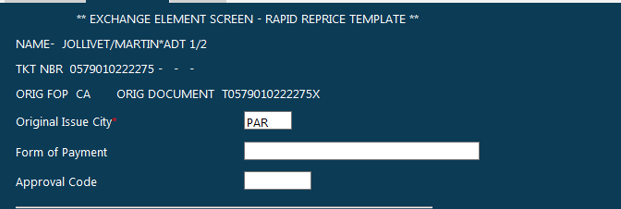
Tip! You can hover the cursor over a field to display tooltips with additional information.
To finalize the automatic ticket exchange:
- In Original Issue City, confirm the city code where the original ticket was issued.
- Optional. In Form of Payment, enter a form of payment for the fare difference and change fees. If you do not enter a form of payment, Smartpoint uses the original form of payment stored in the PNR.
- If the form of payment is a pre-authorized credit card, enter an Approval Code.
- Indicate if a ticket will be issued for the repriced fare:
- If Issue Ticket is selected, a ticket is reissued after the exchange is complete. Ticket Exchange Plus enters a Document Instruction (DI) line in the PNR showing the ticket entry.
- If Issue Ticket is not selected, a ticket is not reissued, but the ticketing options are added to the PNR as a Document Instruction (DI) line in the PNR. The DI line can be used in the entry to issue the exchange ticket. For example: EZE#DI1.
- If required, add additional ticketing options can be added in Ticketing Default (EZ) entry. For example: E. For BSP carriers, the carrier code must be included in the ticketing entry.
- If required, additional ticketing options can be added in Append to Ticketing Entry (#). For example: CAF. For BSP carriers, the carrier code must be included in the ticketing entry. If the carrier code is not specified here, it may be added later when issuing the ticket.
- Optional. Add ticket exchange information as remarks in the PNR.
- Select Add Ticket Exchange Remarks.
- In Remarks Location 5. complete the entry to indicate the type of remark. For example, enter Z to add the ticket exchange remarks in the Unique Remarks field (5.Z).
Note: BSP ticketing requires the carrier code to be included in the ticketing entry. The carrier code can be added to either Ticketing Default or Append to Ticketing Entry. If the carrier code is not specified in this step, it may be added later when issuing the ticket.
- Click FINISH to display the Ticketing Entry screen. that match your most commonly used exchange processes. Your agency may also apply default settings based on preferred agency processes.