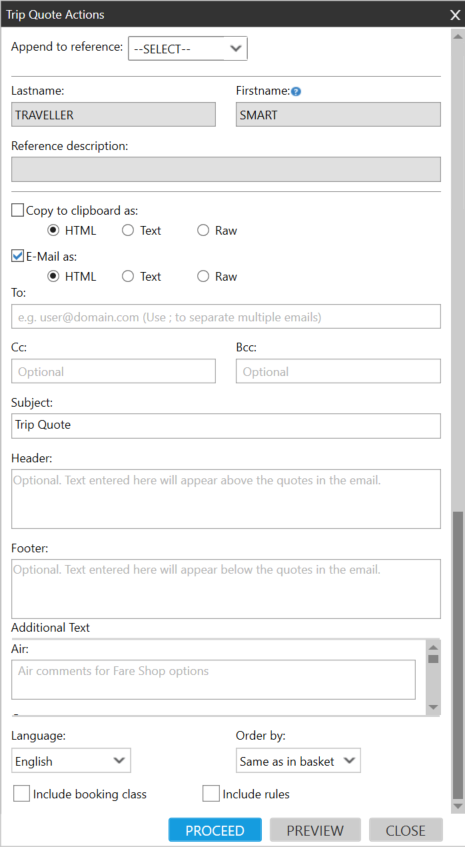Trip Quote (Smartpoint 9.1 and Earlier)
Customizing Trip Quote Itineraries
After you create a Trip Quote, you can customize the itinerary information that you can copy to the Windows Clipboard or email to travelers.
To customize a Trip Quote itinerary:
- From the Trip Quote basket, select the desired options.
Tip! Click Select All Options if you want to add all options in the Trip Quote basket to the itinerary.
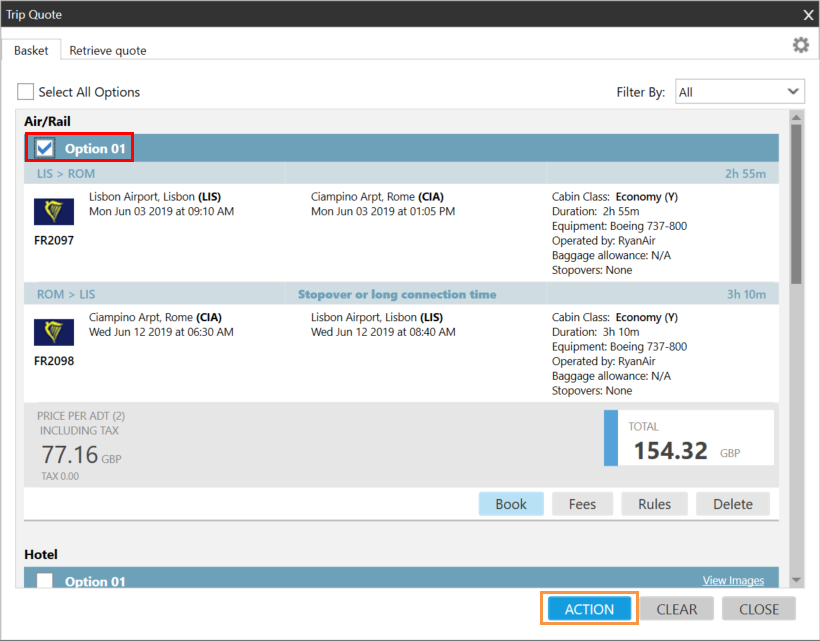
- Click ACTION to display the Trip Quote Actions screen.
- Select Email as and/or Copy to clipboard as to send the itinerary as an email and/or copy the itinerary information to the Windows Clipboard.
- Select the desired format for the clipboard and the email: HTML, Text, or Raw. See Preview Formats for examples.
- If you are sending an email, complete the To, Cc, Bcc, and Subject information. See Emailing Trip Quote Itineraries for more information.
- Optional. In Header and Footer, enter text to be added at the top and the bottom of the itinerary. Note that Header and Footer text is displayed only if the HTML format is selected in Step 3.
- Optional. Scroll through the Additional Text section to add comments below specific options, such as Air comments, Hotel comments, or Rail Card comments. Note that comment text is displayed only if the HTML format is selected in Step 3.
- Optional. Click the Language arrow to select a language other than your default language for the itinerary. Note that terminal data directly from Travelport+ (1G) or Apollo (1V) may not be translated.
- Optional. To change the segment order, click Order by to select a sort order by Time, Shortest Journey, Price (Lowest first), or Price (Highest first). By default, the itinerary segments are copied or emailed in the order that they display in the Trip Quote basket.
- Optional. Select Include booking class to display the booking class (class of service) in the itinerary.
- Optional. Select Include rules to display the fare rules for Air/Rail segments in the itinerary.
- For the HTML format, the rules are displayed as short rules.
- For the Text and Raw formats, the rules are displayed as long rules.
- Optional. After you complete any desired changes, click PREVIEW to preview the itinerary with the selected options.
- Click PROCEED to complete the email and/or copy options that you selected in Step 2.
Tip! You can also change the time and currency formats for Trip Quote in the Trip Quote Settings.