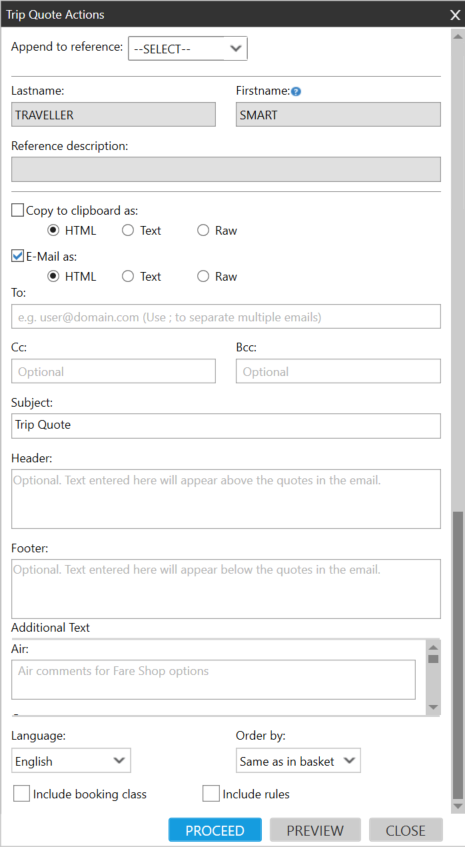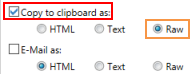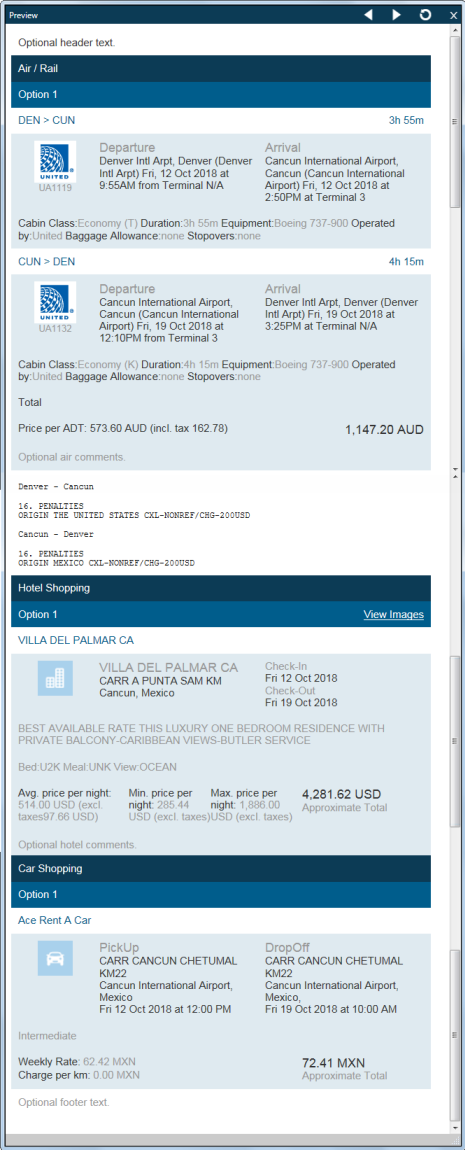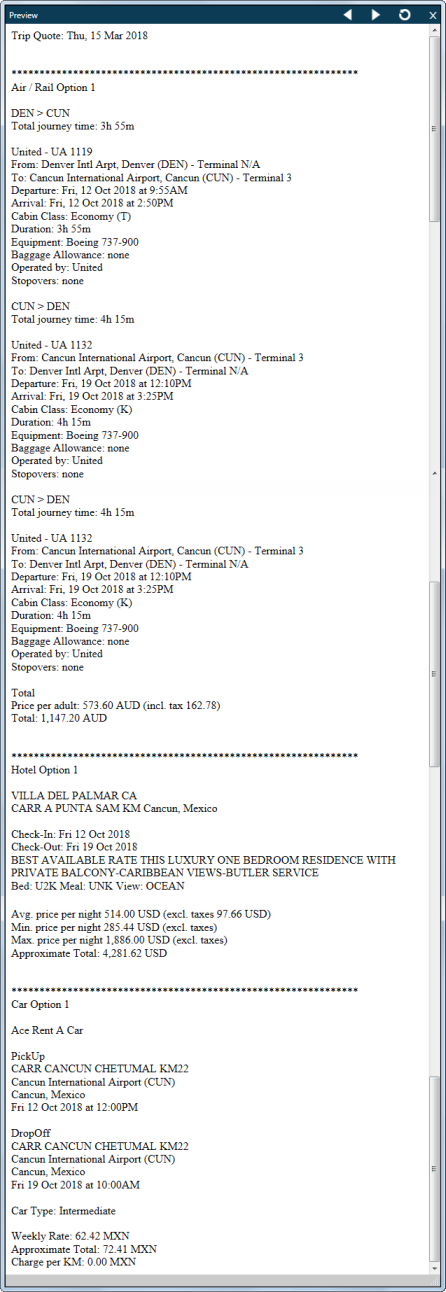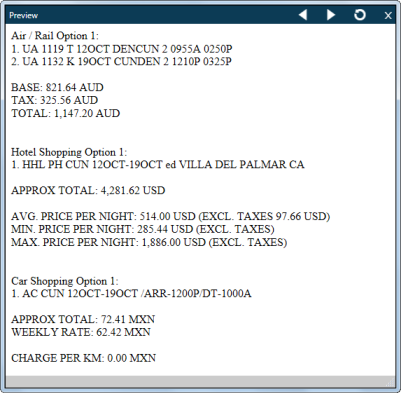Trip Quote (Smartpoint 9.1 and Earlier)
Previewing Trip Quote Itineraries
After you create a Trip Quote, you can preview the itinerary.
To preview a Trip Quote itinerary:
- From the Trip Quote basket, select the desired options.
Tip! Click Select All Options if you want to add all options in the Trip Quote basket to the itinerary.
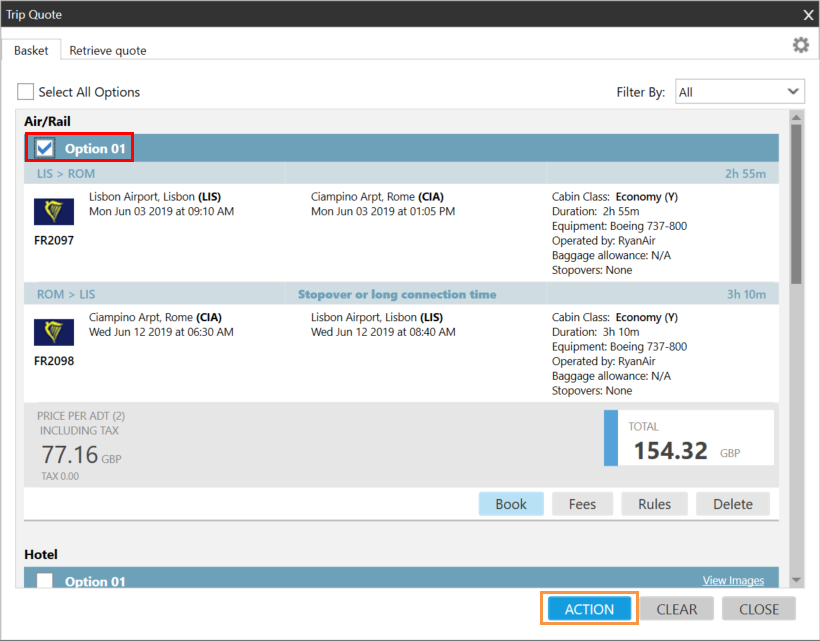
- Click ACTION to display the Trip Quote Actions screen.
- Optional. Customize the itinerary in the Trip Quote Actions screen.
- Optional. By default, the itinerary is previewed in the HTML format. However, you can change the format to Text or Raw formats by selecting either Copy to Clipboard as or Email as, then selecting the desired format. For example:
- After you complete any desired changes, click PREVIEW to display the itinerary with the selected options.
- Optional. After you preview the itinerary, you can also:
Preview Formats
The following examples show the same itinerary previewed in the three different formats.
HTML Format
This example shows an HTML format with the flight class of service and rules included. Note that in HTML format, the short rules are shown.
Optional header text, footer text, air comments, and hotel comments were also added.
Note: The HTML format is not supported by all applications. For example, you cannot paste HTML into Windows Notepad because Notepad does not support HTML. You will need to use the Text or Raw formats for Notepad.
Text Format
This example shows the itinerary in Text format. This example shows a text format with the flight class of service. The flight rules are not shown, however, they display as the long rules if selected as a preview option.
Header text, footer text, and comments for options do not display in Text format.
Raw Format
This example shows the itinerary in Raw format, which displays data as it is returned from Travelport+ (1G) or Apollo (1V) in terminal formats.
This example shows a text format with the flight class of service. The flight rules are not shown, however, they display as the long rules if selected as a preview option.
Header text, footer text, and comments for options do not display in Raw format.