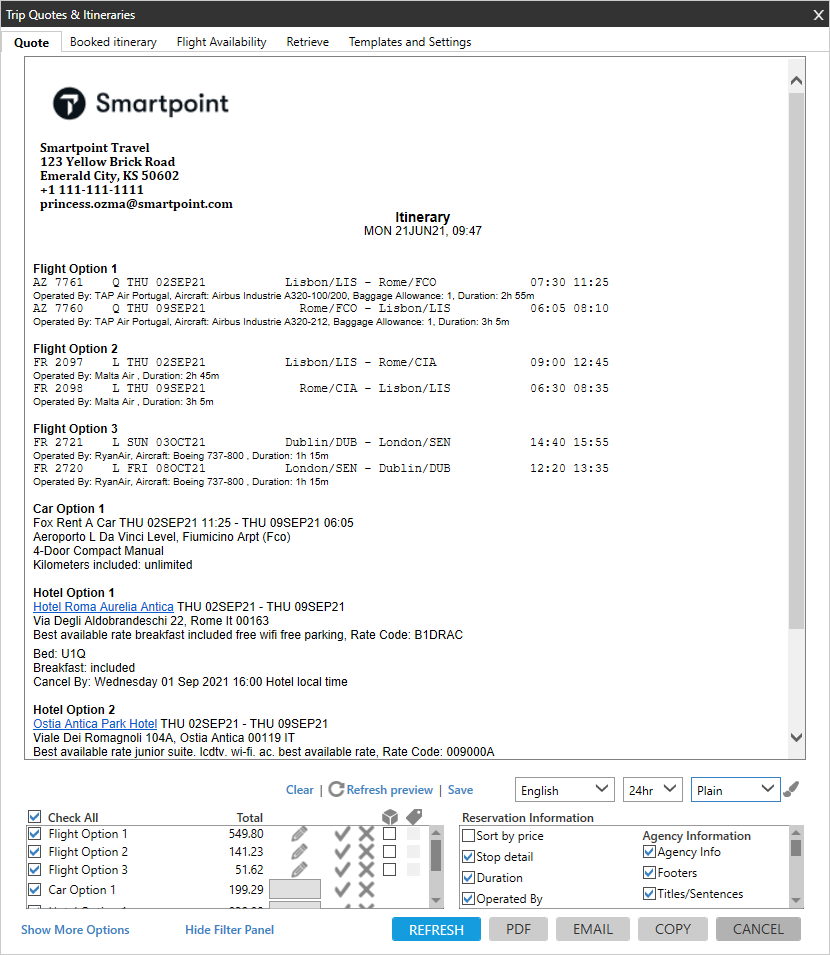Trip Quote (Smartpoint 10.0 and Later)
Copying Itineraries to the Clipboard
After you create a quote, booked itinerary, or flight availability, you can copy the itinerary information to the Microsoft Windows clipboard.
You can then paste the information into an email, Microsoft Word document, Excel spreadsheet, or other application that is compatible with the Windows clipboard.
You can also modify the pasted data in any way that the selected application supports.
-
In the Quote, Booked Itinerary, or Flight Availability tabs, click the Copy button at the bottom of the screen.
Tip! In Smartpoint 11.0 and later, you can create PDFs with grouped or separate booked itineraries itineraries .
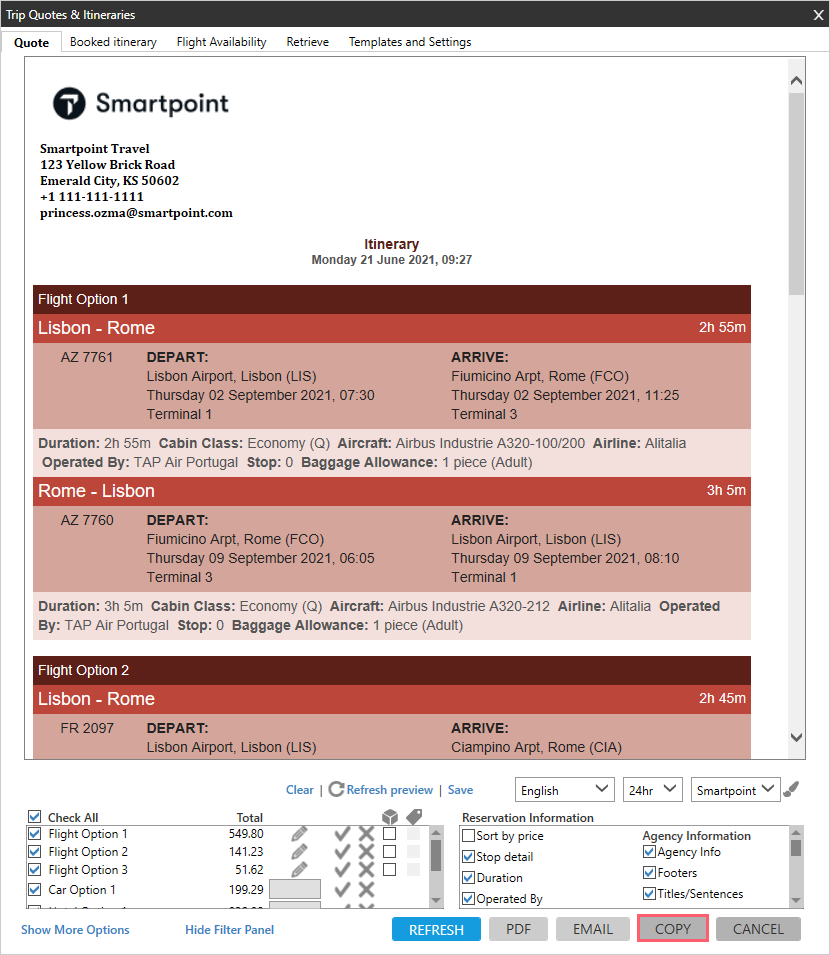
The completed message is displayed.

-
Paste the data into an email, Microsoft Word document, Microsoft Excel spreadsheet, or other application that is compatible with the Microsoft Windows clipboard.
Tip! CTRL+V is the keyboard shortcut to paste for most Windows applications.
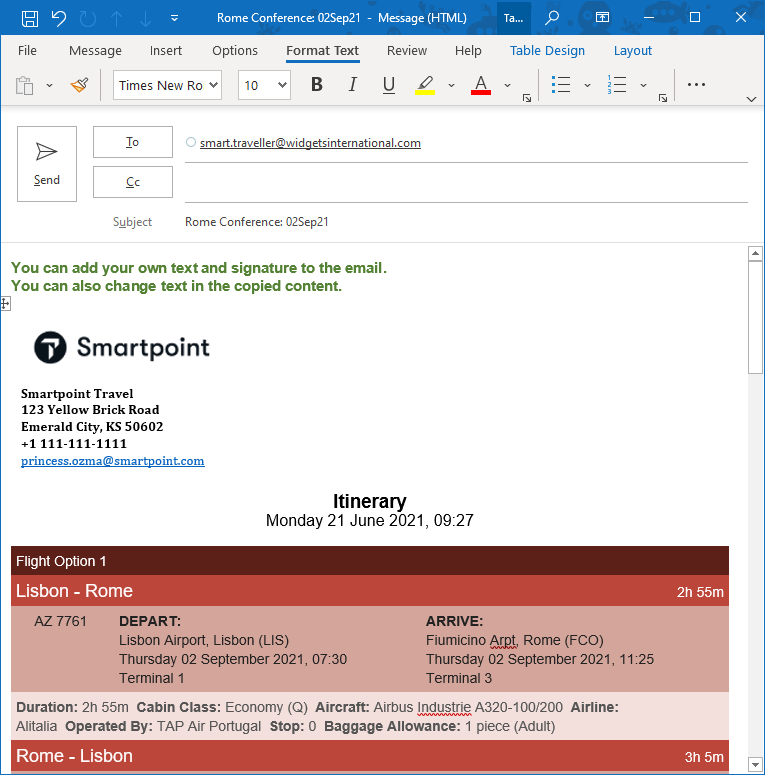
-
Optional. You can modify the pasted itinerary. You can delete content or add information such as custom messages, email signatures, and other customized content.
Important! When you paste, you are limited to formatting that is supported by the selected application. For example, you can bold or highlight information, or change colors in Microsoft Word. However, you cannot bold, highlight, or change colors in Windows Notepad.
If you are pasting to an application with limited formatting, the Plain theme may paste more cleanly.