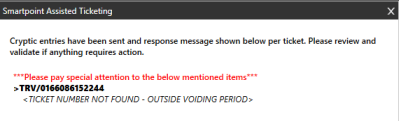Assisted Ticketing
Voiding Tickets (BSP)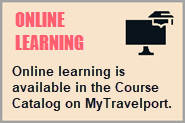
With Assisted Ticketing you can void e-tickets or exchanged e-tickets from either an active or inactive PNR/Booking File. For example, you can void a ticket to change an incorrect form of payment.
Only certain types of tickets are eligible for voiding through the Travelport+ (1G) system. In some cases, ineligible tickets may permit voiding directly with the carrier.
To be eligible for voiding through the Travelport+ (1G) system, the original ticket must:
- Be issued in your agency's PCC (pseudo city code).
- Be issued as an e-ticket. An error is returned if you try to void a ticket that was originally issued as a paper ticket.
- Be issued by a carrier that participates in voiding for e-tickets or exchanged e-tickets.
- Note that some carriers support voids for e-tickets, but do NOT support voids for exchanged e-tickets.
- For carrier-specific information, see the VOID and VOID EXCH/REISSUED ETICKET columns in E-ticketing functionality information for all participating Travelport Airlines in the Travelport Knowledge Base.
- Have an OPEN or ARPT (Airport) ticket status.
More Information
Enter or click *HTE in the PNR/Booking File to check the e-ticket status.
Some airlines do not allow a ticket to be voided if the status of one or more coupons is ARPT (Airport Control), and this status is not the result of an exchange transaction.
If the status is ARPT, you can contact the airline to request a status change from ARPT to OPEN.
- Not be partially flown.
- Be requested within the carrier's time window for voiding. For example, many carriers allow revalidation only within 24 hours of ticketing.
The void period for e-tickets and exchanged e-tickets varies by country and settlement plan.
For BSP agencies, the void period for e-tickets is specified by the Billing and Settlement Plan (BSP) and is different in each country. Most, but not all, BSP markets require tickets to be voided the same day as issue.
The RET reporting cut-over point is as close to midnight as the system schedules and processing cycles allow, which means midnight (00:00) plus or minus 5 minutes. Because the cut-over point is not precisely midnight, agents should NOT perform critical actions at or around midnight local time.
For some markets or during a particular period of time a certain number of voids are allowed. Contact the plating carrier to check policy.
The basic Travelport+ (1G) formats, where :
- Void Ticket: TRV
Example: TRV/9329901891912, where 9329901891912 is the ticket number, including the three-digit airline code. - Void Exchanged Ticket: TRVE
Example: TRVE/9329901891912
For more information about voiding tickets:
You have the option to void tickets from either:
- An active PNR/Booking File.
- Without an active PNR/Booking.
Voiding Tickets from an Active PNR/Booking File
To void eligible tickets from an active PNR/Booking File:
-
Retrieve a PNR/Booking File. You can only void a ticket issued by your own agency (pseudo).
-
Click the Ticket
 icon to launch the Smartpoint Assisted Ticketing window.
icon to launch the Smartpoint Assisted Ticketing window.Tip! You can also enter the #VOID Quick Command.
-
Click the Ticket Void tab to display a list of all tickets in the PNR/Booking File. In Smartpoint 11.1 and later, Service Fees and MCOs also display for ARC tickets.
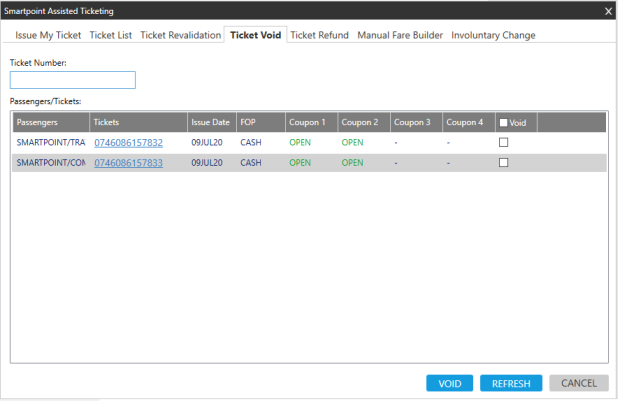
Tip! You can click REFRESH to update the list with the most recent information from the Travelport+ (1G) system.

-
In the Void column, select one or more items to void.
-
Tickets with an OPEN or ARPT (Airport) status are eligible for voiding.
-
ARC Only. Smartpoint 11.1 and later. An UNKNOWN status indicates an associated Service Fee or MCO. Hover over the ticket number to view the type.
 Examples
Examples
Service Fees
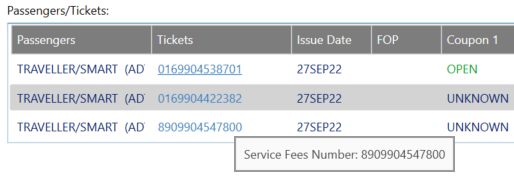
MCOs
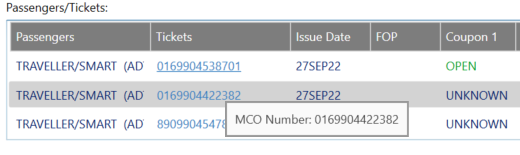
-
-
Click VOID to display the void confirmation screen.
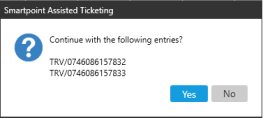
-
Click Yes to display the success screen with Travelport+ (1G) formats.
TICKET NO. [XXXX] CHANGED TO VOID STATUS indicates a successful void.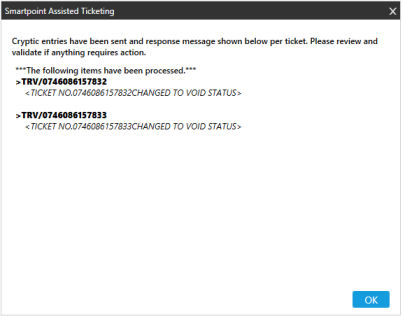 Tip! If the void request is unsuccessful, an error message indicates the source of the error.
Tip! If the void request is unsuccessful, an error message indicates the source of the error. -
Click OK to close the Confirmation screen and redisplay the Ticket Void tab. Any tickets with a VOID status are removed from the list.
-
Click CLOSE to exit Ticket Assistant and return to Smartpoint.
Note: After an e-ticket is issued and voided, it is not possible to reverse the process to “unvoid” the ticket. Unvoiding is possible only for paper tickets.
Voiding Tickets Without an Active PNR/Booking File
To void eligible tickets without an active PNR/Booking File:
-
Click the Ticket
 icon to launch the Smartpoint Assisted Ticketing window.Tip! You can also enter the #VOID Quick Command.
icon to launch the Smartpoint Assisted Ticketing window.Tip! You can also enter the #VOID Quick Command. -
Click the Ticket Void tab.
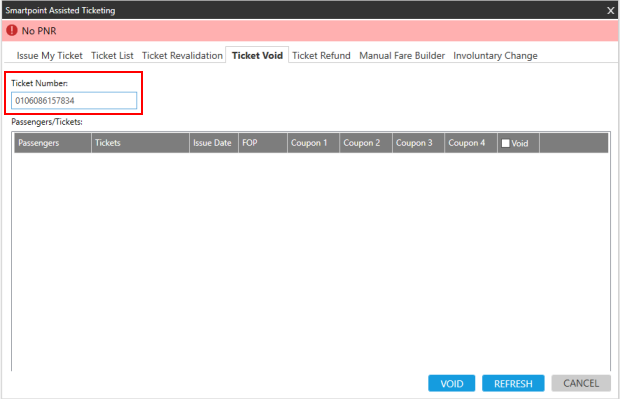
-
In Ticket Number enter the ticket to void.
Tip! The ticket number box can be used in conjunction with the tickets in the current PNR/Booking File to void tickets outside of the current PNR/Booking File. -
Click VOID to display the void confirmation screen.
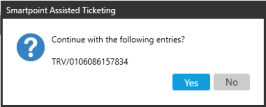
-
Click Yes to display the success screen with Travelport+ (1G) formats.
TICKET NO. [XXXX] CHANGED TO VOID STATUS indicates a successful void.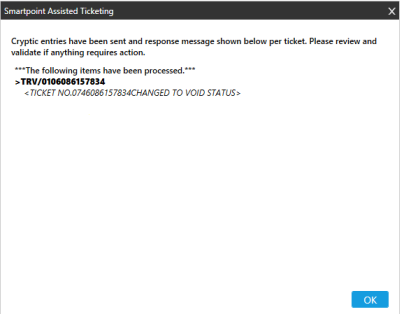 Tip! If the void request is unsuccessful, an error message indicates the source of the error.
Tip! If the void request is unsuccessful, an error message indicates the source of the error. -
Click OK to complete the void.
-
Click CLOSE to exit Ticket Assistant and return to Smartpoint.