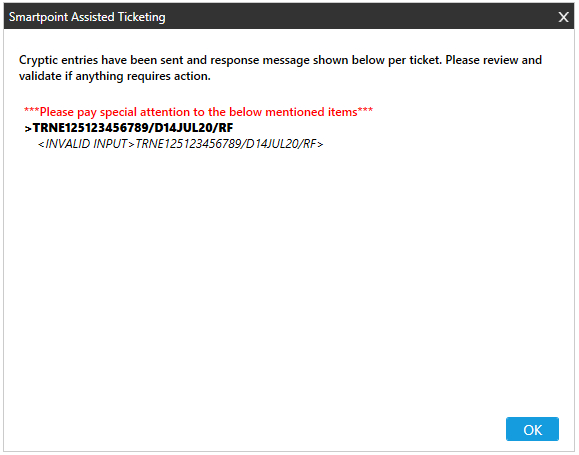Assisted Ticketing
Requesting Full Refunds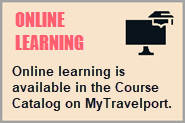
With Assisted Ticketing, you can refund eligible tickets.
You have the option to refund tickets from either:
After the ticket information is entered or selected, the rest of the refund process is the same.
To request full refunds without a PNR/Booking File:
-
Click the Ticket
 icon to launch the Smartpoint Assisted Ticketing window.
icon to launch the Smartpoint Assisted Ticketing window.Tip! You can also enter the #REFUND Quick Command.
-
Select the Ticket Refund tab.
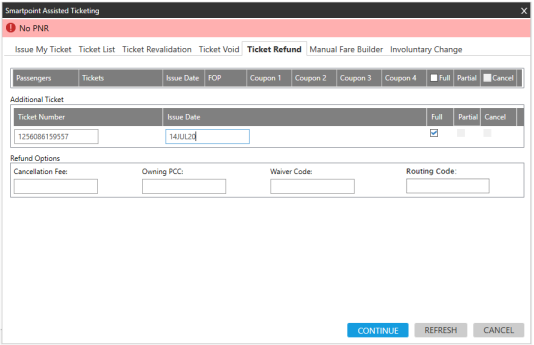
-
Enter the Ticket Number and Issue Date for the ticket.
-
Select the check box in the Full column.
-
Continue to Step 6 in the next section for all full refunds.
To request full refunds from an active PNR/Booking File:
-
Retrieve a ticketed PNR/Booking File.
-
Click the Ticket
 icon to launch the Smartpoint Assisted Ticketing window.Tip! You can also enter the #REFUND Quick Command.
icon to launch the Smartpoint Assisted Ticketing window.Tip! You can also enter the #REFUND Quick Command. -
Select the Ticket Refund tab.
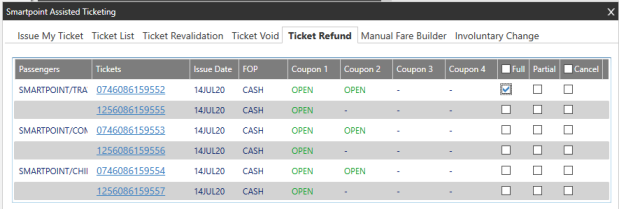
Tips!
- Hover over the passenger's name to see the full name and PTC.
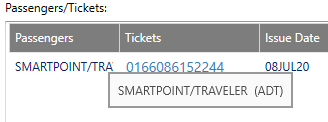
- Click a ticket number to see the Ticket Details.
-
Click REFRESH to display any new tickets that have been added to the PNR/Booking File.
- Hover over the passenger's name to see the full name and PTC.
-
From the list of tickets in the PNR/Booking File, select for the desired tickets in the Full column.
-
Continue to Step 6 in the next section for all full refunds.
For all full refunds:
-
If applicable. Complete fields in the Refund Options section. Unavailable options are shaded.
 Refund Options
Refund Options
 Cancellation Fee
Cancellation Fee
The penalty amount charged for the cancellation.
 Owning PCC
Owning PCC
Indicates the owning PCC for refunds performed through a service bureau or other emulated PCC.
 Waiver Code
Waiver Code
Also known as an Airline Authority.
A manual code given by the airline. The Waiver Code is sent to BSP/ARC and is populated in the MIR/Back Office message. A maximum 14 characters is supported.
Equivalent Terminal Format Modifier: /AA
 Routing Code (Canada Only)
Routing Code (Canada Only)
In Smartpoint 11.1 and later, the two-digit routing code can be added for Canadian agencies. This text box is not displayed for non-Canadian PCCs.
Note: For Smartpoint versions 9.0.2 to 11.0, a workaround to add routing codes is required using partial refunds option.Equivalent Terminal Format Modifier: /RC-xx where xx is the routing code.
 Route Code Details
Route Code Details
The two-digit routing code is required for Canadian PCCs.
-
The first digit is the location.
-
The second digit is the type of travel.
For example: 43 indicates travel to Europe on a charter.
Tip! You can also enter H/BSP to display the following code information in Smartpoint.First Digit: Location
Routing Code
Applicable Country or Region
1 Mexico, Central America, Canal Zone, Costa Rica 2 Islands and Countries of Caribbean, Bermuda including Puerto Rico and US Virgin Islands 3 South America 4 Europe, including Morocco, Tunisia, Algeria, Greenland 5 Africa 6 Middle East (Western Asia) 7 Asia 8 Australia, New Zealand, and the Islands of the Pacific including Hawaii, excluding Guam 9 Canada (wholly within Canada) or between Canada and St. Pierre et Miquelon.
The itinerary code 9 is added automatically for all Travel Agent Service Fee (TASF) transactions
0 The United States (excluding Hawaii) or transborder between the United States and Canada. Notes:
-
Codes 0-8 identify journeys TO and/or FROM the specific geographic area.
-
Code 9 identifies journeys wholly within Canada/St. Pierre et Miquelon.
-
For travel originating outside of Canada and/or the United States, the point of origin determines the itinerary code.
Second Digit: Type of Travel
Code
Reason for Travel
1 Business 2 Pleasure 3 Charter 4 Travel Agent Service Fee (TASF) -
-
Click CONTINUE to display the confirmation message. In this example, one ticket is fully refunded.
 Note: With this approval, the agent assumes responsibility that they have followed all of the carrier rules for refunds.
Note: With this approval, the agent assumes responsibility that they have followed all of the carrier rules for refunds. -
Click Yes to confirm the refund and display the success message.
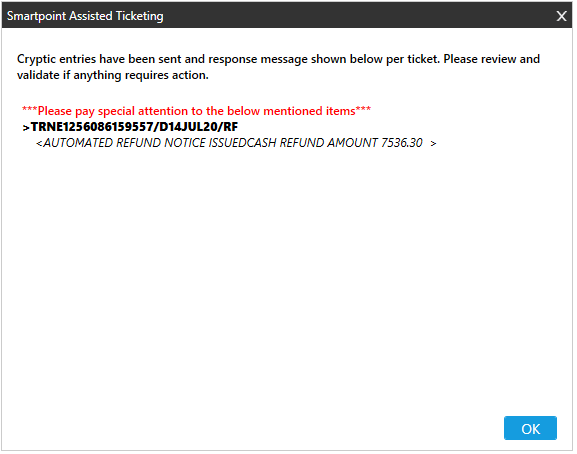
If the refund is not successful, an error response is returned in the message.
-
Click OK to complete the Full Refund process and display the confirmation message.
After the refund process is completed, the refund status (RFND) is displayed for the selected tickets in the ticket list.
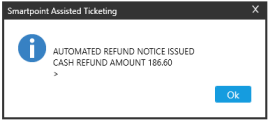
After the refund process is completed, the refund status (RFND) is displayed for the selected tickets in the ticket list.
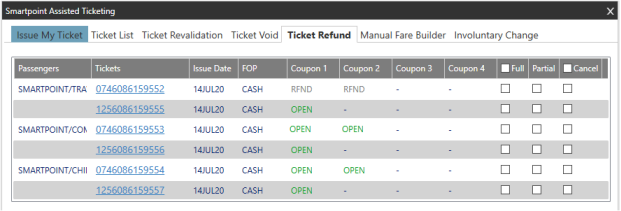
The refund is indicated in the PNR/Booking File
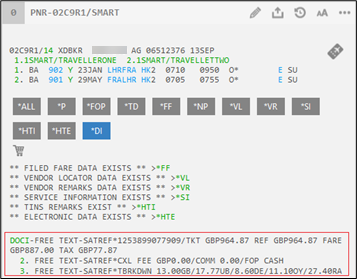
In Smartpoint 10.1 and later, DI remarks with return information display in the PNR/Booking File.
Note: Tickets with multiple forms of payment are not currently supported. The refund is processed correctly in the GDS. However, the DI lines are unable to capture the split payment details and the added lines are incorrect. Remark Descriptions
Remark Descriptions
DI lines are added as free text beginning with SATREF. This information is divided into three lines:
Line 1: Total values
-
Ticket Number being refunded.
-
TKT: Full value of the ticket, with the currency code.
-
REF: Full value of the refund, with the currency code.
-
FARE: Fare amount being refunded, with the currency code.
-
TAX: Total tax amount being refunded, with the currency code.
Line 2: Other information
-
CXL FEE: Total value of the cancellation fee, with the currency code. If no cancellation fee applies, this field displays 0.00.
-
COMM: Commission percent or amount.
-
When an amount is used, a currency code is included.
-
If the commission cannot be retrieved or was removed, a blank field is displayed with a hyphen (-).
-
FOP: The form of payment displays as either CASH or CREDIT.
-
WAIVER CODE: The waiver code manually entered by the agent during refund.
Line 3: Tax breakdown
-
TBRKDWN 9.20AY/6.50XA: Displays all refunded taxes, with the two-letter tax code. If no taxes are refunded, this field is blank.
 Remark Examples
Remark Examples
Example 1: Full refund with a commission percent and no cancellation fee
DOCI-FREE TEXT-SATREF*0163767204674/TKT AUD1650.86 REF AUD1650.86 FARE AUD1420.00 TAX AUD230.86
2. FREE TEXT-SATREF*CXL FEE AUD0.00/COMM 0.00/FOP CASH
3. FREE TEXT-SATREF*TBRKDWN 60.00AU/62.56WY/9.20AY/6.50XA/11.50XY/9.70YC/64.00YQ
2. FREE TEXT-SATREF*CXL FEE AUD250.00/COMM AUD50.00/FOP CASH
3. FREE TEXT-SATREF*TBRKDWN 60.00AU/62.56WY/9.20AY/6.50XA/7.40XF/11.50XY/9.70YC/64.00YQ
Example 2: Partial Refund with a commission amount and no cancellation fee or taxes
DOCI-FREE TEXT-SATREF*0163767204744/TKT AUD9257.86 REF AUD4604.80 FARE AUD4604.80 TAX AUD0.00
2. FREE TEXT-SATREF*CXL FEE AUD0.00/COMM AUD50.00/FOP CASH
3. FREE TEXT-SATREF*TBRKDWN
Example 3: Full Refund with a commission percent and no cancellation fee and waiver code
DOCI-FREE TEXT-SATREF*0163767204674/TKT AUD1650.86 REF AUD1650.86 FARE AUD1420.00 TAX AUD230.86
2. FREE TEXT-SATREF*CXL FEE AUD0.00/COMM 0.00/FOP CASH/WAIVER CODE TWP2101
3. FREE TEXT-SATREF*TBRKDWN 60.00AU/62.56WY/9.20AY/6.50XA/11.50XY/9.70YC/64.00YQ
-