|
ScriptPro Editor This topic is for use by scriptwriters who are using ScriptPro Editor to create custom scripts for their agencies. Agents can go to Using ScriptPro Scripts for more information about using custom or standard scripts within Travelport Smartpoint. |
Control Properties
The attributes of each control is declared in the Control Properties section when the dialog box file is displayed. Control attributes will change based on the type of control created. Examples include the text to be displayed, an associate variable name, a filename (used for images, listbox, validbox, combobox, singlelist, and multilist controls), conditional processing information and color.
The Control Properties section is always visible when a dialog is displayed and has five specific sections: Appearance, Behavior, General, Layout, and Misc.
Control properties details
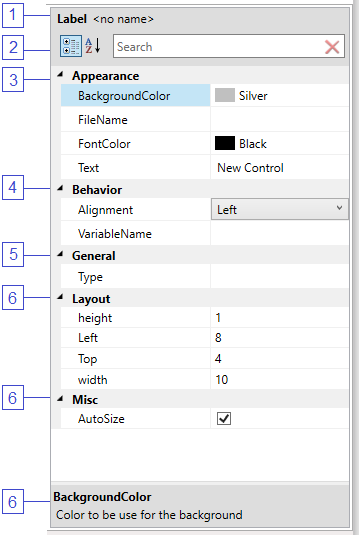
The table below describes the attributes associated with the various control types in a dialog box.
|
Number |
Element |
Description |
|---|---|---|
|
1 |
Type |
The appropriate control type is selected here. Note: <no_name> This section will be changed in a future release, but not modifiable at this time. |
|
2 |
Icon |
Click the |
|
3 |
Appearance |
Used to modify the appearance of the control. Depending on the control, this section could include Background Color, Font Color, displayed text, and a file name if an image is used. |
|
4 |
Behavior |
Contains detailed behavior about the control in focus. Depending on the type of control selected, these can include Condition, Control Type, File Name, List Box Type, Must Enter, Must File, and Selected Default. |
|
5 |
General |
Contains the Type of control and is only used when the focus is on the Dialog Box. |
|
6 |
Layout |
Allows movement of the control or dialog box. Options include Height, Left, Top, and Width. The lower the number, the more to the top or left the control will move. |
|
7 |
Tile |
When you select a specific attribute, a description will be displayed in this section. |
For more information about each control, see the following topics:
- Button control properties
- Checkbox control properties
- Edit control properties
- Label control properties
- Listbox control properties
 icon to change the appearance of the Control Properties box. Options are to show a sectioned display or an alphabetical list.
icon to change the appearance of the Control Properties box. Options are to show a sectioned display or an alphabetical list.