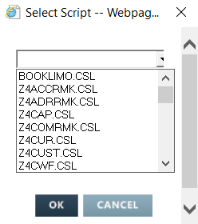Using ScriptPro Scripts
ScriptPro is a high-level programming language that allows agencies to produce customized applications for Travelport Smartpoint. Travelport also provides a number of standard scripts ready for use and free of charge.
- The ScriptPro Runtime application allows agents to use custom scripts or standard scripts. This topic describes how agents can use these scripts within Travelport Smartpoint.
- The ScriptPro Editor allows scriptwriters to create custom scripts for their agencies. Scriptwriters can go to Creating Custom Scripts with ScriptPro Editor for more information.
Installing ScriptPro Runtime
ScriptPro Runtime is normally downloaded with Travelport Smartpoint.
However, if your agency is developing scripts with ScriptPro Editor version 6.0 or higher, you will need to download the new version of ScriptPro Runtime from Travelport Marketplace.
Accessing Custom Scripts
Custom agency scripts can be found by clicking on the icon found in the top right corner of Travelport Smartpoint.
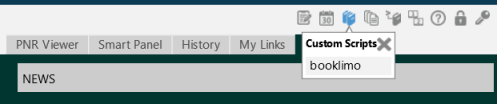
Accessing Standard Scripts
Travelport provides a number of standard scripts ready for use and free of charge. These scripts can be accessed from either:
- The Script Index. All standard scripts can be accessed from the Script Index.
- My Links. You can add or delete script links from the My Links frame.
To select a script from the Script Index:
- Press CTRL+S. to display the Select Script dialog box.
- Select the desired script.
- Click OK.
Pausing, Resuming, and Aborting Scripts
Pausing a Script
To pause a script that is running:
7 Press CTRL+W.
Resuming a Script
To resume a script:
7 Press CTRL+R.
When only one script is paused, that script will automatically resume. If multiple scripts are paused, the Resume Script dialog box displays. You can then select the script you want to resume from the list. The most recent script paused will be highlighted; however, any script may be selected.
Aborting a Script
To abort a script that is running:
7 Press ESC to display the Abort Script message.
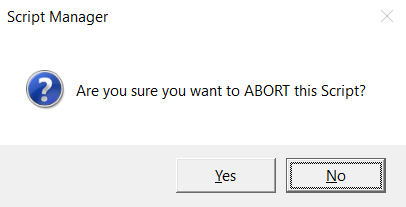
Click Yes to confirm your request or No to cancel and return to the script.
Displaying the Script Status
The status of the script is displayed in the Travelport Smartport status bar at bottom of the Travelport Smartpoint page.
While a script is running, the name of the script appears in the fourth area of the status bar. This area also indicates the number of scripts paused, if applicable.
Examples: