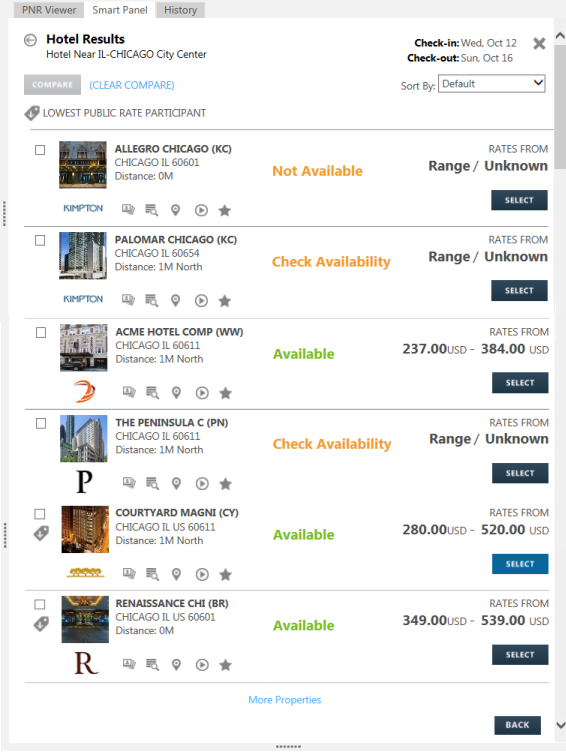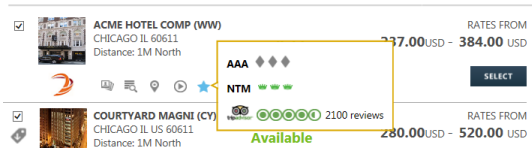hotel
Selecting a Hotel Property (Hotel Availability List)
After you search for hotel properties, the Hotel List returns properties based on your search criteria.
The following example shows a default list of properties for Chicago (CHI) with no search modifiers.
Note: For brevity, the list of properties returned has been shortened.
The rates are shown in the currency of the set location with Rate Range if available. If the range is not returned from Worldspan, the response is ‘Range Unknown’.
To view rooms rates for a hotel property:
Click the Available link or the SELECT button for that property to display the Hotel Availability List.
Tip!
Up to three promotional offers may be available from hotel vendors.
Click the blue Details blue link to see the ad for W*01. Some links may include a green HAP* link, which links directly to the rates for the promotional offer.
Example
From the Hotel Availability List display, click a rate to display the rules and sell options.
Or, click Back to redisplay the original results.
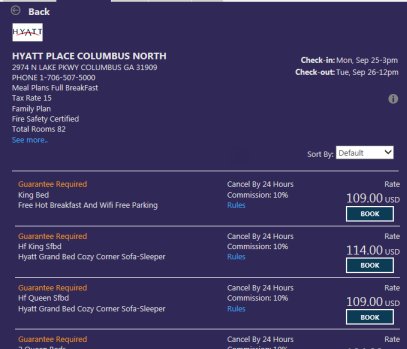
Within each hotel property icons are available to display
| Icon | Description |
|---|---|
|
|
Hotel Logo |
|
|
View Photos |
|
|
View Details |
|
|
View Video |
|
|
Clicking on the star displays the North Star, AAA Diamond, and TripAdvisor ratings.
|
To display a map of all properties in the list:
- Click the
 View Map link in the upper right corner of the Hotel Results page.
View Map link in the upper right corner of the Hotel Results page.
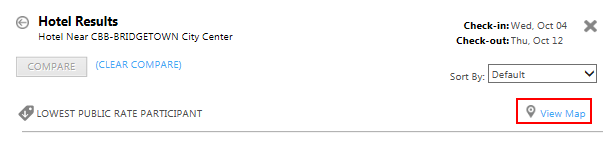
The listed properties display in a map.
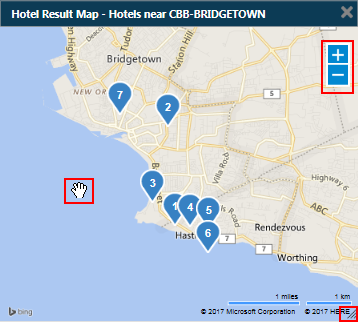
Why did a hotel map not display or become hidden?
The hotel map may not display because:
- The map displays in a separate browser window. Therefore, the map may become hidden if you make a non-hotel entry in Smartpoint, such as an Air Availability or Car Availability search. Press ALT + TAB to redisplay the map.
Your browser has pop-up blockers enabled. To disable pop-up blockers in Internet Explorer, from the Tools menu select, Turn off Pop-up Blocker.
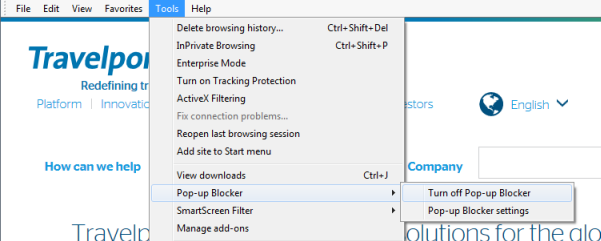
- Optional. Click the Zoom In
 icon or Zoom Out
icon or Zoom Out  icon to change the focus for the map.
icon to change the focus for the map. - Optional. Click and drag the sizing handle in the lower right corner to change the shape and size of the map.
- Optional. Click and drag the Hand
 icon to move the location within the map.
icon to move the location within the map. - Click a hotel property to display the property name, address, distance from the search location, and lowest to highest rates. Smartpoint does not currently support hotel property selection directly from the map.
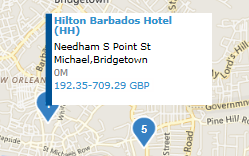
If you search by property address, an orange dot indicates the location of the requested address.
- Optional. Click More Properties in the Hotel Results to display additional properties on the map.
- At any time, click the Close
 icon in the upper right corner to close the map.
icon in the upper right corner to close the map.
You can change the order in which hotel options are displayed.
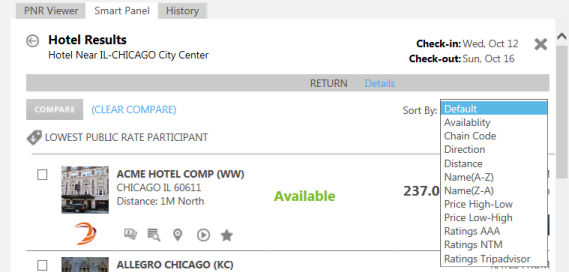
Click the Sort By drop-down arrow and select from the list of sorting options.
| Option | Description |
|---|---|
|
Default |
Featured properties display first, followed by the remainder of the hotel properties. |
|
Availability |
Sort by status of the properties in the follower order:
|
|
Chain Code |
Sort by chain code in alphabetical order. |
|
Direction |
Sorts by direction (north, west, etc.) in alphabetical order. |
|
Distance |
Sorts by distance order (closest first). |
|
Name (A to Z) |
Sorts by hotel name in alphabetical order from A to Z. |
|
Name (Z to A) |
Sorts by hotel name in alphabetical order from Z to A . |
|
Price High-Low |
Sorts by highest maximum rate to lowest maximum rate. Unknown rates display at the bottom of the list. |
|
Price Low-High |
Sorts by lowest minimum rate to highest minimum rate. Unknown rates display at the bottom of the list. |
|
Ratings AAA |
Order by highest rating to lowest rating. |
|
Ratings Net Trans |
Order by highest rating to lowest rating. |
|
Ratings NTM |
Order by highest rating to lowest rating. |
Use the scroll bar on the right hand side of the screen to move up and down in the Hotel List. At the bottom of the list there may be a link to More Properties if there are additional properties to view.

If you want to make changes to your search, you can click the Back Arrow ![]() icon or the BACK button to return to the initial Hotel Booking Tool screen.
icon or the BACK button to return to the initial Hotel Booking Tool screen.
You can select properties to create a customized Hotel List.
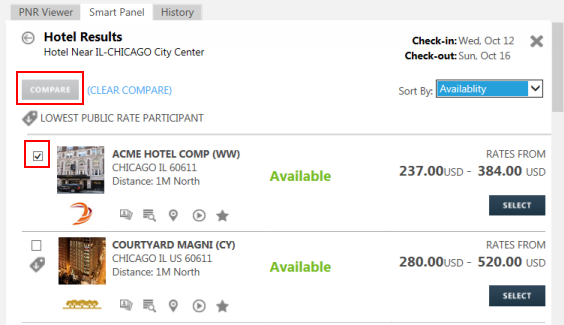
- Select one or more hotel properties.
- Click Compare to display a list only of your selected hotel properties.
Note: The Saved list is displayed with a link at the bottom to View All Properties which will return you to the original list.