Customer Information
Passenger Names: Infants
In Customer Information, you can add infant passengers. IATA defines an infant as a passenger under age 2, exclusive.
There are two infant passenger types (PTC):
-
INF is infant without a seat, in which the infant does not have an assigned seat and sits in the lap of an adult passenger.
-
INS is infant with seat, in which a separate seat is booked for the infant.
The date of birth (DOB) are required for infant passengers. The process for date of birth varies by Smartpoint version:
-
In Smartpoint 11.0 and earlier, age and date of birth is added as a name remark.
-
In Smartpoint 11.1 and later, a date of birth field is displayed, and the age is generated based on the date of birth.
See Passenger Names for adding adult passengers and Passenger Names: Children to add child passengers.
To add infant passenger names:
-
Select the Name tab of the Customer Information screen to display the Customer Information screen.
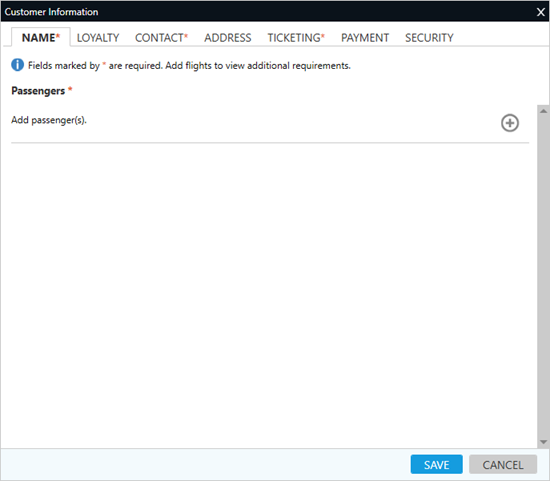
-
In the Passengers section click the Add
 icon to create a new passenger information screen.
icon to create a new passenger information screen.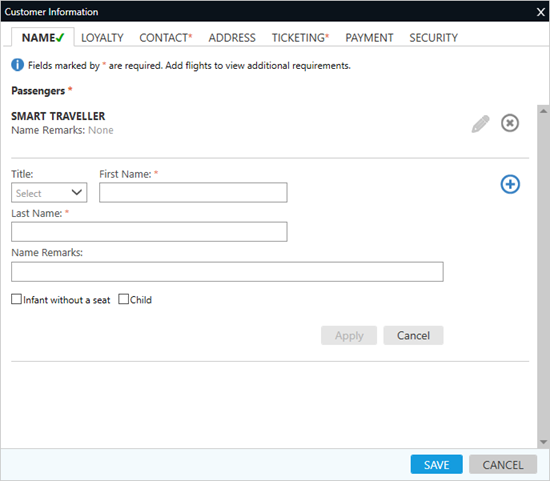
Tip! To add an infant, at least one adult passenger must be already be present in the PNR/Booking File.
-
Optional. Click the Title drop-down arrow to select a title or honorific for the passenger. Titles are required for some airlines and optional for other airlines. When selecting a title for the passenger, be aware of the titles (name prefixes) that the airline accepts.
Titles associated to an infant’s name are typically:
-
MSTR (Master) for a boy
-
MISS (Miss) for a girl
 Exception for Title Validation in the Name Tab
Exception for Title Validation in the Name Tab
Some carriers require a title for the passenger name. However, because a title not required for most carriers, a Title selection is not validated. Therefore, the Name tab displays a green check mark ü when all other required name information is entered.
-
-
In First Name, enter the passenger's given name.
 Middle Names
Middle Names
In Smartpoint 9.0 and later, the Middle Name name field has been removed to improve processing. However, you can add the middle name as a second name. For example, if two passengers have the same first and last name, but different middle names, you can include the middle name in the first name field to differentiate. For example: DONALD CARL and DONALD ANTON.
Some screens such as the Security tab and APIS Manager include middle name fields as they may be required for the passenger's legal name. Middle names can also be confirmed or added on those screens.
-
In Last Name, enter the passenger's surname (family name).
 More Information for First Name and Last Name
More Information for First Name and Last Name
- Travelport+ (1G) supports spaces for both first and last names. First name example: MARY ROSE or JEAN SEBASTIAN. Last name example: SMITH JONES or ESQUIBEL MUNOZ.
- Apollo (1V) supports spaces in last names, but does not support spaces for first names. First name example: MARYROSE or JEANSEBASTIAN. Last name example: SMITH JONES or ESQUIBEL MUNOZ.
- Travelport+ (1G) and Apollo (1V) do not support hyphens for first or last names.
 Travelport+ (1G)
Travelport+ (1G)
-
KB0032216: Travelport+ Formats Guide for Booking File (section 1)
-
Enter H/N.
 Apollo (1V)
Apollo (1V)
-
KB0031292: Apollo Formats Guide for PNR
-
Enter HELP N:
-
The step for the date of birth varies depending on your version of Smartpoint and the infant PTC.
 Smartpoint 11.0 and Earlier
Smartpoint 11.0 and Earlier
-
Infant with a seat (INS)
In Name Remarks, enter the INS PTC and date of birth in DDMMMYY format. For example: P-INS 06JUN22.
-
Infant without a seat (INF)
-
In Name Remarks, the date of birth in DDMMMYY format. For example: 12JUL15.
-
Select Infant without a seat.
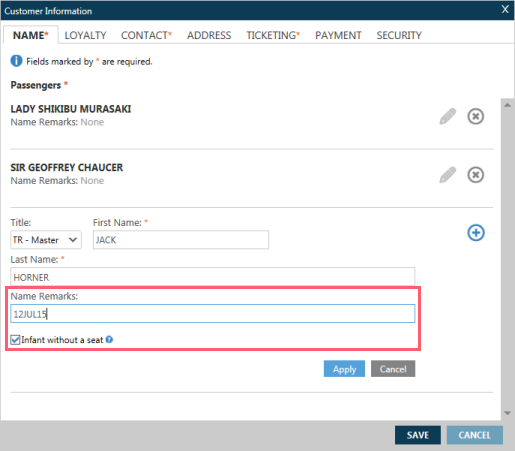
-
The infant initially displays as an Adult PTC (ADT), but changes to an infant PTC after the information is saved.
 Smartpoint 11.1 and Later
Smartpoint 11.1 and Later
-
Infant with a seat (INS)
In Name Remarks, enter the INS PTC and date of birth in DDMMMYY format. For example: P-INS 06JUN22.
-
Infant without a seat (INF)
-
Select Infant without a seat to display the Birth Date text box.
-
In Birth Date, enter the birth date in DDMMYY format. For example 23Nov22 is November 23, 2022.
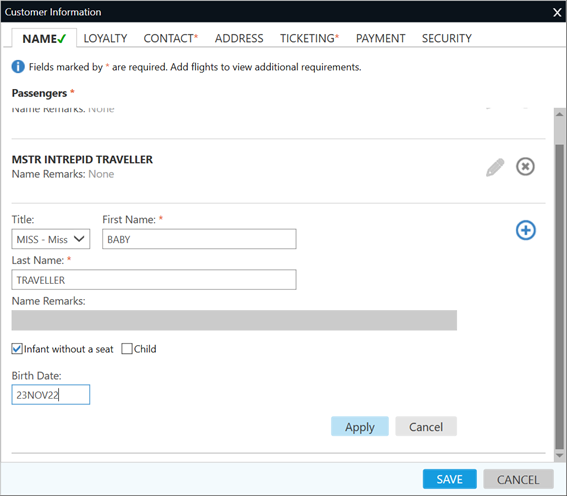
-
-
-
Click Apply to add the passenger to display the updated information.
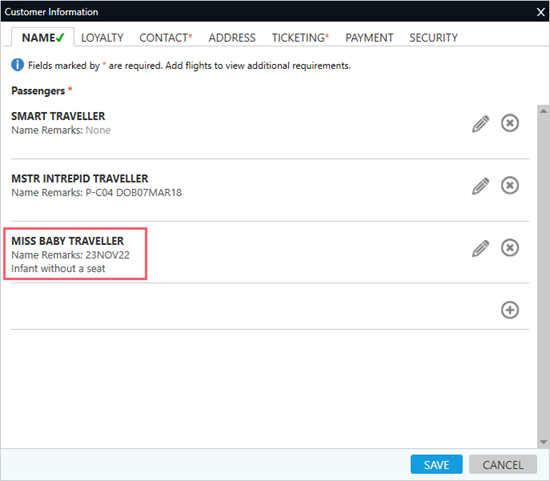
-
When all PNR/Booking File information is completed, click SAVE to store the updated information in the PNR/Booking File.
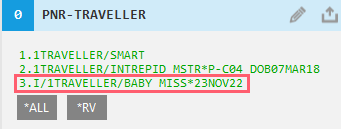
More Information
For more information, terminal equivalents, and examples:
Travelport+ (1G)
-
See Name in the Travelport+ Format Guide.
-
Enter H/N.
Apollo (1V)
-
See Apollo Formats Guide for PNR in the Travelport Knowledge Base.
-
Enter HELP N: