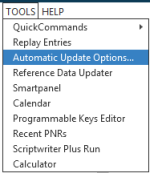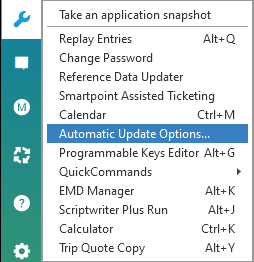Checking for Updates to Smartpoint
You can check if a more recent version of Smartpoint is available.
If your version is not current, you can also update Smartpoint directly from the screen, if set up by your agency.
Important! For updates from Smartpoint 11.0 (v11.0.0.34) to Smartpoint 11.0 Hotfix (v11.0.0.52), changes to Microsoft Windows security require a few additional steps to run the Smartpoint installation in Administrator mode.
To check for version updates of Smartpoint:
-
Run Automatic Update Options.
-
Classic Windows. From the TOOLS menu, select Automatic Update Options.
-
Flex Windows. Click the Tools
 icon to select Automatic Update Options.
icon to select Automatic Update Options.
-
-
Click CHECK NOW to verify you are running the latest version of Travelport Smartpoint.
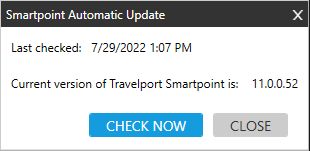
-
If you are running the latest version of Smartpoint, a confirmation is displayed.
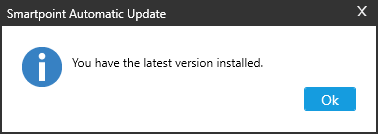
-
If you are not running the latest version of Smartpoint, a confirmation is displayed. For example:
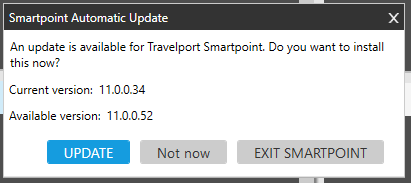
-
To update Smartpoint:
Important! Microsoft Windows Administrative rights are required for all Smartpoint installations. However, for the Smartpoint 11.0 Hotfix (v11.0.0.52) update from Smartpoint 11.0 (v.11.0.0.34), changes to Windows security also require you to manually run the Administrator mode before updating from automated alerts or this automatic update.
To install the Travelport Smartpoint product through Automated Updates, you must be signed on with administrative rights to your computer. Depending on an agency’s computer and network setups, agents may or may not sign on to their computer with administrator access.
These administrative rights refer to your level of access to files or tasks on your computer (PC) and in your Microsoft Windows operating system. In this context, administrative rights do NOT refer to your sign on level to Travelport+ (1G), Apollo (1V), or Travelport Marketplace.
Please contact your agency’s Travelport Smartpoint Administrator or technical support for assistance.
Please note that this requirement applies specifically to the main Travelport Smartpoint installation. Plug-ins from Travelport Marketplace or custom plug-ins that are not reviewed by Travelport may or may not require administrative rights to download and install.
To update Smartpoint:
Note: Steps 1–4 are required only if you are updating from Smartpoint 11.0 (Smartpoint v11.0.0.43).
-
If open, close Smartpoint.
-
Right-click the Smartpoint
 shortcut icon or other file that you use to open Smartpoint.
shortcut icon or other file that you use to open Smartpoint.
-
Select Run as administrator.
Note: If the Run as administrator menu item is not displayed, your system is not configured for administrative rights. Please contact your agency’s Travelport Smartpoint Administrator or technical support for assistance.
-
Open Smartpoint.
-
Run Automatic Update Options.
-
Classic Windows. From the TOOLS menu, select Automatic Update Options.
-
Flex Windows. Click the Tools
 icon to select Automatic Update Options.
icon to select Automatic Update Options.
The Smartpoint Automatic Update screen is displayed.
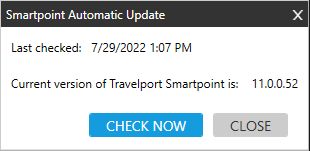
-
-
Click CHECK NOW.
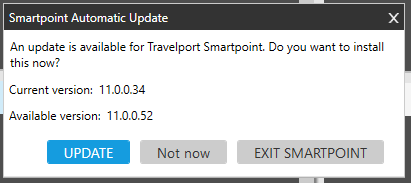
-
If you do not have the latest version Smartpoint, click UPDATE to begin the installation.
Tip! If you did not set Smartpoint to run in Administrator mode (Steps 1–3) before updating, a Download in progress screen is displayed after you click UPDATE. However, the screen closes within a few minutes without installing the update.
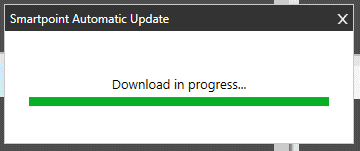
Note: This error occurs only if you are updating from Smartpoint 11.0 (Smartpoint v11.0.0.34).