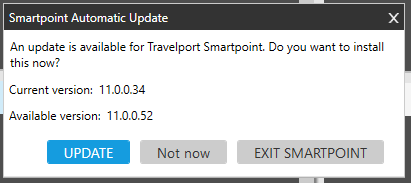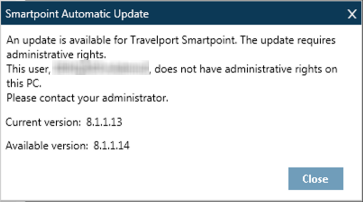Updating Travelport Smartpoint
Updating Travelport Smartpoint from an Automated Alert
If your agency has automated alerts enabled, an automated alert is displayed when a new version of Travelport Smartpoint is available.
To alleviate server loads, these alerts are not displayed simultaneously for all agents. Rather, Travelport provides the alert for individual computers within 21 days after the new version is released. As a result, individual agents at an agency may receive this alert at different times.
Alert Options
The alert that is displayed depends on whether Travelport Smartpoint detects that the user signed on to the computer with administrative rights.
More Information About Administrative Rights
To install the Travelport Smartpoint product, you must be signed on with administrative rights to your computer. Depending on an agency’s computer and network setups, agents may or may not sign on to their computer with administrator access.
These administrative rights refer to your level of access to files or tasks on your computer (PC) and in your Microsoft Windows operating system. In this context, administrative rights do NOT refer to your sign on level to Travelport+ (1G), Apollo (1V), or MyTravelport.
Please contact your agency’s Travelport Smartpoint Administrator or technical support for assistance.
Please note that this requirement applies specifically to the main Travelport Smartpoint installation. Plug-ins from Travelport Marketplace or custom plug-in that are not reviewed by Travelport may or may not require administrative rights to download and install.
Automated Alert with Administrative Rights
If Travelport Smartpoint detects that the current user is signed on to the computer with administrative rights, an alert to download and install Travelport Smartpoint is displayed. For example:
Important!
Microsoft Windows Administrative rights are required for all Smartpoint installations.However, for the Smartpoint 11.0 Hotfix (v11.0.0.52) update from Smartpoint 11.0 (v.11.0.0.34), changes to Windows security also require you to manually run the Windows Administrator mode before updating from automated alerts.
If you attempt to update Smartpoint without setting Administrator mode, a Download in progress screen is displayed after you click UPDATE. However, the screen closes within a few minutes without installing the update.
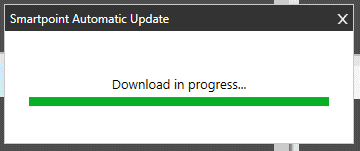
Before you click UPDATE, follow the instructions for setting Administrator mode and installing Smartpoint using Automatic Update Options.
Automated Alert without Administrative Rights
If Travelport Smartpoint detects that the current user is not signed on to the computer with administrative rights, an alert to contact your administrator is displayed. Travelport Smartpoint is NOT automatically downloaded when the alert is displayed. For example:
Depending on your agency’s procedures, you may contact a Travelport Smartpoint Administrator or technical support personnel. However, this administrator must be able to sign on to the computer with administrative rights.
Click Close to exit the message.