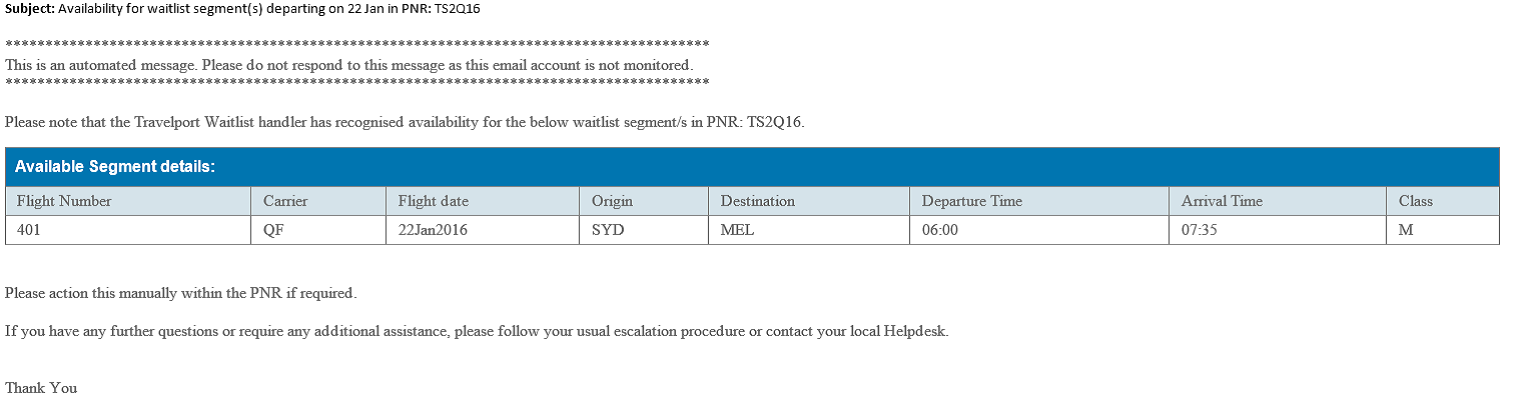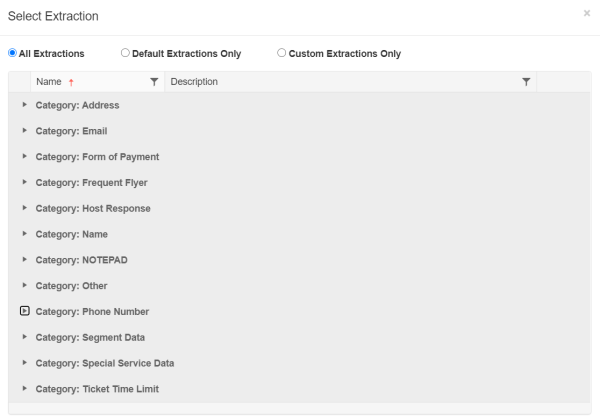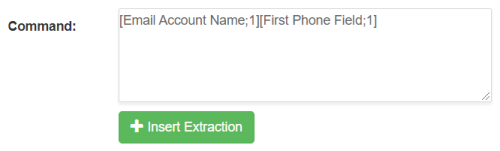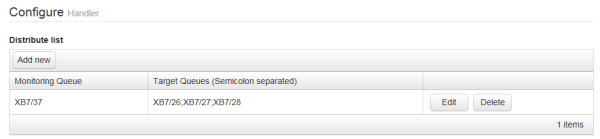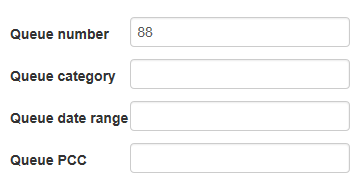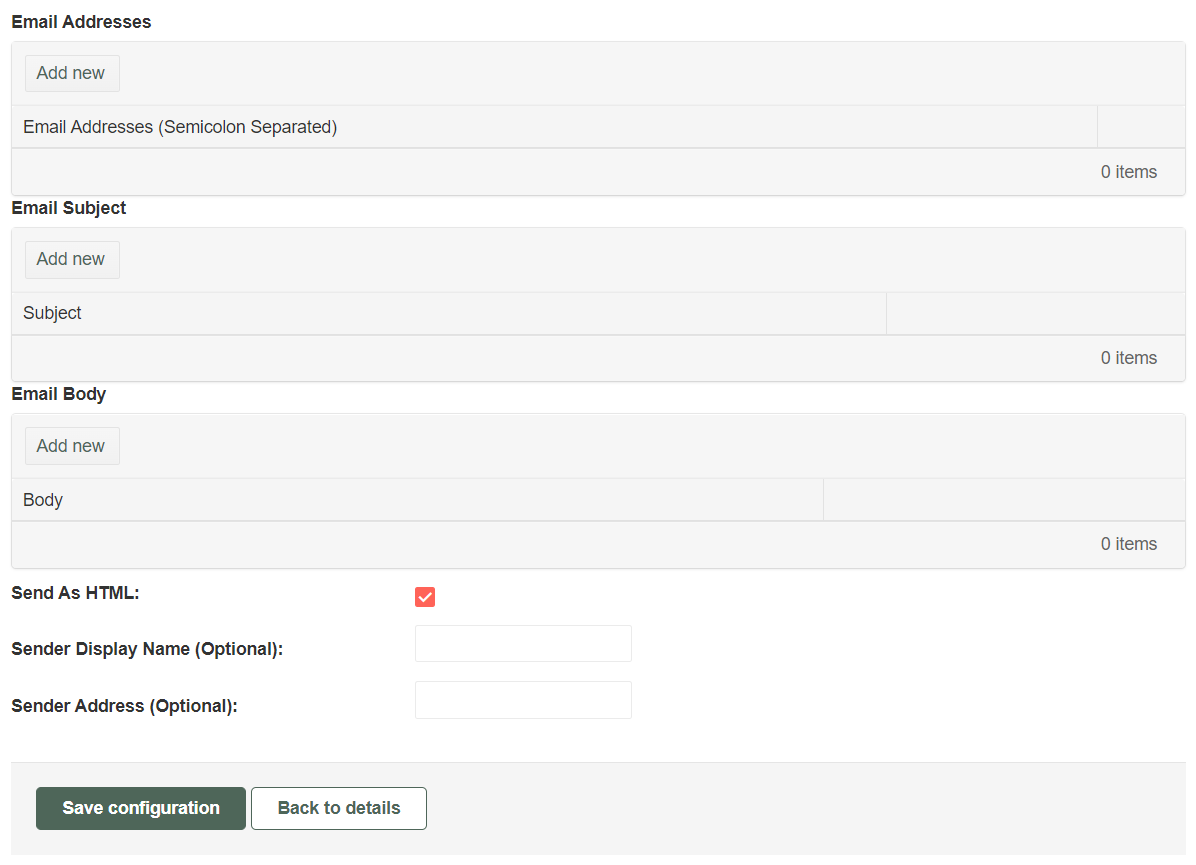Configure System Handlers
Note: Queue Control Console Lite users have access to the Move to Queue and Remove from Queue handlers only. For access to additional handlers please contact your Travelport Account Manager.
When you create a New Action for a Schedule, you can select which handler applies to that action. Queue Control Console provides two types of handlers: system handlers (listed below) and advanced ticketing handlers.
The available system handlers include:
- Cryptic command – Allows for any cryptic command to be executed against a booking file.
- Distribute PNRs Evenly – Distributes PNRs from the source queue to all the specified target queues evenly.
- EMD – Allows you to configure the issuance of EMD-S, EMD-A, or both; specify payment; specify queues for PNRs without EMDs; specify queues for PNRs when EMD issuance succeeded or failed; specify email notification for failed EMDs. For more information, see EMD Handler.
- End booking – Saves changes to the booking file.
- Move to queue – Adds a booking file to a specific queue (incl. category/date range and PCC).
- Move Un-Ticketed PNRs – Copies all un-ticketed PNRs in the specified PCC for all or the specified airlines where the segment date is between the agency local date and the agency local date+ the specified number of days. This functionality is not available for Apollo (1V).
- Remove from queue – Removes the booking file from the queue.
- Retention segment – Allows a retention segment to be inserted automatically after a booking file has been ticketed.
- Schedule change – Places booking files with flight segments containing schedule changes on a manual queue. This handler can also be configured to send notification emails to the customer and consultant, based on the type of schedule change. For more information, see Schedule Change.
- Send Email – Sends an email with predefined subject and body to a chosen email address on success or failure of the stipulated actions (e.g., upon successful issuance of a ticket).
- TAU Check and Update – Configures the ticketing date (TAU) limit (in days). If the ticketing date in the booking file falls within the current date minus the TAU limit, then the handler changes the TAU date of the PNR to the current date. The default value is 26, which matches the Galileo host; this value can be changed if requested.
- Ticketing handler – Issue ticket, MIR, Itinerary print, and add errors to notepad (MIR and Itinerary print are optional).
- Waitlist handler – Identifies the waitlisted air segments in a booking file and checks if the waitlisted segments are available to be booked. If the waitlisted segments are available, the travel consultants configured within the handler page will be notified by email.
Note: A user can only use the above handlers once with each action, once a handler is added; that handler will not be available in the drop down. Also even if the Advanced Robotic Ticket handler has been enabled for an agency the same would not appear in the handler list, instead it can be used by New Ticketing Action. Only standard handlers (i.e., all handlers apart from Advanced Robotic Ticketing handler) can be added using this option.
From the Actions detail page, when you click the Add handler button, select a handler from the available list, click Add and Save, and complete the information necessary for that handler. The following sections detail the necessary information for each type of handler.
-
Click Add New to add cryptic command that will be entered to the booking file.
-
Enter the command or click Insert Extraction to use an existing extraction.
-
Choose a category, then select Insert.
Note: With release 21.1, extractions can be used in cryptic commands for actions that do not monitor queues or have any criteria.
- Click the Save button to return to the Cryptic commands list.
- Form the list of cryptic commands, you can edit, delete, or move a command.
- When all cryptic commands have been defined, click Save configuration to save all commands and return to the action detail screen.
Important: Add an End Booking handler after you have performed an action that you wish to be saved to the booking file.
Worldspan: Not available to Worldspan users.
This handler distributes PNRs from the monitoring queue to all the specified target queues evenly.
The handler can be added/edited as below:
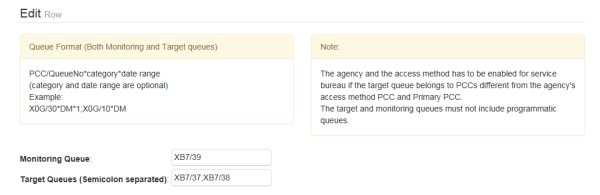
The following example contains a host command with queue category and date range (for both 1G and 1V).
Emulate to the monitoring PCC before firing the command.
Command: QB87*CXY*D2/XB7/99*CZZ*D1-2
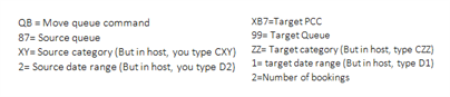
Response: MOVED 002 FROM XB7 Q87*CXY*D2 TO XB7 Q99*CZZ*D1
If Agency is not service bureau enabled, no emulation to any PCC is possible. In Distribute handler, if the monitoring PCC is different from the currently emulated PCC, it will update this information in the log files.
It is important for the booking to be end transacted to make sure all defined Cryptic Commands are stored in the booking file once Queue Control Console runs the schedule that has the active action.
Enter text in the Received from field. If left blank, this value defaults to QueueControlConsole.
Note: It is advisable to add “remove from queue” handler once the booking has been end transacted. Otherwise the action will be repeated if the booking file is still present in the queue that is being monitored by Queue Control Console.
Worldspan: Not available to Worldspan users.
Airlines routinely change their flight schedules for a variety of reasons. The schedule change handler will be responsible for notifying changes to schedules for flight segments by placing the booking files on manual queues and/or sending emails to specific email addresses.
Refer to Schedule Change for more information about creating this handler.
This handler will enable a retention segment to be added into the booking file as a surface segment or a Text remark segment. Configuring a retention segment is slightly different between Travelport+ (1G) and Worldspan users. In Worldspan, a retention segment is called a TVL segment.
The retention segment handler days can be calculated after today or after the last segment arrival date. Regardless of which option you choose, it will add the value that is specified in Number of days field. The Retention Segment Handler will fail if you use a date that is too far in the future. Currently the maximum number of days allowed are 338 days as per *TAA/338, which can be checked in the GDS.
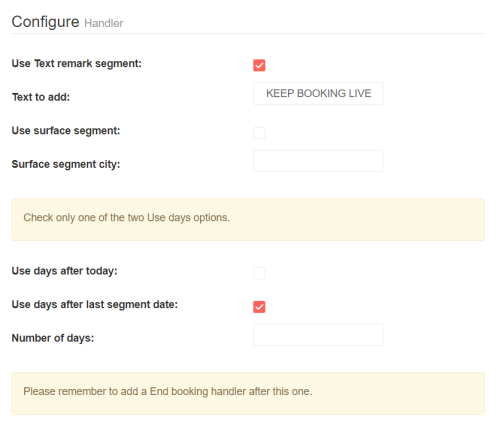
Note: In the example above Use Text remark segment will create a RT.T/<DATE>*KEEP BOOKING LIVE entry for all segment types.
Use Surface segment will create a SUR segment with carrier YY, linked to the city specified in surface segment city.
- Select Use TVL segment.
- Select whether to Use after today or Use after last segment date.
- Enter the number of days that apply to the Use after option selected above.
- Click Save Configuration.
The Use Day options and the Number of Days calculation populate the required date in the Travelport Worldspan retention segment format (e.g., TNZZMN1AIR15JAN/AN-RETENTION).
This handler will send an email with predefined subject and body to designated email addresses. Information can be extracted from the booking file and added to an email. This gives users the flexibility to add attributes from the PNR into the email body and subject while also allowing them to send emails to the travellers by allowing the extraction of email IDs from the PNR itself.
-
Select the Add new button for any field.
-
You can enter text directly into the text field.
-
To insert values from the booking file, select the Insert Extraction button.
-
Find the information that you want to add to the email, then select the Insert button. Extracted information displays in brackets.
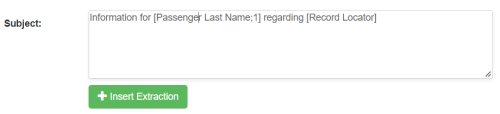
-
Select Save to return to the list of email fields.
-
Complete the different email sections as needed.
-
Select Save configuration to return to the Details information.
Worldspan: Not available to Worldspan users.
This handler configures the ticketing date (TAU) limit (in days). If the ticketing date in the booking file falls within the current date minus the TAU limit, then the handler changes the TAU date of the PNR to the current date. The default value is 26, which matches the Galileo host; this value can be changed if requested.
Worldspan: Not available to Worldspan users.
The Move Un-ticketed PNRs functionality copies all un-ticketed PNRs in the specified PCC for all or the specified airlines where the segment date is between the agency local date and the agency local date + the specified number of days.
Note: This functionality is not available for Apollo (1V).
In the following example, assume today's date is 02AUG. The example provides the host command to copy the un-ticketed PNRs booked on JQ and QF where segment dates lies between between today (02Aug) and 08Sep on XB7 to queue 87, category XY and date range D2 on PCC XB7.
Command: >LD/XB7/UTK/JQ.QF/02AUG*08SEP-Q/XB7/87*CXY*D2
Response: 3 BOOKING FILES ON QUEUE 87*CXY*D2
For XML Queue Manager users who are using the Queue Manager Migration Wizard, if ApplicationMode (key in configuration file)="UNTICKETED PNR MOVE" and DistributeEvenly="N", Queue Control Console reads the taskmain xml file to obtain the values for configuring the Move Un-ticketed PNRs as shown below:
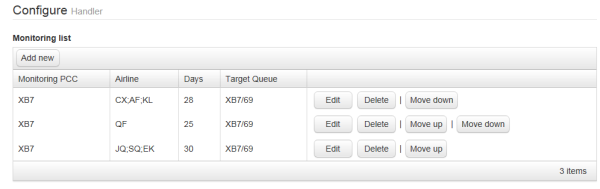
There can be as many rows in the Monitoring List as there are queues to be read in the taskmain xml file.
The user is able to specify the monitoring queue and target queues by clicking the Add New button. If all airlines have to be searched, the airline field on the screen can be left blank.
This handler will enable auto ticketing. Configuring a ticket handler is slightly different between Galileo and Worldspan users.
You can link up your output devices here. Issue ticket and Issue MIR default values are true (ticked). When the Issue Ticket box is not checked, but the MIR/Itinerary is, only a MIR and/or itinerary will be issued. If no boxes are checked, an error will be logged when the action runs.
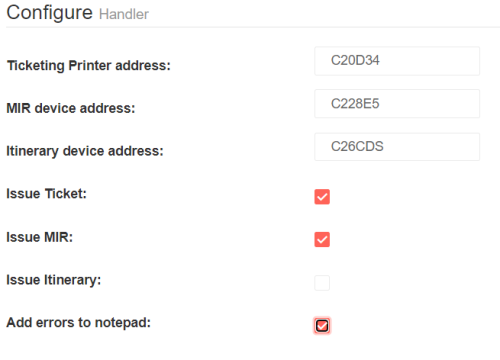
Note: You can determine your output devices by typing HMLD or HMLDPCC in host; CAPS must be used for the device addresses.
When the Issue Ticket box is not checked, but the Itinerary/TAIR is, only a TAIR and/or itinerary will be issued. If no boxes are checked, an error will be logged when the action runs.
In order to issue BSP tickets, the plating carrier must be entered in the PNR 4-DI field. If the plating carrier cannot be found an error is returned and the ticket is not issued as part of Travelport Worldspan functionality. ARC tickets do not have this constraint.
Worldspan: Not available to Worldspan users.
The Waitlist hander identifies the waitlisted air segments in a booking file and checks if the waitlisted segments are available to be booked. If the waitlisted segments are available, the consultants listed in the handler are notified by email. Multiple consultant email addresses can be added separated by a semicolon.
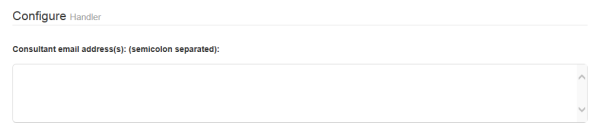
The Waitlist handler finds all air segments in a PNR for which the segment status is “HL”. The availability for each of these segments for the same origin, destination, departure date, number of seats, and booking class is determined. If seats are available for any segment, the availability of seat information is added to the notification email.
The consultant email format for notifying the availability of a waitlisted segment is illustrated below: