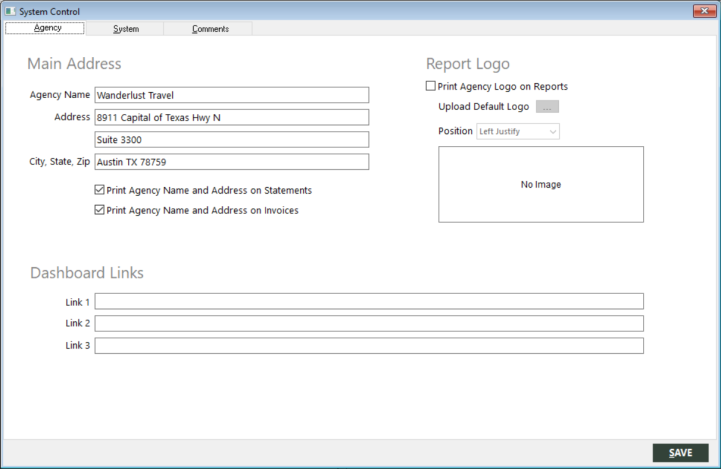Using the System Control Screen
|
|
|
Training demonstration related to this topic (click to start):
|
You can use the System Control screen to set up general agency information, system default settings, and comments that print on statements, invoices, and checks.
IMPORTANT: Be very careful when editing and changing system control information. This information is very important for GlobalWare functionality. If you change a general ledger account number on the System tab, it must exist in the Chart of Accounts. The system does not accept an invalid account number. Also, you should not change the invoice number in the Last Invoice # field on the System tab (except at initial system setup) because this would affect your system's ability to track invoices by invoice number.
Accessing the System Control Screen
To access the System Control screen, on the System submenu, click System Control.
The System Control screen appears.
The tabs on this screen correlate with the three components of the System Control function.
- Agency – Use this tab to specify the name and address of your agency. You can indicate whether this information should print on customer statements and invoices. You can also use this tab to set up an agency logo to print on reports and links to appear on the GlobalWare dashboard. For more information, see Agency Tab.
- System – Use this tab to customize how GlobalWare functions:
- Invoicing behavior
- Posting and ARC end dates
- Bank reconciliation start date and an option to clear all general ledger transaction items (checks, deposits, and journal entries only) before and including this date
- Default charts for various types of transactions
- E-mail messaging, branch balancing, and credit card number security
For more information, see System Tab.
- Comments – Use this tab to specify comments that GlobalWare should print on accounts receivable statements, invoices, and checks. For more information, see Comments Tab.
Saving Changes
To save changes made on any tab of the System Control screen, click SAVE.