Agency Tab
|
|
|
Training demonstration related to this topic (click to start):
|
Use the Agency tab on the System Control screen to specify the name and address of your agency. You can indicate whether this information should print on customer statements and invoices. You can also use this tab to set up an agency logo to print on reports and links to appear on the GlobalWare dashboard. To access the System Control screen, see Using the System Control Screen.
The following table describes the fields on the Agency tab.
| Field | Description |
|---|---|
|
Main Address |
|
|
Name |
Name of your agency. |
|
Address |
Address of your agency. |
|
City, St, Zip |
City, state, and zip code of your agency. |
|
Print Agency Name and Address on Statement |
Indicates whether your agency's name and address should be printed on customer statements. Do not select this option if you use forms with your agency's name pre-printed on them. |
|
Print Agency Name and Address on Invoices |
Indicates whether your agency's name and address should be printed on invoices. Do not select this option if you use forms with your agency's name pre-printed on them. |
|
Dashboard Links |
|
|
Link 1, 2, 3 |
Add URLs that display on the dashboard for agents. |
|
PCI Compliant CC Feed |
|
|
Enable Credit Card Feed |
Only available for Travelport+ interfaced records. When selected, a separate credit card feed is used to download PCI-compliant credit card information to an external file using PGP encryption for security. This external feed may be required if your agency is using GlobalWare as an Enterprise Data Warehouse and needs to send full credit card information to another system for processing (e.g., service fee merchant account / payment application). Each row in the file has the following information:
Only form of payment plastic (P) items are stored. If a P item does not have credit card details, the PayId is stored with blanks. |
|
Public Key |
Enter the path for the PGP public key for your encryption. Your agency will need to maintain its own PGP Public and Private Key to securely transmit (encrypt/decrypt) credit card information. The private key is used to encrypt and the public key is used to decrypt the credit card feed. |
|
CC Folder |
Select the location to store the credit card feed. We recommend using an EFS (encrypted file system folder) as the storage location. The file name is IntData and includes the date and time. The individual interface files are stored in the specified folder, and they contain FOP "P" items in a tab delimited file, where each row has PayID, CC Code, CC Number, Expiry, and Approval Code. BLANK credit card numbers for PayIDs are also included to help identify why something was not added or did not store a credit card number. Every time the file is saved, the Admin Access Log is updated with the following information for your PCI audit:
|
|
Report Logo |
|
|
Print Agency Logo on Reports |
Indicates whether to print the agency logo on reports. Click the ellipsis ( |
|
Upload Default Logo |
After selecting the Print Agency Logo on Reports option, click the ellipsis ( |
|
Position |
Position at which to print the logo image on reports. Select Left Justify or CenterJustify from the drop-down list. This field is available if the Print Agency Logo on Reports option is selected. |
To make changes on this tab, complete the fields as appropriate and click SAVE.

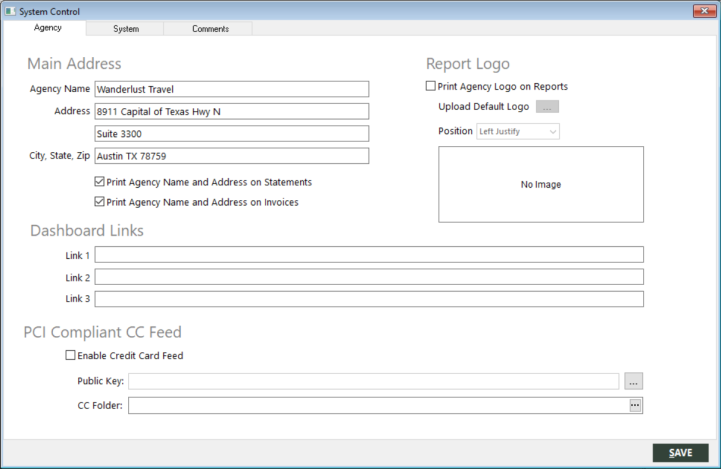
 ) button associated with Upload Default Logo to select the logo image file to use. You can also upload logo images for individual branches on the Edit Branch & Ticket Locations dialog box. See
) button associated with Upload Default Logo to select the logo image file to use. You can also upload logo images for individual branches on the Edit Branch & Ticket Locations dialog box. See