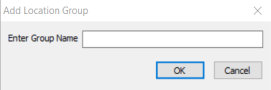Branch & STP Locations
GlobalWare provides one branch (0001) to be used as your main location in the database (although you can specify a different branch as the main location in System Control). You must create a branch for every other general ledger branch (location where travel is booked) and satellite ticket printer (STP) location in your agency.
The branch record includes the pseudo city code and IATA (ARC) number. This provides the association between interface files, IAR BOS files, and so forth, and the branches in GlobalWare.
To set up general ledger branches and STP locations, on the System submenu, click Branch & STP Locations.
The Branch & STP Locations screen appears.
From this screen, you can add, edit, and delete existing branches and STPs. Additionally, you can assign branches to location groups and then use these groups to run financial statements and other reports for groups of branches. You can also export branch data.
Notes:
- All pseudo city codes must be entered for accurate Apollo and Sabre interfaces. (If a code is missing, the interface prints a warning message on the interface log and stores the default branch in GlobalWare.)
- If you use the Apollo or Worldspan interface, all currency codes must be entered for locations that conduct business in multiple currencies.
- All IATAs must be entered for accurate IAR reconciliation and Worldspan interface. Also, some reports, such as ARC/BSP/Dir Settlement Report and Provider Commission Statements, print the IATA number.
Adding a Branch or STP Location
To set up a branch or STP location:
-
On the Branch & STP Locations screen, click Add.
The Add Branch & Ticket Locations dialog box appears.
 Field descriptions (Branch Info area)
Field descriptions (Branch Info area)
The following table describes the fields in the Branch Info area of the Add Branch & Ticket Locations dialog box:
Field Description Branch
Branch number.
- If this is a booking location, enter the same number as you entered for Ticket Loc.
- If this is a ticketing location, enter the general ledger branch where this location’s transactions are accounted for.
Ticket Loc
Number to represent this location.
IATA #
Location’s ARC (IATA) number in 12/34567/8 format.
Note: The slash marks (/) in the format are required.
Default Currency
For international use only. Currency to use by default at this location. GlobalWare uses this currency default for any interfaced amount that does not have a currency code associated with it. For more information, see step 7 below.
Name and Address
Location’s name and address.
- Complete the fields in the Branch Info area of the dialog box as appropriate.
- Click SAVE.
-
A prompt asks whether you want to clone a chart of accounts for the new branch. Click Yes. GlobalWare provides options to clone individual chart categories (assets, liabilities, equity, revenue, expenses, and sales). Choose the categories to clone, click OK, and then click Yes when a confirmation message appears. Generally, you should clone all chart categories unless you have specific reasons not to do so.
Note: If you do not clone the chart of accounts when you create the general ledger branch, you can clone it by pressing Shift+F8 on the Chart of Accounts screen. For details, see Cloning Charts for a Branch.
-
A prompt asks if you want to add branch access to the new branch to all GlobalWare users. Select Yes to give all users access to this new branch. Select No to give access to this branch only to the person creating the branch. A SuperAdmin can then add branch access to any employees who require it.
-
Enter the branch’s pseudo city codes:
- On the Branch & STP Locations screen, select the branch that you just added and select EDIT.
- Click in the box next to the right arrow and type the code. To enter another code, press the Down Arrow key.
Note: Enter four characters for Apollo pseudo city codes. If the pseudo city code is three characters, enter a zero first (for example, 0VN7).
In the unlikely event that Apollo and Sabre have assigned the same pseudo to locations in your agency, precede the Apollo pseudo with AP and the Sabre pseudo with SA (for example, AP1CG9 and SA1CG9).
-
For International Use Only (Apollo and Worldspan Only): For every location, follow these steps:
- In the Interface Setup area of the Apollo Interface screen or Worldspan Interface screen, select the Store Multi-Currency option to enable GlobalWare to store the location's currency. For details, see Processing the Apollo Interface or Processing the Worldspan Interface.
- On the Branch & STP Locations screen, specify the default currency for the location's country in the Default Currency field.
- Specify the same currency code in the Currency box in the second grid under Interface Criteria, tab to the Ticket Location box, and press Enter. GlobalWare auto-populates the Ticket Location box. All currency codes must be in upper case (for example, CAD).
To remove a currency code from the grid, click in the Currency box for the code you want to remove, and then press Ctrl+Delete.
Notes:
- Each location must have only one currency code specified.
- If using the Store Multi-Currency option, all branches must have the Default Currency field and the Currency box in the second grid under Interface Criteria populated. This includes all US branches; you must specify USD in both places.
- If the Store Multi-Currency option is selected in interface setup, and no currency code is entered in the Branch & STP Locations table, amounts will interface as zero. If multiple currencies are added to branch and STP locations, the interface will allow multiple currencies to interface per location. This will adversely affect GlobalWare accounting functions because no currency conversion capability exists. Therefore, reports run by location would have inaccurate amounts due to more than one currency represented.
- When you run GlobalWare reports, including financial statements, that have amounts, run them separately for locations with currency codes other than USD. Running reports or financial statements for locations (using "All" criteria) will be inaccurate because there would be different currencies per location that cannot be aggregated into one report.
-
If a hotel or car is booked in any currency other than the default for that location, the travel agent must perform a currency conversion and add an auxiliary hotel or car segment in the PNR for that location's default currency.
For example, if a Canadian location books a car or hotel in Chicago, the booking is in USD. The agent must perform a currency conversion and add a car or hotel segment with the CAD amount. Otherwise, the car or hotel will interface as 0.00.
For Sabre and Amadeus, currency codes for locations are not utilized. All fare amounts in currencies other than USD will come over as USD $0.00.
- In the Reporting area, select Use Branch Name & Address on A/R Report to include branch name and address on accounts receivable reports. Select Use Branch Logo to include a branch logo on the reports. To select the location of the logo, click the ellipsis (
 ) button. The logo image must be no larger than 32 KB and must be in true bitmap format (.BMP). In the Location Group box, specify a location group to which to associate this branch if you desire. For more information about location groups, see Location Groups below.
) button. The logo image must be no larger than 32 KB and must be in true bitmap format (.BMP). In the Location Group box, specify a location group to which to associate this branch if you desire. For more information about location groups, see Location Groups below. - Click SAVE.
- To close the dialog box, click the exit (
 ) icon or press Alt+X.
) icon or press Alt+X.
Editing a Location
When you start using GlobalWare, you need to edit the provided branch (0001) to include your agency’s name, and also the pseudo city and IATA number associated with your main location.
You might also need to edit a location to correct information, specify a default currency, add a pseudo city code, add a currency code, or add the location to a location group.
On the Branch & STP Locations screen, select the branch in the Search Results grid and click EDIT. The Edit Branch & Ticket Locations dialog box appears. Make the needed changes. For field descriptions, see Adding a Branch or STP Location.
You can also edit the branch name in the grid on the Branch & STP Locations screen.
To delete a pseudo city code, currency code, or location group for a location from the Edit Branch & Ticket Locations dialog box, select the code or group you want to delete on the appropriate grid, and then press Ctrl+Delete. A message appears, asking you to confirm deleting the record. Click OK.
Location Groups
You can run certain reports (for example, financial statements and Balance GL to Subledgers) for a group of locations. To do this, you must create a location group. Location groups appear in the Branch drop-down list for the report.
-
On the Branch & STP Locations screen, select the branches to be included in the group and click CREATE GROUP.
Note: If you select the Show GL Branch Only option on the Branch & STP Locations screen, GlobalWare lists only general ledger branch locations in the Search Results grid. If you have several STPs, you might want to list general ledger branches only. Do not select this option if you want to list all branch and STP locations.
The Add Location Group dialog box appears.
-
In the Enter Group Name field, type a name for the location group.
Note: GlobalWare does not allow the ampersand (&) character in the location group name (for example, do not use 0001&0004).
- Click OK. The branches are assigned to the same location group.
To add a location to an existing group, edit that location. In the grid in the Reporting area of the Edit Branch & Ticket Locations dialog box, press the Down Arrow key until a new line appears and type the location group in the new line. Click SAVE.
Note: You can also use these steps to create a new group. If the group you type in the new line of the browse area does not exist, GlobalWare creates it.
To delete a location group, select DELETE GROUP on the Branch & STP Locations screen. The Select Group to Delete dialog box appears. In the grid, select the group you want to delete. Click SELECT. A message appears, asking whether you want to delete the group permanently. Click Yes.
Deleting a Location
You can delete a location if either of the following conditions apply:
- The ticketing location has no invoices.
-
If a general ledger location has charts, but no general ledger transactions or subledger transactions, and no customers, are using it as the finance or discount location.
If a general ledger location has general ledger transactions or subledger transactions, a separate utility exists that enables you to map them to another location and then delete the location. Because running this utility has accounting implications, it is password-protected. Contact the GlobalWare Help Desk to run it.
Exporting Location Data
You can export location data from the Agency ARC Number (ArcTable) table. The export file includes the following data:
- Branch number (BrNum)
- Satellite ticket printer (STP) number (StpNum)
- ARC number for the branch or STP location (ArcNum)
- Branch or STP location name (Name)
- Address lines 1 through 3 for the branch or STP location (Addr1, Addr2, and Addr3)
For details about using EXPORT on the Branch & STP Locations screen to export locations, see Exporting Data.