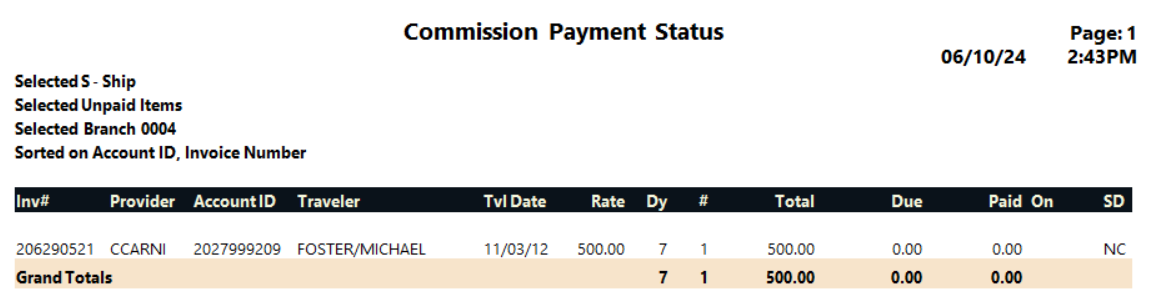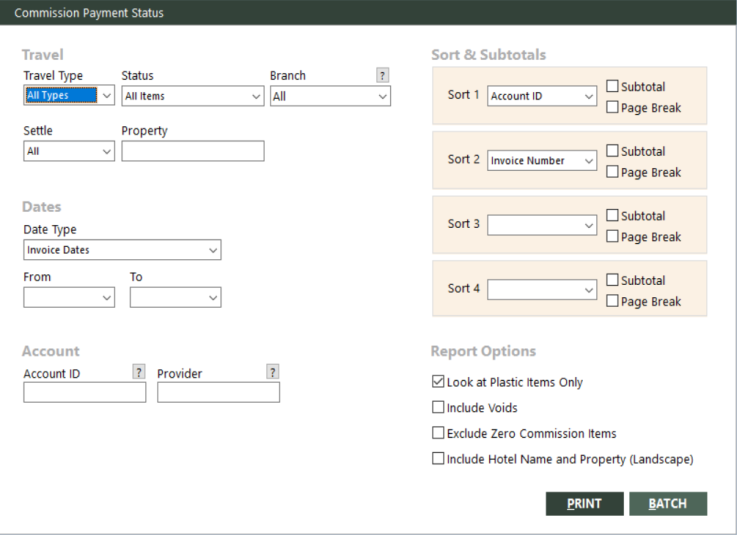Commission Payment Status
The Commission Payment Status report provides details about the status of commission payments due and received. You can include voids on the report. VOID prints in the amount columns and they are not included in the subtotals and grand total.
The report includes the commission payment status of each item by using one of the following status detail codes:
| Status | Description |
|---|---|
|
NC |
Non-commissionable. Either the commission due is zero, or the item has been marked received with no amount applied. |
|
U |
Unpaid. Commission is due, but no amount has been applied. |
|
PP |
Partially paid. An amount has been applied that is less than the amount due. |
|
P |
Paid. An amount has been applied that is equivalent to the amount due. |
|
OP |
Overpaid. An amount has been applied that is more than the amount due. |
|
X |
Canceled. The item has been voided because it was canceled. |
|
NS |
No show. The item has been voided because the traveler was a no-show. |
|
V |
Void. The item has been voided. |
Running the Report
To run the report:
-
On the Commission submenu, click Commission Payment Status.
The Commission Payment Status dialog box appears.
 Field descriptions
Field descriptions
The following table describes the fields on the Commission Payment Status dialog box.
Field Description Travel Type
Type of travel. The report will include items for this type of travel only. Select All to include all travel types.
Status
Item status. The report will include items with this status only. Select one of the following options from the drop-down list:
- All Items – Includes all items (regardless of payment status or amount).
- Paid Items – Includes only items that are paid in full and marked received.
- Unpaid Items – Includes items that are not paid in full (not paid or partially paid). Items with zero commission will be included when Unpaid Items are selected until you mark them received. Also, tracking items are considered paid in full when any amount is received and so this excludes partially paid tracking items.
- Zero Commission Items – Includes items that have a zero commission.
- Zero Commission, Unpaid Items – Includes items that have a zero commission and are not paid in full (not paid or partially paid).
- Zero Total Items – Includes zero total cost items only. (This can help you catch interface errors in car and hotel pricing.)
- Unpaid and Partial Paid Tracking – Includes unpaid items (as above) and also partially paid tracking items (the commission received does not equal the commission due).
Branch
Branch (booking location) or location group. The report will include items for this branch or location group only. Only those branches to which the user has access display. Select All to include items for all branches to which the user has access.
To find and select a branch or location group, click the lookup (
 ) button. The Find Branch screen appears. For details, see Using the Lookup Buttons and Screens.
) button. The Find Branch screen appears. For details, see Using the Lookup Buttons and Screens.Settle
Settlement type. The report will include items for this settlement type only. For information about settlement types, see Basics of Invoices. Select one of the following options from the drop-down list:
- All – Both Invoice and Tracking settlement types.
- Invoice – Invoice settlement type only.
- Tracking – Tracking settlement type only.
Property
Full or partial property ID. If you specify a full property ID, the report will include invoice items for this property only. If you specify a partial property ID (wildcard character not allowed), the report will include invoice items for all property IDs that begin with these characters.
Date Type
Type of date range to use for the From and To fields. Select one of the following options from the drop-down list:
- Invoice Dates – Uses invoice dates.
- Travel Dates – Uses travel (departure) dates.
- CommRcvd Dates – Uses commission received dates.
From (for dates)
Beginning date of a range of dates. If the Date Type field is set to Invoice Dates, use an invoice date. If set to Travel Dates, use a travel (departure) date. If set to CommRcvd Dates, use a commission received date. Items within the specified range of dates will be included on the report. Use this date in conjunction with the To date to define a range. If you specify only the From date, the range includes all dates from this date to the current date. Leave the date fields blank to include all dates.
To (for dates)
Ending date of a range of dates. If the Date Type field is set to Invoice Dates, use an invoice date. If set to Travel Dates, use a travel (departure) date. If set to CommRcvd Dates, use a commission received date. Items within the specified range of dates will be included on the report. Use this date in conjunction with the From date to define a range. If you specify only the To date, the range includes all dates before and including this date. Leave the date fields blank to include all dates.
Account ID
Enter the account ID of the customer to limit the report to that customer. You can enter a partial account ID (no wildcard character) and press Enter to display a list of account IDs that begin with the same characters that you entered.
You can also enter @ plus an interest to include only accounts with that interest code or @tagged to display only accounts that are tagged.
To find and select a customer account ID, click the lookup (
 ) button. The Find an Account ID screen appears. For details, see Using the Lookup Buttons and Screens.
) button. The Find an Account ID screen appears. For details, see Using the Lookup Buttons and Screens.Leave this field blank to include items for all customers.
Provider
Enter the account ID of the provider to limit the report to that provider.
If you enter a partial provider ID (no wildcard character), the review will include transactions for providers whose account ID begins with those characters.
To find and select a provider account ID, click the lookup (
 ) button. The Find an Account ID screen appears. For details, see Using the Lookup Buttons and Screens.
) button. The Find an Account ID screen appears. For details, see Using the Lookup Buttons and Screens.Sort 1
First-level field to use for sorting report data. The following fields are available from the drop-down list: Account ID, Booking Agent, Branch, Depart Date, Destination, Fop, Invoice Date, Invoice Number, Property Code, Provider, RevType, Selling Agent, Settle Type, Status Detail, Ticket/Cf #, Travel Type, and Traveler. You can also select <none>.
Subtotal (for sort 1)
Indicates whether to subtotal based on the field specified in Sort 1.
Page Break (for sort 1)
Indicates whether to start new report pages based on the field specified in Sort 1.
Sort 2
Second-level field to use for sorting report data. The following fields are available from the drop-down list: Account ID, Booking Agent, Branch, Depart Date, Destination, Fop, Invoice Date, Invoice Number, Property Code, Provider, RevType, Selling Agent, Settle Type, Status Detail, Ticket/Cf #, Travel Type, and Traveler. You can also select <none>.
Subtotal (for sort 2)
Indicates whether to subtotal based on the field specified in Sort 2.
Page Break (for sort 2)
Indicates whether to start new report pages based on the field specified in Sort 2.
Sort 3
Third-level field to use for sorting report data. The following fields are available from the drop-down list: Account ID, Booking Agent, Branch, Depart Date, Destination, Fop, Invoice Date, Invoice Number, Property Code, Provider, RevType, Selling Agent, Settle Type, Status Detail, Ticket/Cf #, Travel Type, and Traveler. You can also select <none>.
Subtotal (for sort 3)
Indicates whether to subtotal based on the field specified in Sort 3.
Page Break (for sort 3)
Indicates whether to start new report pages based on the field specified in Sort 3.
Sort 4
Fourth-level field to use for sorting report data. The following fields are available from the drop-down list: Account ID, Booking Agent, Branch, Depart Date, Destination, Fop, Invoice Date, Invoice Number, Property Code, Provider, RevType, Selling Agent, Settle Type, Status Detail, Ticket/Cf #, Travel Type, and Traveler. You can also select <none>.
Subtotal (for sort 4)
Indicates whether to subtotal based on the field specified in Sort 4.
Page Break (for sort 4)
Indicates whether to start new report pages based on the field specified in Sort 4.
Look at Plastic Items Only
Indicates whether to limit the report to items with plastic (P) form of payment only.
Include Voids
Indicates whether to include voided items.
Exclude Zero Commission Items
Indicates whether to exclude items with zero commission due.
Include Hotel Name and Property (Landscape)
Indicates whether to include the itinerary (which has hotel name for hotel bookings) and the property fields from the invoice item. If you select this option, the report prints in landscape format.
-
Complete the fields as appropriate.
- Choose one of the following print options:
To print the report immediately, click PRINT.
The Send to dialog box appears. Select a report destination. For more information, see Printing Overview.
To store the report as part of a batch for printing later, click BATCH.
The Choose a Batch dialog box appears. For more information, see Batch Printing.
Report Example
Commission Payment Status report example