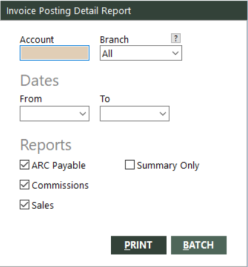Invoice Posting Detail Report
The Invoice Posting Detail Report shows invoices that comprise batch post entries in the general ledger for accrual-based accounting. For more information about accrual-based accounting, see Accrual Posting.
The report organizes batch post entries into three main sections:
- ARC Payable – This section includes invoice items with settlement type A (ARC). Items are subtotaled by ticketing location (Ref 1 in the general ledger).
- Comm – This section for commissions includes invoice items without settlement type T (Tracking). Items are subtotaled by booking location and chart number.
- Sales – This section includes invoice items, subtotaled by booking location and chart number.
The report includes invoices not posted to the general ledger so that the report balances with other invoice reports. It does not include totals for amounts on non-posted entries. The general ledger and invoice totals should match. If they do not match, you can use the Out of Balance option to list only those totals that are out of balance.
GlobalWare starts new report pages for each type of report (ARC, Commissions, Sales) and each date.
Running the Report
To run the report:
-
On the GL submenu, click Invoice Posting Detail Report.
The Invoice Posting Detail Report dialog box appears.
 Field descriptions
Field descriptions
The following table describes the fields on the Invoice Posting Detail Report dialog box.
Field Description Account
General ledger account or accounts. You can define a range of accounts by typing a beginning account, then a dash (-), and finally an ending account (for example, 4010-4040). You can also specify non-consecutive accounts by separating them with a comma (for example, 4010-4040, 4070, 4080). Leave this field blank to include all accounts.
Branch
Branch or location group. The report will include invoice items for this branch or location group only. Only the branches to which the user has access display. Select All to include invoice items for all branches to which the user has access.
To find and select a branch or location group, click the lookup (
 ) button. The Find Branch screen appears. For details, see Using the Lookup Buttons and Screens.
) button. The Find Branch screen appears. For details, see Using the Lookup Buttons and Screens.From (for dates)
Beginning date of a range of posting dates. Invoice items within the specified range of dates will be included on the report. You must use this date in conjunction with the To date to define the range.
To (for dates)
Ending date of a range of posting dates. Invoice items within the specified range of dates will be included on the report. You must use this date in conjunction with the From date to define the range.
ARC Payable
Indicates whether to include the ARC Payable section of the report.
Commissions
Indicates whether to include the Comm (commissions) section of the report.
Sales
Indicates whether to include the Sales section of the report.
Summary Only
Indicates whether to create a summary-only report. It includes chart subtotals only.
Out of Balance Only
Indicates whether to include only accounts that are out of balance with invoice totals. This option is available only if Summary Only is selected.
-
Complete the fields as appropriate.
Note: The date fields for Dates are required.
- Choose one of the following print options:
To print the report immediately, click PRINT.
The Send to dialog box appears. Select a report destination. For more information, see Printing Overview.
To store the report as part of a batch for printing later, click BATCH.
The Choose a Batch dialog box appears. For more information, see Batch Printing.
Report Example
Invoice Posting Detail Report example

Report Notes
- The subtotal lines should show the same amount in both columns, but with opposite amounts. If they do not, an asterisk (*) indicates a mismatch.
- Within the subtotals (listed above), the reports list invoices first, then general ledger transactions. The invoice detail is sorted by invoice number, and the general ledger detail is sorted by control number, then sequence number.
- The first Posted column shows N for unposted items and is blank for posted items. The second Posted column is blank for unposted items and shows the posted amount for posted items.