Using the GPM.NET Status Window
The GPM.NET Status window displays when you select GPM.NET Status from the context menu in the Windows notification area (located on the right side of the Windows taskbar). The GPM.NET Status window has three main areas: GPM.NET Status, Host Connections, and Configured Devices.
Accessing the GPM.NET Status Window
The following figure shows the GPM.NET Status window:
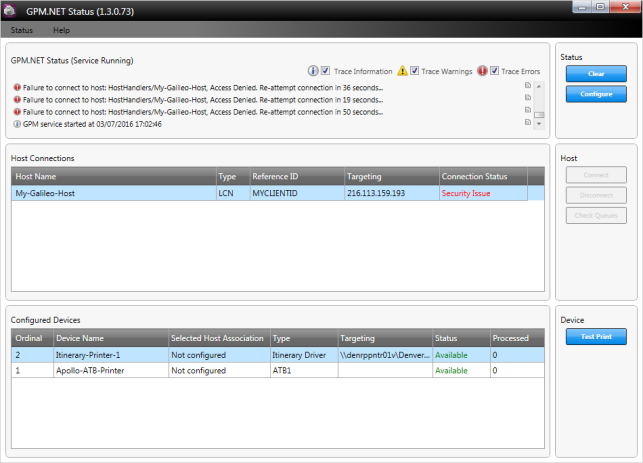
GPM.NET Status Area
The GPM.NET Status area indicates whether the GPM.NET service is currently running. It also provides trace information, warnings, and errors, and it indicates the time when the service started.
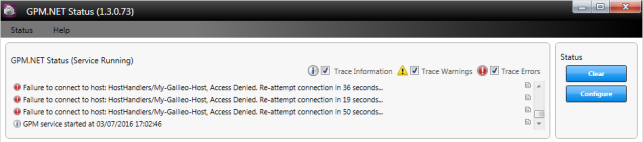
The following table describes elements in the GPM.NET Status and Status areas:
| GPM.NET Status Element | Description |
|---|---|
|
Trace Information check box |
Indicates whether to display notifications of status changes. |
|
Trace Warnings check box |
Indicates whether to display device failures, warnings, and so forth. |
|
Trace Errors check box |
Indicates whether to display connection errors or other related errors. |
|
Status > Clear and Clear button |
Clears all trace information, warnings, and errors from the display area. |
|
Status > Configure and Configure button |
Displays the GPM.NET Configuration window, which enables you to add, configure, and remove host connections and device drivers. This window also provides an Export Configurations menu option, which enables you to export Galileo Print Manager.net configuration files to a location on your computer. For more information about the GPM.NET Configuration window, see Using the GPM.NET Configuration Window. |
Note: If you see the following error in the GPM.NET Status area, the GPM.NET Service is not running. You might need to set the local security policy on your machine to grant permission to your user account to log on as a service. For troubleshooting information, see Starting GPM.NET Service Fails Because of a Logon Issue.
Host Connections Area
The Host Connections area shows the current status of any configured host connections. Buttons in the Host area affect the selected host connection.

The following table describes elements in the Host Connections and Host areas:
| Host Connections Element | Description |
|---|---|
|
Host Name |
The user-defined name of the host to which the device is connected. |
|
Type |
The type of device connected. |
|
Reference ID |
The Client ID — an alphanumeric identification of the device. |
|
Targeting |
The network path, port, or folder to which the device is configured. |
|
Connection Status |
Displays the current status of the host connection. For a status list and description, see Status Messages. |
|
Connect button |
Connect to the selected host. |
|
Disconnect button |
Disconnect the selected host. |
|
Check Queues button |
Manually check the host queues for any print data. |
For Galileo Print Delivery System (GPDS) hosts, the product has a default temporary password defined internally. Galileo Print Manager.net offers the ability to specify a different temporary password. However, the use of this is strongly discouraged because it can cause confusion during provisioning. If a different temporary password is configured, then provisioning must be modified to match this password. Failing to do so will prevent Galileo Print Manager.net from retrieving GPDS data.
To specify a different temporary password, add the following highlighted parameter to your Host.config file and set the value to the temporary password of your choice.
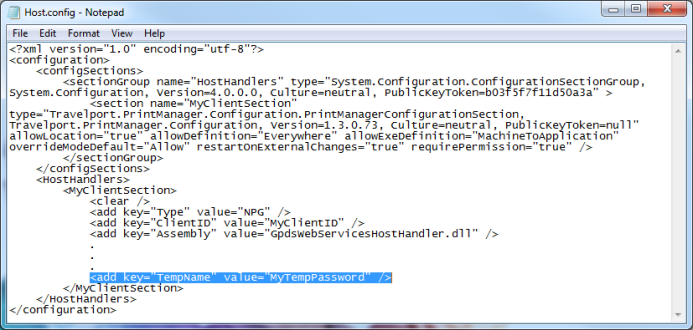
Note: If you are unable to save changes to the Host.config file, see Unable to Save Manually Edited Configuration Files in the Galileo Print Manager.net Application Folder.
Configured Devices Area
The Configured Devices area shows the current state of any configured device drivers. Buttons in the Device area affect the selected device.
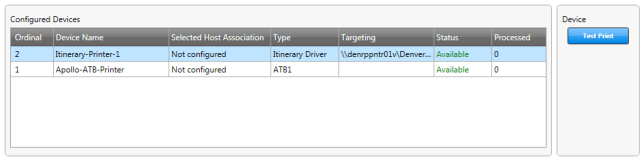
The following table describes elements in the Configured Devices and Device areas:
| Configured Devices Element | Description |
|---|---|
|
Ordinal |
The associated Ordinal number. The ordinal number is dependent on how it is configured in the host. For example, in Galileo and Apollo, it is mapped to a GTID. For GPDS, it is related to a queue name. The ordinal is often assigned by the Travelport provisioning team. |
|
Device Name |
The user-defined device description. |
|
Selected Host Association |
The host name to which the device is connected. |
|
Type |
The device printer type. |
|
Targeting |
The network path, port, or folder to which the device is configured. |
|
Status |
Displays the current status of the configured device. For a status list and description, see Status Messages. |
|
Processed |
Displays the number of tickets processed by the printer since Galileo Print Manager.net was last started. Note: The processed number also includes the number of tickets that were processed, but failed to print. |
|
Test Print button |
Validates that Galileo Print Manager.net can communicate with the selected device driver by sending print output to the device. Note: This test does not produce print output that represents actual output from the host. It only produces test output that validates communication with the device driver. To test with print data from the host, see Testing Driver Configurations with Host Print Data. |
