Adding and Configuring Host Connections
You must add and configure at least one host connection before running Galileo Print Manager.net. Host connections enable Galileo Print Manager.net to communicate with the relevant hosts (Galileo, Apollo, GPDS for Rail vendors, and so forth) and receive data. You can add as many host connections as needed. However, most users rarely need more than one or two host connections.
Notes:
- Galileo Print Manager.net uses a Secure Socket Layer (SSL) connection to send and receive data with both Galileo and Apollo LCN host handlers. If you require an alternate way to access the Travelport network (for instance, using the actual Galileo SSL Tunnel software in "Gateway Mode") and cannot have the connection from Galileo Print Manager.net encrypted by using SSL connection, contact Galileo Print Manager.net Technical Support for assistance.
- If you use Galileo SSL Tunnel software in "Gateway Mode", only one host connection is allowed. You cannot have multiple host connections.
-
In the GPM.NET Configuration window, click Add Host to add and configure a host connection.
Note: For information about the GPM.NET Configuration window, see Using the GPM.NET Configuration Window.
The first Add Host wizard dialog box appears:
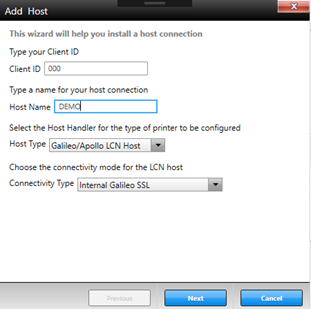
Tip: Certain characters cannot be used, depending on the parameter (for example, the characters <, >, !, and @ cannot be used in a host name). Such characters will not appear when typed if the field does not allow them.
-
Specify relevant information for the host connection.
- Select the type of host to add and configure, the Client ID, and a name of your choosing for this host connection.
- If you are upgrading from a previous version of GPM or Galileo Print Manager.net, use the same Client ID. Otherwise, your Travelport representative should have provided you with the appropriate Client ID.
Notes:
-
Some earlier versions of GPM required the setup of additional parameters, such as Primary IPCS, IPC, GPDS Notify Proxy Gateway, Answerback queue name, and so forth. Galileo Print Manager.net no longer requires these parameters. If you need to target the Galileo or Apollo COPY systems, contact your Travelport representative for assistance. To target the Travelport web services pre-production (COPY) environment for GPDS, see Setting Up a Pre-Production (COPY) Host Connection.
-
If you previously used Galileo SSL Tunnel software to access the Travelport network, you are not required to use Galileo SSL Tunnel software separately from Galileo Print Manager.net. The Galileo SSL Tunnel software has now been integrated internally in Galileo Print Manager.net. Therefore, if you target the Galileo/Apollo LCN Host, your network must be able to access the Galileo SSL gateway gdssl-atl.galileo.com using TCP port 443.
-
When finished, click Next.
The final Add Host wizard dialog box appears:
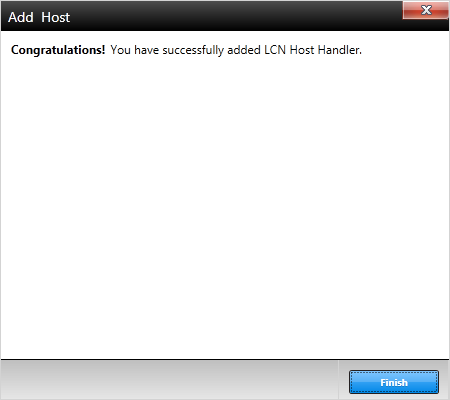
-
Click Finish.