Setting Up a Pre-Production (COPY) Host Connection
When you add and configure a GPDS host connection, the Travelport web services production environment (emea.webservices.travelport.com) is targeted by default. You can change the service address in your host configuration to target the Travelport web services pre-production (COPY) environment (emea.copy-webservices.travelport.com).
- Stop Galileo Print Manager.net on the agent's computer.
Right-click the GPM.NET Service Monitor icon (
 ) in the Windows notification area (located on the right side of the Windows taskbar).
) in the Windows notification area (located on the right side of the Windows taskbar).The following menu appears:
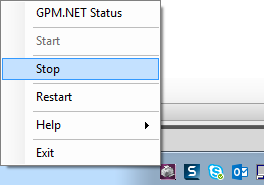
- Click Stop.
- Using Windows Explorer, open the Galileo Print Manager.net application folder (typically, C:\Program Files (x86)\Galileo Print Manager .NET).
-
Right-click the Host.config file, and then select to open it with Windows Notepad (or similar text-editing software).
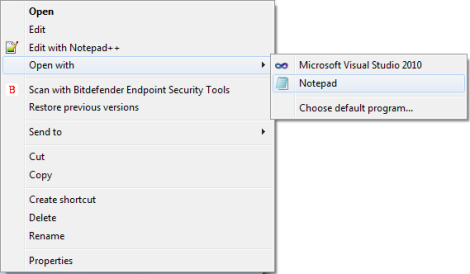
The following figure shows the XML code in the Host.config file. The highlighted lines show the parameters associated with an example "My GPDS Host" (a GPDS-type host connection).
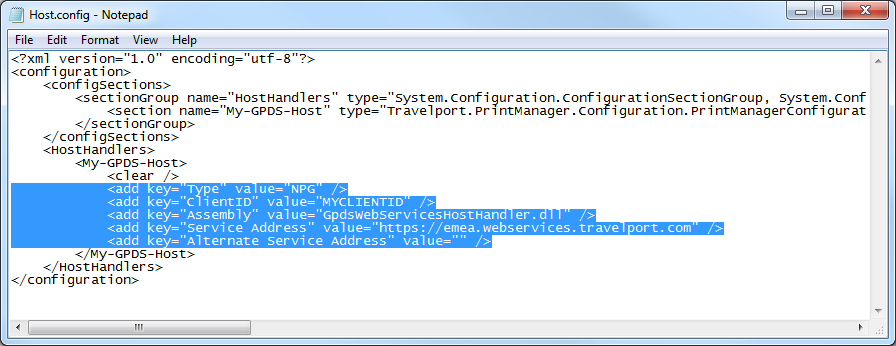
-
Notice that the "Service Address" parameter value is set to https://emea.webservices.travelport.com. This is the address for the Travelport web services production environment. To target the Travelport web services pre-production (COPY) environment, manually change this address to:
https://emea.copy-webservices.travelport.com
-
Also add the following line after the "Service Address parameter:
<add key="NotifyProxyServerAddress" value="docnotifycopy.galileo.com" />
Your Host.config should look similar to the following figure:
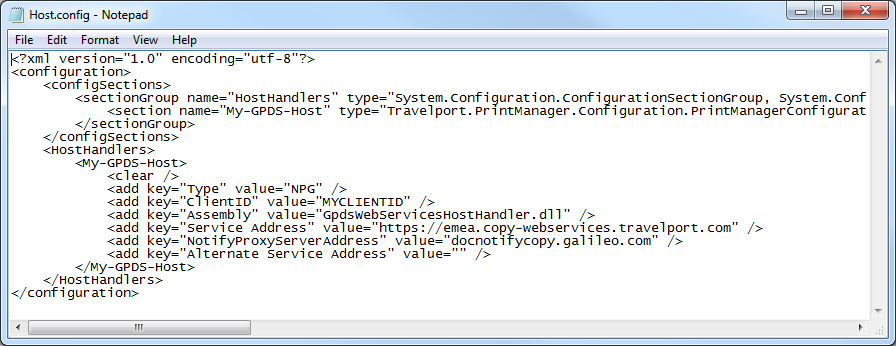
-
On the File menu, click Save.
Note: If you are unable to save the Host.config file, see Unable to Save Manually Edited Configuration Files in the Galileo Print Manager.net Application Folder.
- Restart Galileo Print Manager.net.
Right-click the GPM.NET Service Monitor icon in the Windows notification area.
The following menu appears:
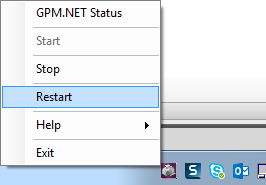
- Click Restart.
- In the GPM.NET Configuration window, check whether the connection status of your host connection is "Connected".