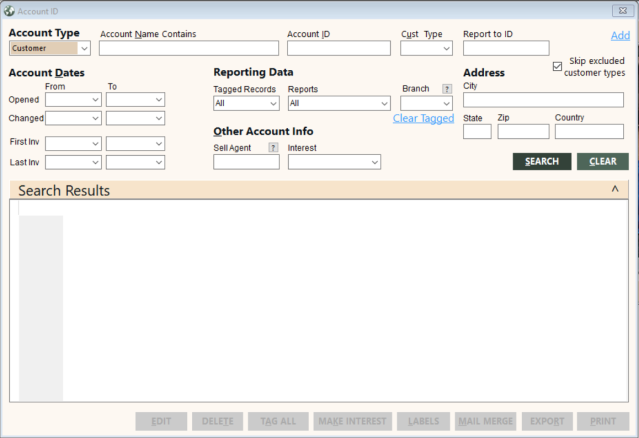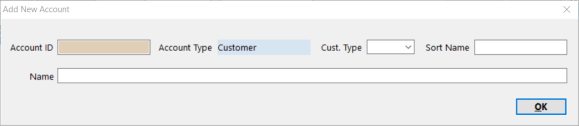Adding Accounts
The Account ID (AccountId) table provides the names and addresses for customer, employee, provider, and vendor accounts. GlobalWare accounts also contain other valuable information to help with marketing and other management functions.
GlobalWare allows you ten characters to identify an account. The account ID should be at least two characters long. Make it as short or as long as necessary to give visual identification. MLT and CARNIVAL, although different lengths, easily identify each provider. Account IDs must be unique regardless of the type of account. For example, if you use AL for Alamo Rent a Car, you cannot use AL for Alice Long.
To add an account:
-
On the Accounts submenu, click Account ID. Alternatively, click the Account ID (
 ) icon on the GlobalWare icon toolbar.
) icon on the GlobalWare icon toolbar.The Account ID screen appears.
-
Select the type of account you want to add (Customer, Employee, Provider, or Vendor).
-
Click Add.
The Add New Account dialog box appears.
This dialog box enables you to provide the minimum amount of information needed to create the account.
 Field descriptions
Field descriptions
The following table describes the fields on the Add New Account dialog box.
Field Description Account ID
Unique identifier for the new account.
Account Type
Type of account (Customer, Employee, Provider, or Vendor). For accounts that could fit into more than one type of account, choose the account type you will use most for the new account.
Cust. Type
Type of customer. Customer-type codes are user-defined. B (Business), G (Group), H (House), and P (Personal) are pre-assigned by GlobalWare. For more information, see Travel, Customer, and Revenue Types Overview.
Sort Name
Sort name for the new account.
Name
Name of the new account.
-
Complete the fields as appropriate.
Note: The Account ID, Cust. Type, and Name fields are required.
-
Click OK.
An edit account screen appears (Edit Customer, Edit Employee, Edit Provider, or Edit Vendor). For descriptions of fields and links displayed on the screen, see the appropriate topic:
-
To finish setting up the account, complete the fields on the edit account screen and other linked screens as appropriate.
-
Click SAVE.
-
To close the edit account screen, click the exit (
 ) icon or press Alt+X.
) icon or press Alt+X.