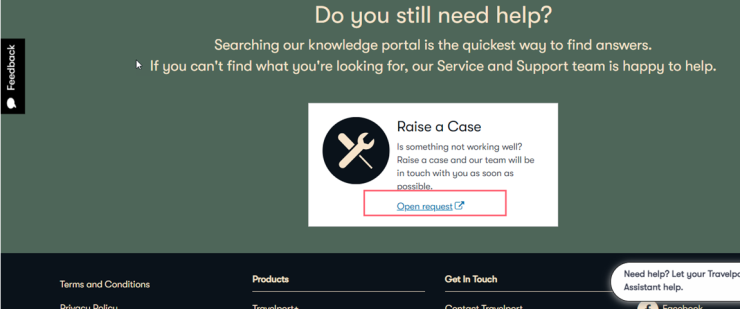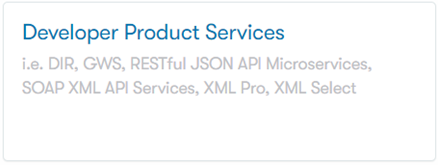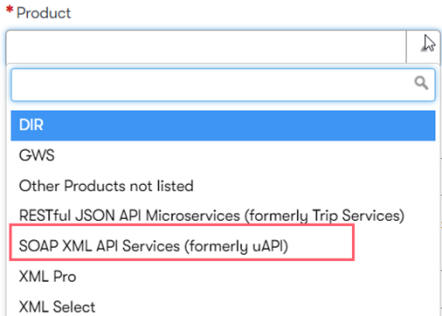IndiGo content is available through Travelport Universal API. IndiGo content is now available to all agencies when using credit card form of payment. If your agency wishes to book IndiGo content using agency form of payment, or requires access to IndiGo corporate fares, then it will be necessary to obtain agency credentials from Indigo and to provision your PCC to access the IndiGo content.
Important: If your agency handles both Corporate and Retail fares, you will need separate Agency IDs/PCC for each. Corporate fares cannot be accessed using Retail credentials and vice versa. (Retail credentials only required if your agency wishes to use agency form of payment.)
If you already have IndiGo credentials please note your Agency Id, Login ID and Password. For assistance please refer to your agency manager or IndiGo account manager.
For customers that choose to use IndiGo content:
Complete your development and secure certification from Travelport.
Create an Agency ID on the IndiGo site, if you do not already have IndiGo credentials. (This step is only required if using agency form of payment, or if your agency requires access to IndiGo corporate fares.)
Enable your IndiGo credentials on Smartpoint or on Travelport Admin Portal for use in Travelport Universal API. (This step is only required if using agency form of payment, or if your agency requires access to IndiGo corporate fares.)
INDIGO (6E) IMPLEMENTATION GUIDE FOR DEVELOPERS
Download the INDIGO (6E) IMPLEMENTATION GUIDE FOR DEVELOPERS to review how to implement Indigo / 6E, with instructions, examples, and samples.
Samples
See the IndiGo Sample page to see examples of IndiGo functionality.
Request an Agency ID from IndiGo
Note: This step is required only if using agency form of payment, or if your agency require access to IndiGo corporate fares.
Request a Corporate or Retail Agency ID at https://book.goindigo.in/Agency/Register?linkNav=Agency_Register.
You will need to provide the information below:
- Manager name
- Full address, including country, town, state, zip code
- Emergency contact number
- Alternate contact number
- Agency fax
- Agency email
- IATA number, if applicable
Once IndiGo has provided you with the Agency ID you can configure your PCC to access IndiGo content (steps provided below).
Smartpoint/Travelport Aggregated Shopping
Provisioning
Note: This step is required only if using agency form of payment, or if your agency requires access to IndiGo corporate fares.
The PCC has to be provisioned with the login ID in the Access Code field of IndiGo (6E) ZPROV table below and with the Agency ID in the UserID field:
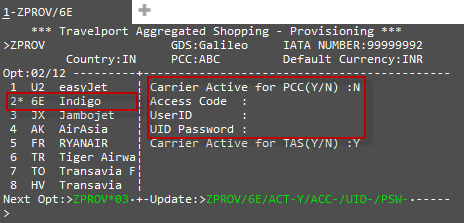
In order to change the ZPROV table, someone with second-level access rights must enter the following (valid for all cores):
ZPROV/6E/ACT-Y/ACC-AAA111/UID-BBB222/PSW-CCC333
Where AAA111 is the Login ID, BBB222 is the Agency ID, and CCC333 is the agent password.
Smartpoint/Travelport Aggregated Shopping Payment Usage Guide
When selecting "Agency Payment" as form of payment, the Agency ID field must contain the Agency ID. Please note that the Password field is also present but is not required and can be left blank.
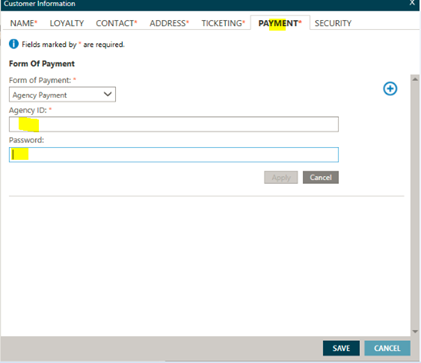
If the agent selects credit or debit card as Form of Payment, the appropriate payment fields display for the agent to enter the required details.
In order to specify agency account as form of payment in the cryptic environment please use the following entries:
- 1G/1V: ZF/AP/<id>
- 1P: Z5$#AP#<id>
Where <id> is the Agency ID.
Universal Desktop/Universal API Provisioning
Universal Admin Portal allows an Agency admin to enable/update the IndiGo credentials on the WorkAreaBranch (tied to the PCC/SID). The Universal Admin Portal locations are as follows:
- Production: https://adminuniversaldesktop.travelport.com/web/travelport/travelport-login?targetUrl=/web/travelport/tabs
The agent must have Portal admin authorization in order to update the WorkAreaBranch credentials. This access can be requested through API Support or the Regional Account Management team.
-
Log into the Travelport Admin Portal and select Providers from the menu then select Travelport Credentials.
-
Click on the Select Profile link.
-
Select the branch name and click Search. A list of low cost carriers that can be configured for the branch displays.
-
Select IndiGo from the list and click on the edit icon to the right of the screen. The IndiGo details dialog displays.
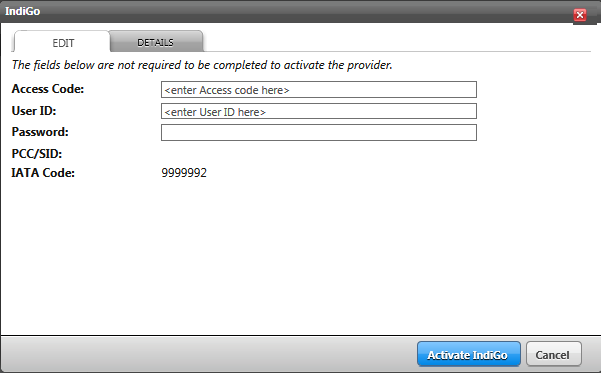
-
Enter the IndiGo credentials provided by IndiGo.
- Enter the Login ID from IndiGo in the Access Code field.
- Enter the Agency ID from IndiGo in the User ID field.
- Password is not required.
-
You can view the rules required by IndiGo by clicking the Details tab.
-
Click the Activate IndiGo button.
Please contact your API support representative for more information or implementation help if needed.
Fares and Cabin Class
Business Class Service
IndiGo Stretch is IndiGo’s new business class service, which provides added benefits such as wider seats, priority check-in, complimentary meals, and drinks. Release 25.2
IndiGo Stretch fares are also combinable with IndiGo Corporate and Super 6E fare types.
-
Phase 1 delivery May 1, 2025, does not allow for fare combinations.
-
Phase 2 delivery June 12, 2025, allows for fare combinations.
See DA-1067 for further details.
Student Fares
For agencies selling IndiGo via ACH, Student Fares will not be offered through Travelport channels after August 26th, 2025. If changes are required for bookings created prior to the discontinued date, but after the Student Fares have been discontinued from Travelport systems, they must be serviced via IndiGo's channels (IndiGo’s website at www.goindigo.in, mobile application, and its call center).
SSR
Prior to Universal API 22.2.2, the CPTR SSR was shown as OTHS for Indigo (6E), and a warning message displayed when using, "common_v47_0:ResponseMessage Code="0" Type="Warning" ProviderCode="1G">SSR OTHS is not supported for the requested provider. A vendor remark has been added instead.</common_v47_0:ResponseMessage>
Universal API 22.2.2 and greater allows ACH bookings to include the CPTR (Corporate Traveler) SSR so customers can get special services, e.g., free baggage allowance, free meal, free seat selection, etc., on Indigo (6E). Release 22.2For example:
<common_v47_0:SSR Key="pS4+DA==" SegmentRef="XLfA=" Status="HK" Type="CPTR" Carrier="6E" ProviderReservationInfoRef="pS4+DA==" ElStat="A"/>
Taxes
IndiGo and GST SSR Processing
When processing GST (Goods and Services Tax) for the Indian government:
-
IndiGo (6E) only requires the Company Name, Tax ID and Email. SSR GSTN contains the Company Name and Tax ID. GSTE contains the Email address. All three fields have to be specified when GST details are mapped to ACH, otherwise ACH will return a warning at price and an error at book.
-
6E only supports one GST Tax ID. If more than one Tax ID is sent (with Company Name and Email address), ACH will validate the first one and ignore the rest.
-
Send GST SSRs in both AirCreateReservationReq and AirPriceReq, if you are sending in either of them. Otherwise, if you send in one request without sending in the other, it causes an amount mismatch.
- ACH will validate the GST Tax ID format and will return a validation error in price and in book if it is not valid. This is what will be validated:
It must be composed of 15 alpha-numeric characters
Positions 1-2 must be numeric
Positions 3-7 must be alpha
Positions 8-11 must be numeric
Positions 12 must be alpha
Positions 13-15 must be alpha-numeric
-
6E does not support adding or modifying GST details post-book. ACH ignores the GST details sent post-book for 6E.
Segment Association for Taxes
Segment Association for Total Fare
Air v49.0 release provides segment association for Total Taxes in a shop response for carrier 6E (IndiGo), so flight options return with the display of Total Fare (Base + Total Tax) for both onward and return flights. This enhancement also adds Segment reference for the taxes returned for Round Trip and Multiple Journeys. For example:Release 19.2
Round Trip
<air:TaxInfo Category="IN" Amount="INR1082.00" SegmentRef="fc8KV2VEHBKAt9UAAAAAAA==" Key="iL0BXUBAAA/B0pRMYBAAAAAA" SupplierCode="6E" />
<air:TaxInfo Category="IN" Amount="INR795.00" SegmentRef="fc8KV2VEHBKBt9UAAAAAAA==" Key="iL0BXUBAAA/B1pRMYBAAAAAA" SupplierCode="6E" />
Multi-City with 3 Sectors
<air:TaxInfo Category="IN" Amount="INR856.00" SegmentRef="fc8KV2VEHBKAt5UAAAAAAA==" Key="EoHMXUVc1BKA8BUOTBAAAAAA" SupplierCode="6E" />
<air:TaxInfo Category="IN" Amount="INR889.00" SegmentRef="fc8KV2VEHBKAt6UAAAAAAA==" Key="EoHMXUVc1BKA9BUOTBAAAAAA" SupplierCode="6E" />
<air:TaxInfo Category="IN" Amount="INR799.00" SegmentRef="fc8KV2VEHBKAt7UAAAAAAA==" Key="EoHMXUVc1BKA-BUOTBAAAAAA" SupplierCode="6E" />
Segment Association in shop for IN Tax for Air Price Points and Air Pricing Solution
Air v50.0 release provides segment association for total taxes in a shop response so that flight options display Total Fare (Base + Total Tax) for both onward and return flight. This allows customers an easier migration from Low Cost Carrier 6E IndiGo direct connection because the content returned is more in-parity with the carriers website. The TaxInfoRef in the BookingInfo element contains the segment association for total taxes, in both AirPricePoints and AirPricingSolution, for direct flights and connecting flights where the respective FareInfo has an associated amount. For example:
<air:BookingInfo BookingCode="X" BookingCount="3" CabinClass="Economy" FareInfoRef="cNAtiE/Y3BKA/DBAAAAAAA==" SegmentRef="cNAtiE/Y3BKAj+AAAAAAAA==" HostTokenRef="cNAtiE/Y3BKA3rBAAAAAAA==" TaxInfoRef="cNAtiE/Y3BKAdvBAAAAAAAAA"/>
This enhancement adds @TaxInfoRef in LowFareSearchRsp in the following xPaths:
- AirSearchRsp/AirPricingSolution/AirPricingInfo/BookingInfo
- AirPricePointsList/AirPricePoint/AirPricingInfo/FlightOptionsList/FlightOption/Option/BookingInfo
Air Price Points
Searching for @PreferCompleteItinerary="true" may return both CompleteItinerary="false" and CompleteItinerary="true" solutions in LFS response when customer is configured for corporate and retails fares along with warning: <common_v50_0:ResponseMessage Code="701422" Type="Warning" ProviderCode="ACH">Corporate and Retail fares cannot be combined for Indigo (6E). Use CompleteItinerary="false" to combine fares and process a split booking.</common_v50_0:ResponseMessage>
Note: For ACH carrier Indigo (6E) corporate fares cannot be combined with retail fares. Whereas any Indigo retail fare brands can be combined with other retail fare brands. If corporate fares are combined with retail fares, then the follow on pricing and booking transactions will get failed. Hence PricePoints with CompleteItinerary="false" may return as these cannot be combined with any other fares.
See Low Fare Shopping by Price Points for further details.
Booking Unique ID
Any bookings made using AirCreateReservation that include carrier Indigo (6E) segments, the response includes a Unique ID per passenger in the NameNumber attribute. This ID can be used to generate individual traveler barcodes that can be presented on agency communications sent to travelers, e.g., customer itineraries. Release 23.3
For example:
<common_v51_0:BookingTraveler Key="PVw==" NameNumber="356019608" TravelerType="ADT" Age="58" DOB="1956-12-12" Gender="F" ElStat="A">
Hold Booking
A held booking has the same rules for Domestic and International. Held Booking can include ancillaries.
- IndiGo supports hold bookings on both Retail and Corporate fares.
- The period for which the booking can be hold is determined by the carrier and is returned as the TTL in the ACH Book and Retrieve Response. The current rules are in the table below
- Hold Booking is allowed for some Corporate Agents based on their role setting, which is set by IndiGo.
- ACH returns an error in Book of Hold not allowed for selected class, carrier or duration for corporate agents trying to put a booking on hold who do not have the role setting to allow for it.
- Email and SMS confirmation is sent to inform about held PNR canceled. There is no reminder about when the hold period is about to expire.
- It is not possible to modify a hold booking except to add payment or cancel the entire booking.
- Optional services and seats can be added when creating a booking on hold, and ACH displays a status of 32.STS in the optional services, which is the same as in the segments
- After the TTL expires, ACH returns an error of "Unable to retrieve reservation" in the Retrieve Response
- If payment is declined for a bookings a payment can be added for the pending booking.
- ACH book response will indicate the TTL and shall provide the appropriate warning regarding the payment issue.
- ACH allows the users to pay for a Hold booking as part of the ACH Book Modify service.
- ACH allows the users to cancel a Hold booking as part of the ACH Cancel service.
The following table shows the hold business rules for different fares and agency types on IndiGo. These may be changed by IndiGo at any time.
Payment
With the release of Universal API 21.3.1, it allows passing agency form of payment when fulfilling ancillary options for carrier Indigo (6E) so that options are not limited to a single payment type (e.g., credit card). Release 21.3
Note: This functionality is limited release. Contact your Travelport representative for further information.
The following errors may return:
-
If the carrier is not eligible, the following error returns: "Agency Form Of Payment is not supported for this carrier."
-
If the switch turned off when other customers attempt to add the agency payment as FOP, the following error returns: “Agency Form Of Payment is not enabled. Please Contact Support.”
BSP Payment
BSP can be added as a form of payment to held IndiGo bookings to allow travelers an alternative way to pay for their travel reservations. Release 23.1
UniversalRecordModifyRequest/UniversalModifyCmd/AirAdd/AirPricingPayment/FormOfPayment/BSPPayment
<AirPricingPayment xmlns="http://www.travelport.com/schema/air_v52_0">
<Payment Key="P1" Type="Passenger" FormOfPaymentRef="F1" Amount="QAR28.00" xmlns="http://www.travelport.com/schema/common_v52_0"/>
<com:FormOfPayment Key="PDmw==" Type="BSPPayment"><com:AgencyPayment AgencyBillingIdentifier="********" AgencyBillingPassword="**********"/>
</com:FormOfPayment>
<AirPricingInfoRef Key="7/AAA=="/>
</AirPricingPayment>
-
During the standard process for BSP payment for 6E, the booking is not confirmed instantly. After the payment is processed, the booking status changes from PN to HK.
-
This is the standard process for BSP payment.
-
Users can retrieve the PNR typically within 15 minutes. If the booking is not confirmed within the maximum time of 30 minutes, further investigation required. E.g.,
<ResponseMessage Code="15015" Type="Warning" ProviderCode="ACH" xmlns=http://www.travelport.com/schema/common_v52_0>Reservation pending with the Vendor-Booking has been held for 30 min to process payment. Contact IndiGo Account Manager if PNR does not confirm within 15 min.</ResponseMessage>
-
-
Expected warning in Booking response:
-
Copy
AirCreation request with BSP form of payment. Response includes "Reservation pending with the Vendor-Booking has been held for 30 min to process payment. Contact IndiGo Account Manager if PNR does not confirm within 15 min"
AirCreation request with BSP form of payment.
*Note: request has been truncated to reduce size.
<univ:AirCreateReservationReq AuthorizedBy="XXXXXX" TargetBranch="XXXXXX" xmlns:univ="http://www.travelport.com/schema/universal_v48_0">
<com:BillingPointOfSaleInfo OriginApplication="UAPI" xmlns:com="http://www.travelport.com/schema/common_v48_0"/>
<com:BookingTraveler Key="PVf8y7xu4hGfaM/wYIhwmw==" Gender="M" DOB="XXXX-09-09" TravelerType="ADT" Age="78" xmlns:com="http://www.travelport.com/schema/common_v48_0">
<com:BookingTravelerName Prefix="Mr" First="jotHoewcCj" Last="zyBDmYxWmu"/>
<com:DeliveryInfo/>
<com:PhoneNumber/>
<com:Email/>
<com:Address/>
</com:BookingTraveler>
<com:FormOfPayment Type="BSPPayment" Key="12" xmlns:com="http://www.travelport.com/schema/common_v48_0">
<com:AgencyPayment AgencyBillingIdentifier="XXXXXX" AgencyBillingPassword="XXXXXX"/>
</com:FormOfPayment>
<air:AirPricingSolution/>
<com:ActionStatus Type="TTL" ProviderCode="ACH" TicketDate="2020-09-16T07:21:57" xmlns:com="http://www.travelport.com/schema/common_v48_0"/>
</univ:AirCreateReservationReq>
Response
*Note: response has been truncated to reduce size.
<universal:AirCreateReservationRsp xmlns:universal="http://www.travelport.com/schema/universal_v48_0" xmlns:common_v48_0="http://www.travelport.com/schema/common_v48_0" xmlns:vehicle_37_1="http://www.travelport.com/schema/vehicle_v37_1" xmlns:vehicle="http://www.travelport.com/schema/vehicle_v48_0" xmlns:hotel="http://www.travelport.com/schema/hotel_v48_0" xmlns:rail="http://www.travelport.com/schema/rail_v48_0" xmlns:air="http://www.travelport.com/schema/air_v48_0" xmlns:passive="http://www.travelport.com/schema/passive_v48_0" TransactionId="XXXXXXXXXXXXXXX" ResponseTime="33274">
<common_v48_0:ResponseMessage Code="15015" Type="Warning" ProviderCode="ACH"><![CDATA[Reservation pending with the Vendor-Booking has been held for 30 min to process payment. Contact IndiGo Account Manager if PNR does not confirm within 15 min.]]></common_v48_0:ResponseMessage>
<common_v48_0:ResponseMessage Code="13566" Type="Warning" ProviderCode="ACH"><![CDATA[Brand optional services were filtered out as they are not offered in the brand or are only available at a charge.]]></common_v48_0:ResponseMessage>
<universal:UniversalRecord LocatorCode="XXXXXX" Version="0" Status="Active">
<common_v48_0:BookingTraveler/>
<common_v48_0:ActionStatus/>
<universal:ProviderReservationInfo/>
<air:AirReservation>
<air:FeeInfo Key="8jQ07RPrGDKALqyTAAAAAA==" Amount="QAR20.00" Code="BSP" ProviderCode="ACH" SupplierCode="6E" ElStat="A" Text="ServiceFee"/>
</air:AirReservation>
<common_v48_0:GeneralRemark Key="8jQ07RPrGDKASqyTAAAAAA==" TypeInGds="Vendor" SupplierType="Air" ProviderCode="ACH" ProviderReservationInfoRef="8jQ07RPrGDKAFqyTAAAAAA==" Direction="Incoming" ElStat="A">
<common_v48_0:RemarkData>TVPv01 BKG AGT:1G/XXXX/XXXX/ACHAGENT1/XXXXXX-FOP:BSP</common_v48_0:RemarkData>
</common_v48_0:GeneralRemark>
<common_v48_0:AgencyInfo/>
</universal:UniversalRecord>
</universal:AirCreateReservationRsp>
Ticket Reissue
For reissuing tickets:
-
Indigo does not restrict the number of modifications or changes on the booking.
-
Exchanged Tickets can be refunded or canceled.