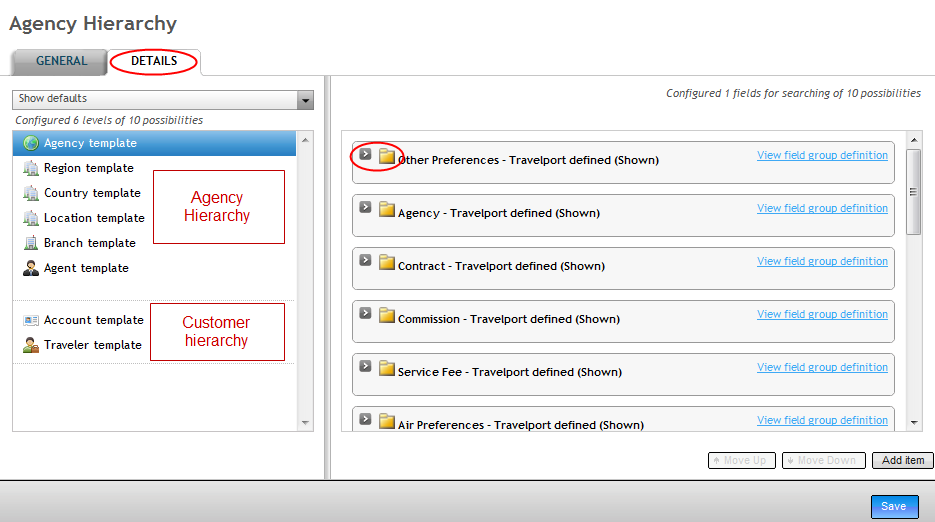View Agency Hierarchy
When viewing the Agency hierarchy, the Agency Administrator is able to:
-
View the hierarchy structure of their agency that was provisioned through ProvisionIT.
Note: Branch group and agency hierarchy levels can only be added or deleted by Travelport. -
Modify what information can be stored in the profile template by hiding field and/or field groups.
-
Modify which fields within a profile can be used in a search.
-
Modify which information is applied from the profile to the Universal Record when making a reservation.
-
Modify which information can be viewed in the Activity Panel when the profile is applied.
-
Modify whether the information is stored in the Universal Record when the profile is applied and where in the Universal Record it displays.
Note: Support users must change context to the customer’s work area branch in order to assist with a customer’s Agency Administration process.
-
To access the Agency hierarchy and the default / canned templates, select the Profiles menu, then select Hierarchy with Templates, and then select Open Agency Hierarchy.
-
Once the Agency hierarchy opens in the Travelport Admin Portal, click the Details tab. The hierarchy displays on the left of the screen and the templates associated with the relevant level of the hierarchy display on the right.
-
To open a level of the hierarchy, click on the hierarchy level on the left to open the template associated to it on the right. Each template contains Field Groups, which in turn contain Fields that can have information entered into them. This information can be pre-populated into the Activity Panel and the Universal Record in Universal Desktop.
-
Click on the arrow next to a Field Group to open it.
-
Label for the field
-
If Min uses is 0, the field or field group is not mandatory.
-
If Max uses is 1, the field is a single-entry field.
-
Field is inheritable means this field group is carried over to lower hierarchy levels automatically.
-
Show field in the template gives the agency administrator the ability to hide a field from the user, as these fields may not be deleted. A pre-condition of any field being hidden is that its minimum use must be set to 0.
-
Allow agents to use for searching option lets agency administrator specify that the field can be used when searching for the branch, account, or traveler profile names. If this option is selected, a number is defined to represent its position in the list of search options. See Check Search Options below for more information on how this field affects the Universal Desktop.
-
Create your own field groups and/or fields and add them to templates.
-
Click Save.
Note: Travelport defined next to the name of a Field or Field Group means that these Fields and Field Groups have been created by Travelport and form the default (or "canned") profile templates.
The following information displays:
Check Field Endpoints
To view the field endpoints for a template,
-
Open the template (select the Profiles menu, then select Hierarchy with Templates, and then select either Open Agency Hierarchy or Open Account Hierarchy).
-
Click the Details tab.
Field endpoints should also be checked to ensure that the correct information is pre-populated from a profile template into Universal Desktop.
Travelport-defined fields within the Branch, Account, and Traveler profiles can be set to pre-populate into a Universal Record. The screenshot (below) shows the commission field in the Branch template; the Action and Target sections of the profile are referred to as end-points. The agency administrator is able to set an ‘action’ for information entered into the template and define the ‘target’ (i.e., what the information will do when the profile is applied and where it will go).