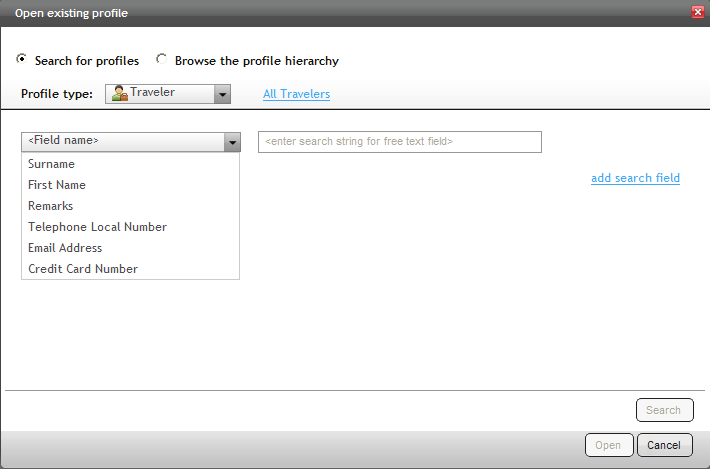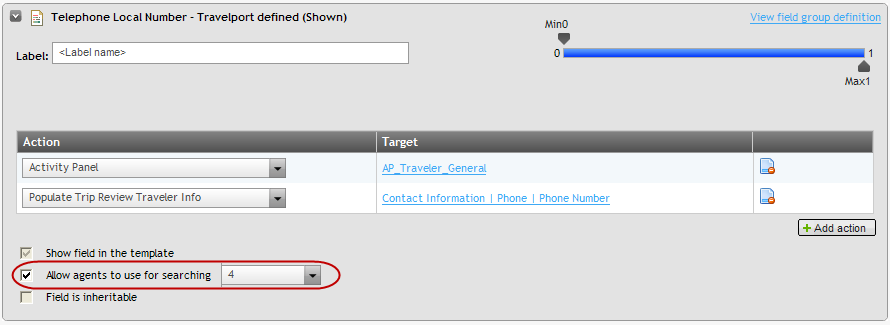Search Options
When searching or browsing for profiles on any hierarchy
level, search options are used to specify the profile or narrow the search.
For example, in the Open existing profile dialog shown below, you can
modify the Traveler search options that display in the drop-down list.
Note: Search options are set in the profile template
and affect all searches for the applicable profile type.
The recommended minimum searchable fields are as follows:
|
Field or Field Group |
Can be Searched By |
|
Agency |
Name |
|
Branch Group |
Name |
|
Branch |
Name |
|
Agent |
Username |
|
Account |
Name |
|
Traveler Group |
Name |
|
Traveler |
First name |
Add a Search Option
Search options are added in a template's field definition.
-
Open the hierarchy (select the Profiles menu, then Hierarchy with Templates, then Open Agency Hierarchy).
-
Click the Details tab to access the associated templates.
-
From the list of templates on the left, select a template to display its fields and field groups.
-
Click on any field group arrow to view that group's settings. If the field is part of a field group, click the view field group definition link. If the field is not part of a group, the search options appear directly in this folder.
-
To add a field to the search options, click the Allow agents to use for searching option.
-
Select a number to specify where the field will display in the drop-down list. The screen shot below shows the search option selected in the Traveler template. The checked box indicates that this field is being used for searching; the number four indicates that it will be placed fourth in the list of possible search options.