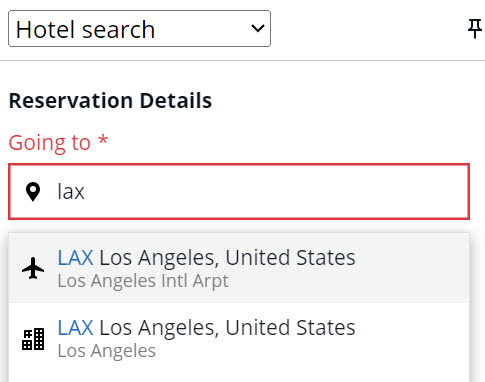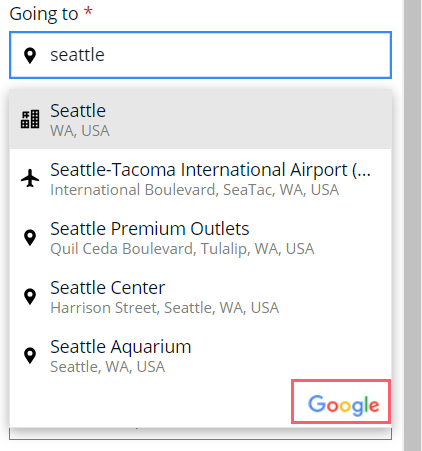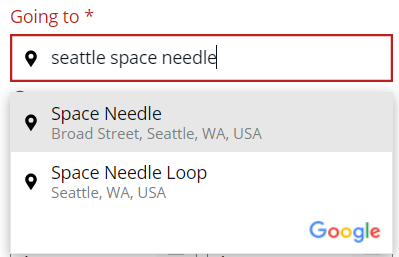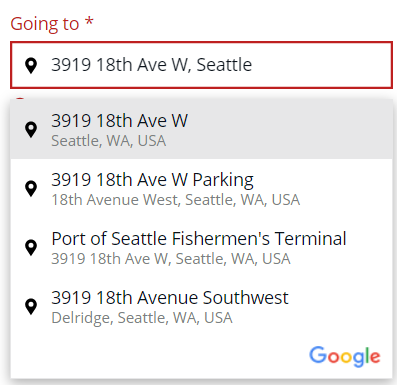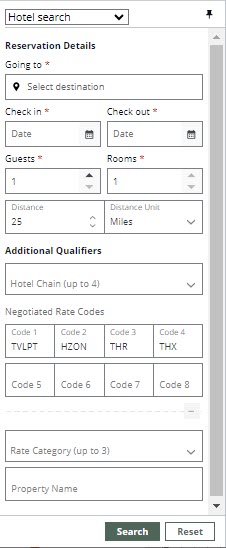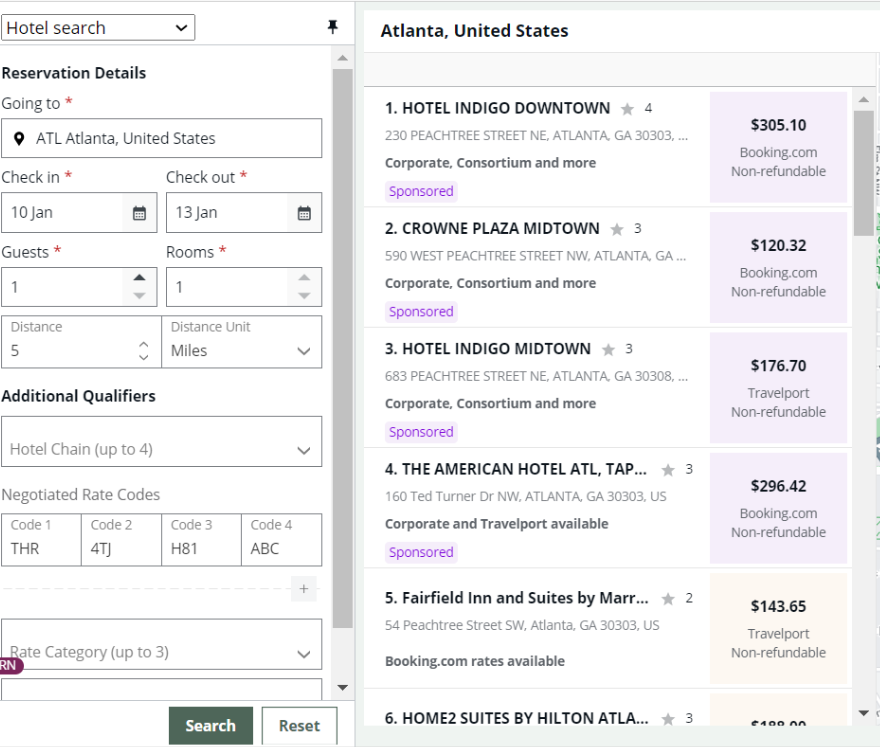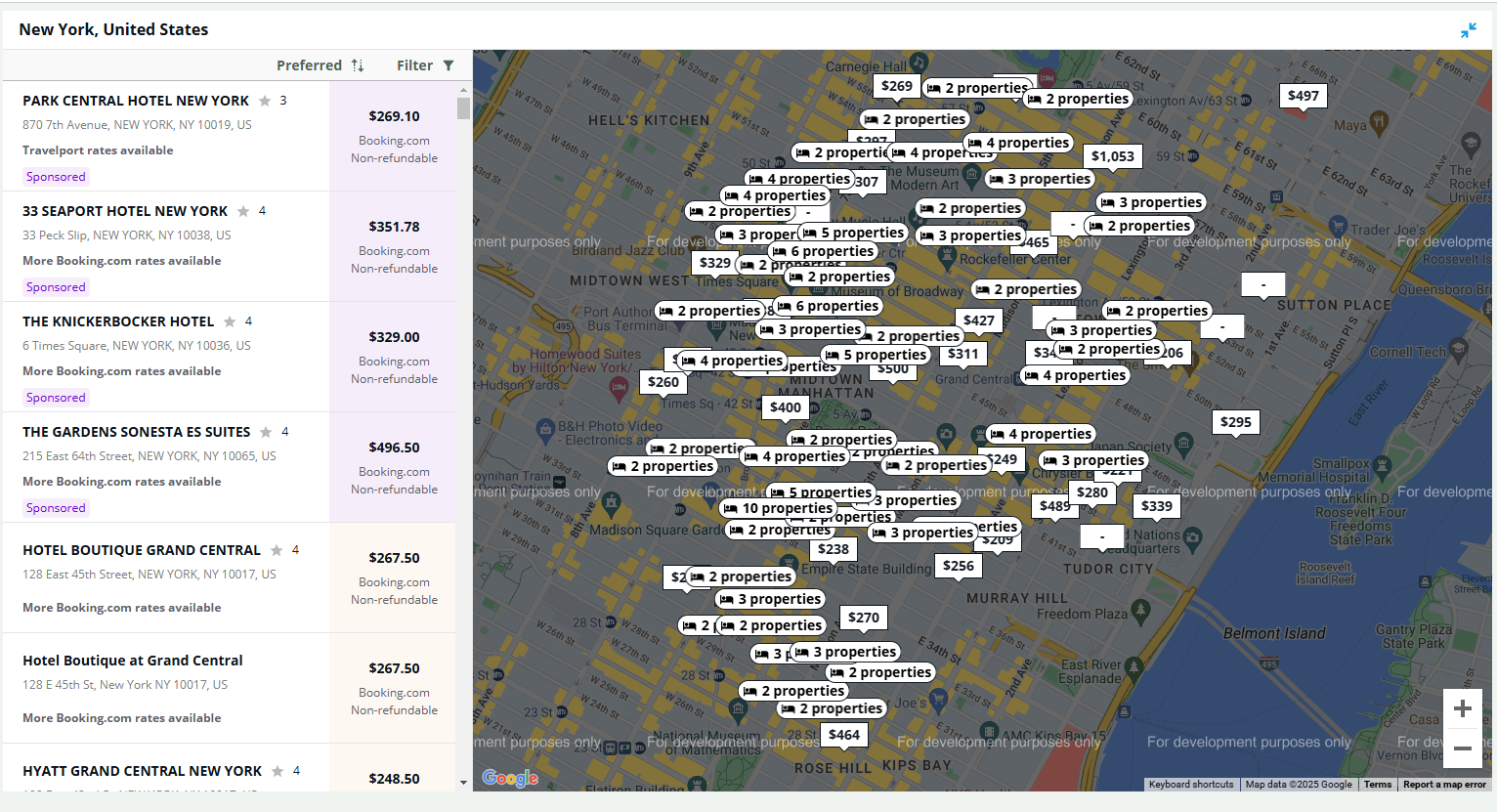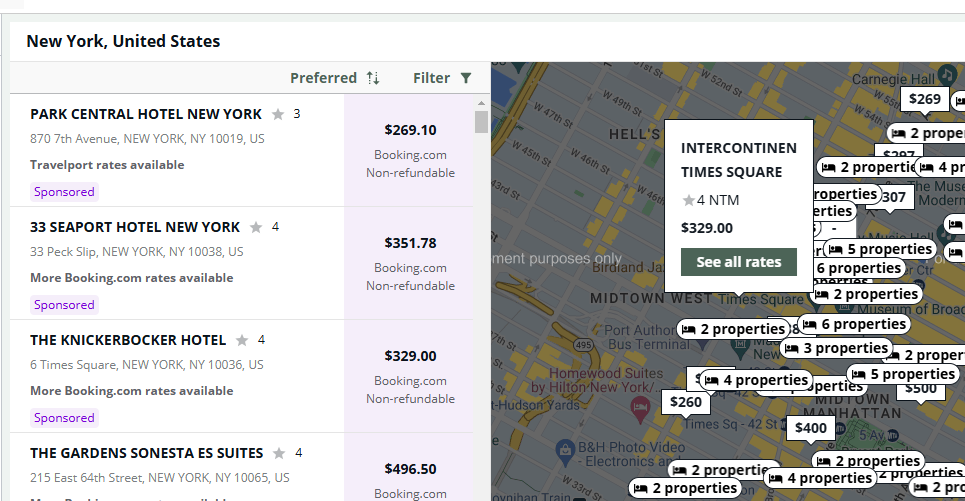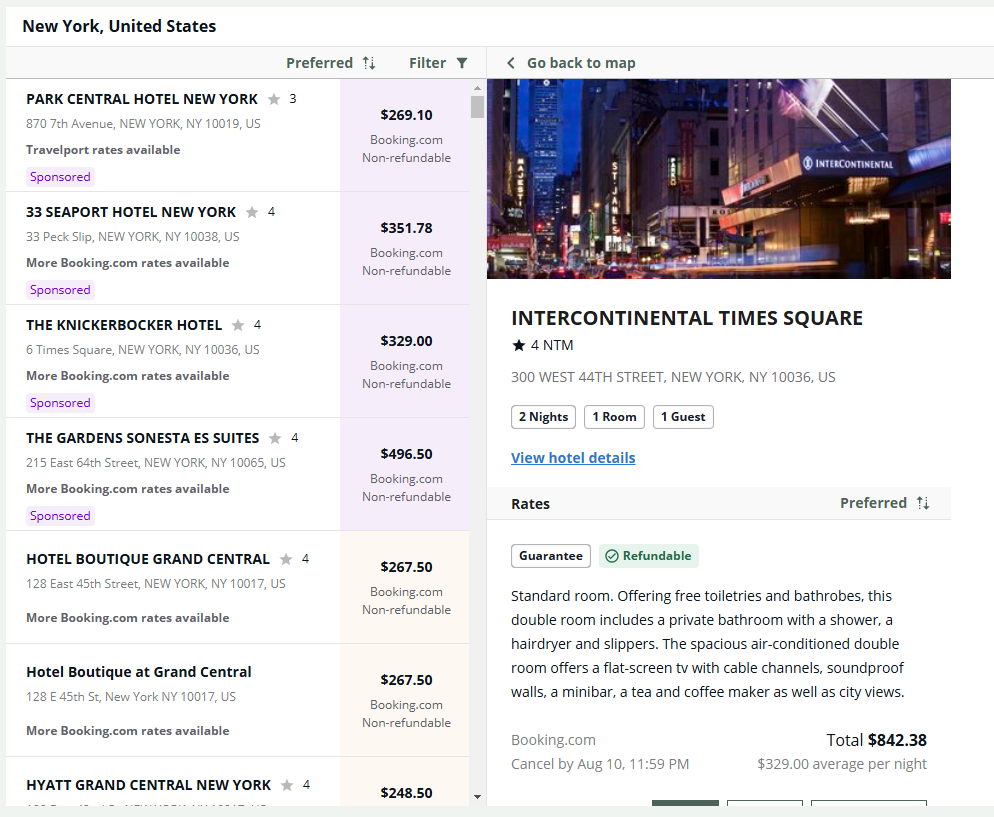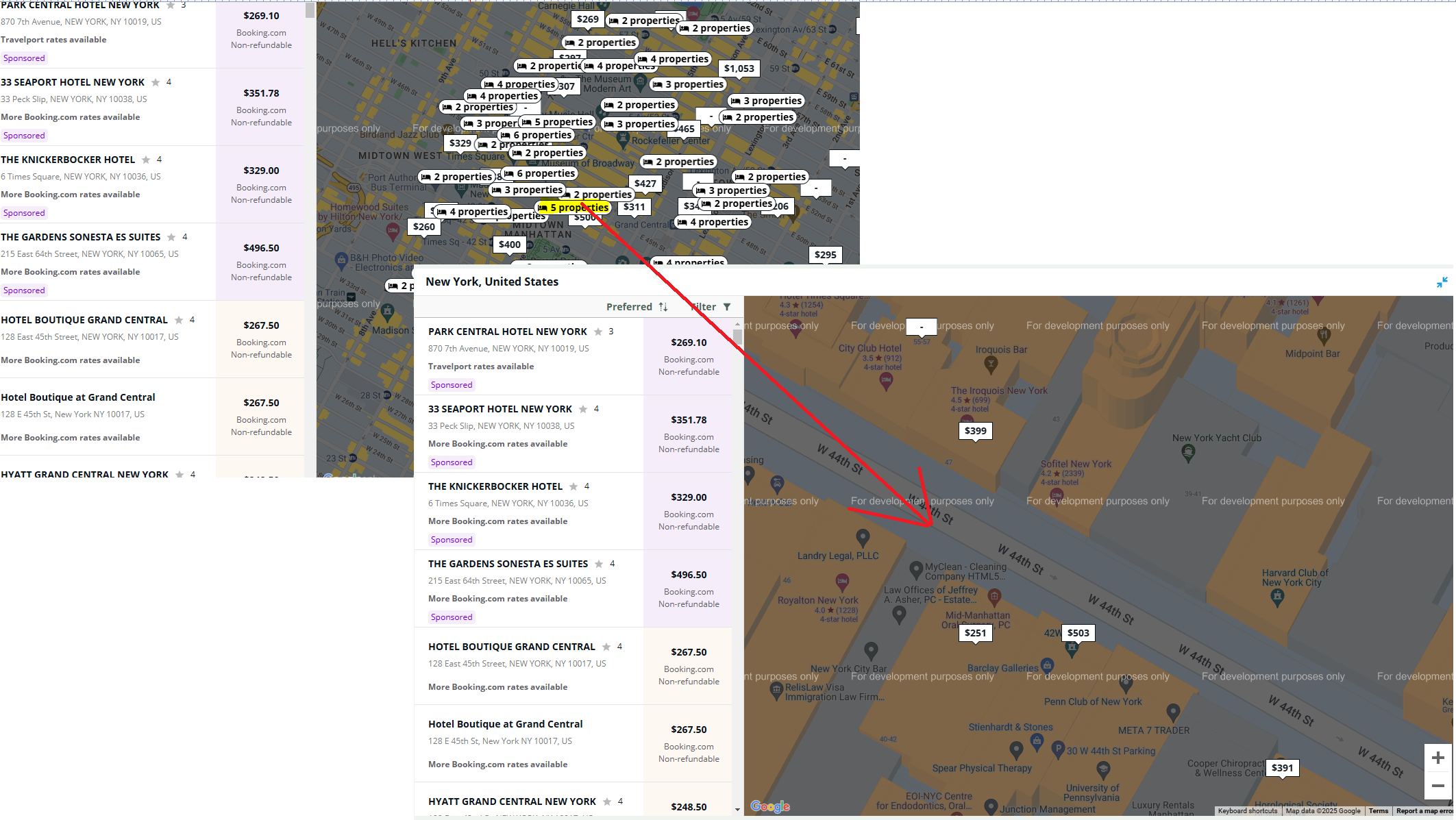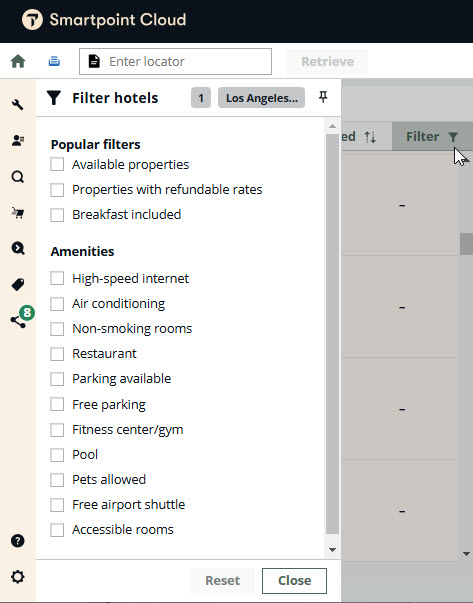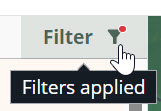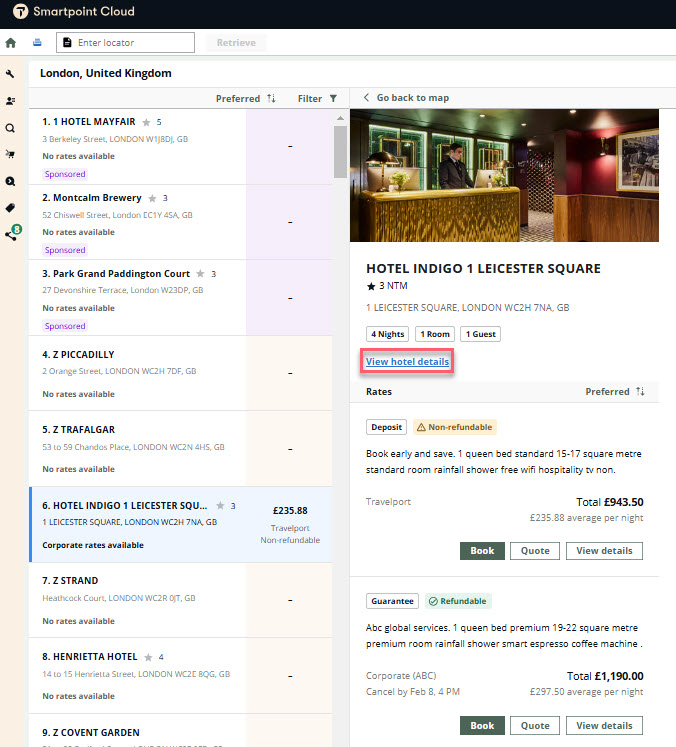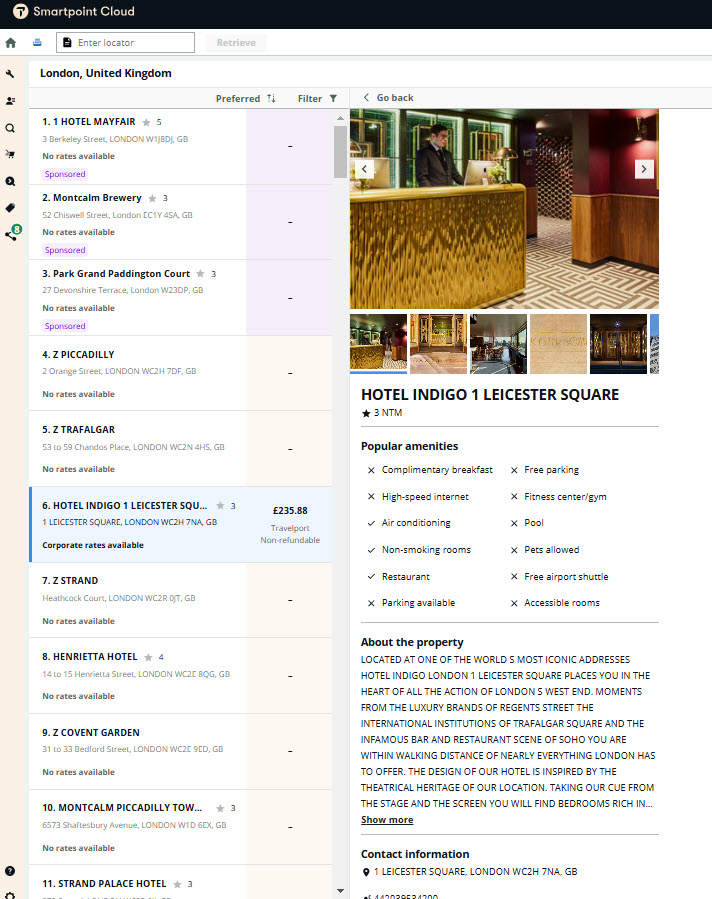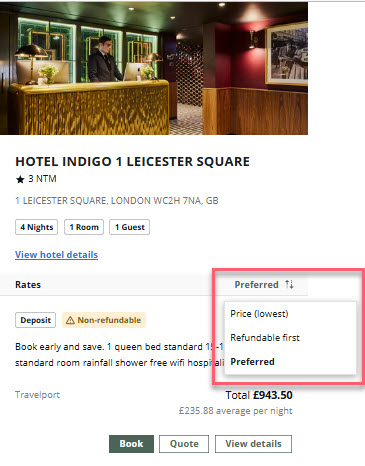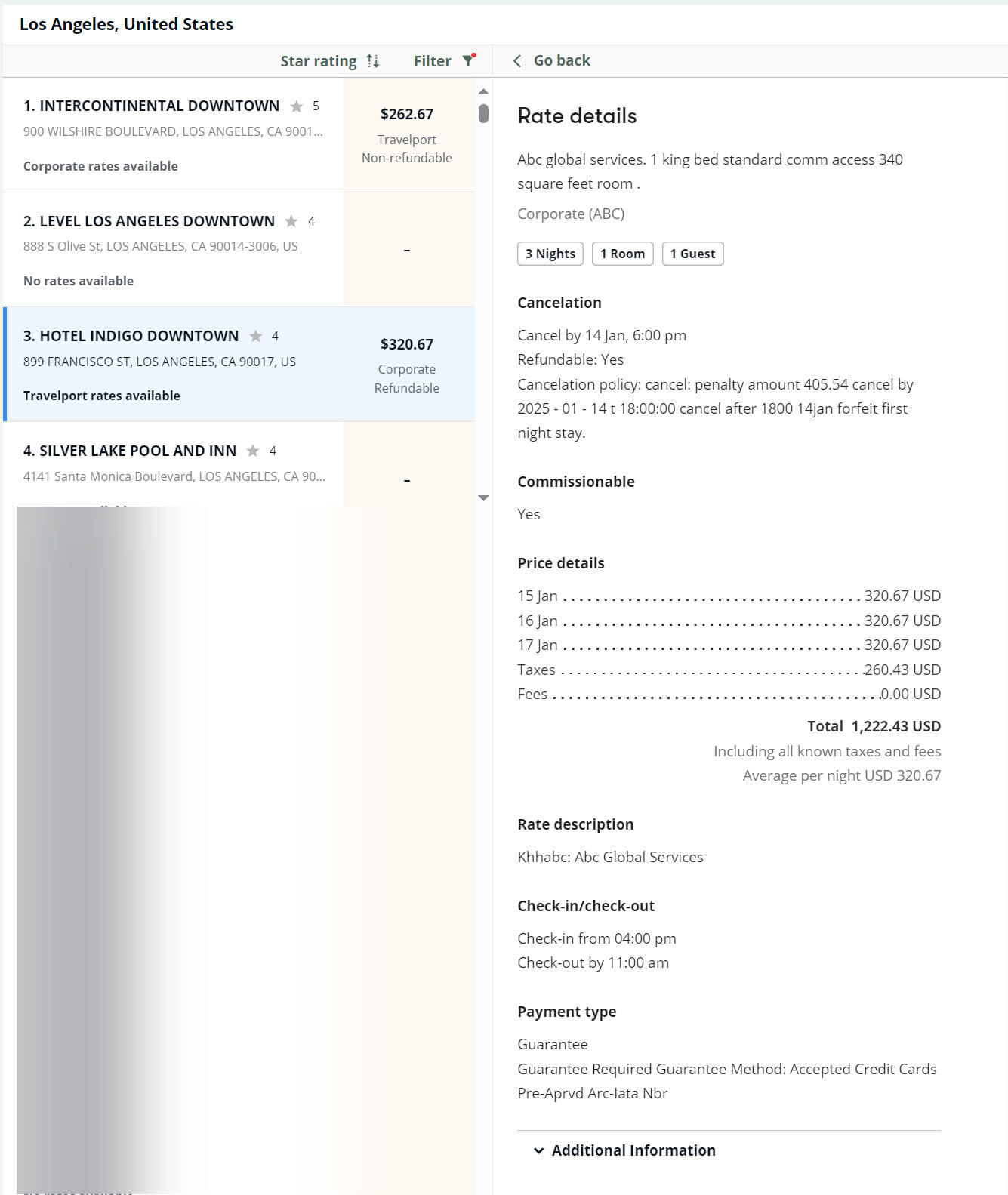Search for Hotel
You can search for and book a hotel using the Search panel. You can also use specific terminal entries to launch the graphical display with hotel results.
Restrictions
-
Only a single hotel room can be searched and booked.
-
You can modify traditional GDS content bookings using terminal entries. You can cancel both GDS and aggregator content using a graphical interface.
Search panel
-
From the sidebar, select the magnifying glass (
 ) icon to open the Search panel.
) icon to open the Search panel. -
Select Hotel search from the drop-down menu if it isn't already selected.
If a flight is booked prior to the hotel search, the hotel search destination, check-in, and check-out (if available) dates are populated with information saved in the itinerary.
-
Enter the city/airport code or type the airport/city name, a point of interest, or an address in Going To field. As you type, a filtered list of options displays.
-
With first 3 characters, only IATA city/airport codes are displayed.
-
When 4+ characters are added, a points of interest list displays along with the Google icon. Icons (hotel, airport, point of interest) display next to the points of interest.
-
You can enter a point of interest to narrow the list. Google icon displays at bottom to indicate that it’s coming from Google.
-
You can also add an address, including numbers for a postal code or address.
-
-
Select a date from the calendar or enter the check in and check out dates in day and month format (both 5 Jan and Jan 5 are accepted).
-
Add guests if needed. At this time, you can only search for one room.
-
Complete optional fields to narrow your results.
 View optional steps
View optional steps
-
Modify the distance fields.
-
In the Additional Qualifiers section, you can add up to 8 negotiated rate codes. If a business profile is moved into the booking, negotiated rate codes are automatically added from an agency (MAR) or company (BAR) profile. If a hotel offers rooms at a requested negotiated rate, the negotiated rate code displays on the hotel rate card.
Important: CONSORTIA PREF rates located in the BAR (business profile) are not pre-filled in the hotel search form; CONSORTIA PREF rates are only considered from the MAR (agency profile).
 How negotiated rates are added to search
How negotiated rates are added to search
Up to 8 negotiated rate codes can be added to the hotel search.
If there is a BAR profile already moved into the booking file, then from the company/business profile, only hotel preference negotiated rate codes are read and pre-filled in hotel search (ignoring any consortia ones from BAR).
If there are still negotiated rate fields that are empty, then negotiated rate codes are filled in with the values from MAR, with the next priority:
-
If there are any hotel preferences, they are added to the hotel search panel.
-
If there are consortia preference rates, these values are used after the hotel preference ones, if the 8-code limit has not been reached.
To include corporate or consortium rates in the MAR or BAR, use the following formats where:
-
xx is any available line number in the profile.
-
ABC and DEF are three-letter Rate Access Codes (RACs) rate codes.
-
Multiple RACs are separated by a forward slash (/).
Corporate negotiated rates
-
RC:xxNH/HOTEL PREF/ABC
-
RC:xxNH/HOTEL PREF/ABC/DEF
Consortium rates
-
RC:xxNH/CONSORTIA PREF/ABC
-
RC:xxNH/CONSORTIA PREF/ABC/DEF
After rate codes are added to the profile:
-
For the MAR, no additional steps are required.
-
For the BAR, the entries must be moved into the PNR/booking file at the BAR (business level).
-
-
To restrict results to specific hotel chains, enter the chain codes or enter the chain name to display matching results.
-
You can choose up to three rate categories. When rate categories are selected, additional rates are returned in the rooms list availability if those rate categories are available at the property level.
-
Optionally, enter a property name to filter your results.
-
-
Select Search.
-
The hotel results contain both aggregator (if available) and traditional rates. The search results list the hotel name and location, price per night, refund information, source, and additional rate types available.
Rate types include Travelport, Corporate, Consortium, Travelport Exclusive and Booking.com.
Sponsored (featured property) hotels are indicated by a tag and a color change.
Search results display in groups of 200. If there are more than 200 hotels in the search, select Load more properties to display the complete data set up to the limit of 500 properties. No more properties found displays when the search is exhausted.
 Using map pins
Using map pins
The hotel map displays two types of pins:
-
Price pins, which represent a single hotel.
-
Cluster pins, where more hotels are grouped together under one pin, and text on pin states how many hotels or properties are grouped together under that pin.
Price pin
-
Hover over a single hotel pin that has a price on it. The hotel details tool tip opens and displays details.
-
Select See all rates. The map closes and the hotel room list section, with the rates for the hotel that was chosen, displays on the right side.
Cluster pin
 Filter results
Filter results
-
To filter the search results, select the filter icon above the hotel list. A filter panel displays to the left of the hotel list.
-
Select filter options. The hotels displayed are filtered based on that criteria. Each filter enabled redisplays the hotels on the list and map. The filter icon on top of the hotel list changes to a filters applied state.
-
When the combination of filters selected doesn’t produce any result, the “No more properties found” page displays. Select Reset filters to remove all filters.
-
Select Close to return to the hotel search results.
You can filter sorted results, and you can sort filtered results.
 Sort results
Sort results
-
Select Preferred option above the hotel list. The sorting options menu displays.
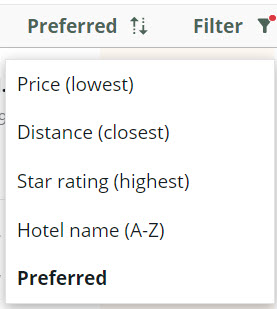
-
Select the category to sort by. For example, select the Price (lowest) option. The hotels will be sorted by price, from lowest price to highest price. The hotels on the list and on the map will be reordered and redisplayed.
You can filter sorted results, and you can sort filtered results.
-
-
Select a hotel from the list of results to display a hotel image, rates and room options, including whether the room is refundable. If you have been provisioned for aggregator content, both aggregator rates and traditional rates display in the rates list view when available.
-
Optionally, select View hotel details to open the hotel details page. Hotel details include: images, star rating, popular amenities, property description, and contact information.
Popular amenities display with a check for amenities included and an X for amenities not included.
-
To sort results by price or refundability, select Preferred arrows at the top of the rate list.
-
Select the View details button for a room to display rate rules, rate and room description, total cost for the stay, cancellation information, check in/out time, and room details. Select the Go back link at the top to return to the list of rooms.
Select Go back above Rate details to return to the search screen.
-
Select Book to book a room. The Review and confirm panel displays the room and rate details. If the room is sold through an aggregator, a link to their terms and conditions displays.
-
Complete the right panel. Mandatory fields are marked with a red *. Billing address is only mandatory for aggregator bookings.
-
Credit card information added previously in the PNR/host is populated when booking a hotel. The credit card must be accepted by the supplier to complete the booking. An error message displays if the supplier does not accept the profile credit card.
-
Agencies provisioned for Conferma Hotel Billback can select either Conferma - new deployment or Conferma - add deployed card as payment options. Enter the account ID or name and contact email address. If you select a new deployment, select whether to use the estimated total or to use an amount that you specify, which covers the estimated total plus any incidental charges, as the limit amount.
-
Frequent guest membership number can be added in the Traveler details section.
-
-
Select Confirm and book. The confirmation number displays and the booking file locator.
-
Booking.com reservation include a unique PIN code.
-
-
Select Go to booking file to view the traveler information and confirmation.
Refer to Cancel hotel if you need to cancel this booking.
Terminal entries
Only specific terminal entries will launch the graphical hotel list. Use the following qualifiers in the order shown below to launch a graphical hotel response.
|
Terminal entry |
Result |
|---|---|
|
HOA20JAN-21JANPAR/D-25M/RM-1 |
Basic search (with miles unit) |
|
HOA20JAN-21JANPAR/D-25K/RM-1 |
Basic search (with KM unit) |
|
HOA20JAN-21JANPAR/3/D-25M/RM-1 |
Search for 3 guests (can search up to 9) |
|
HOA20JAN-21JANPAR@THR/D-25M/RM-1 |
Search with negotiated rate code |
|
HOA20JAN-21JANPAR@THR+EBTR+AAA/D-25M/RM-1 |
Search with multiple negotiated rate codes (up to 8) |
|
HOA20JAN-21JANPAR/2@THR+EBTR/D-25M/RM-2 |
Search with multiple guests, multiple negotiated rate codes, and multiple rooms |
The number of rooms cannot be modified in the Search panel when it is launched from a terminal entry.