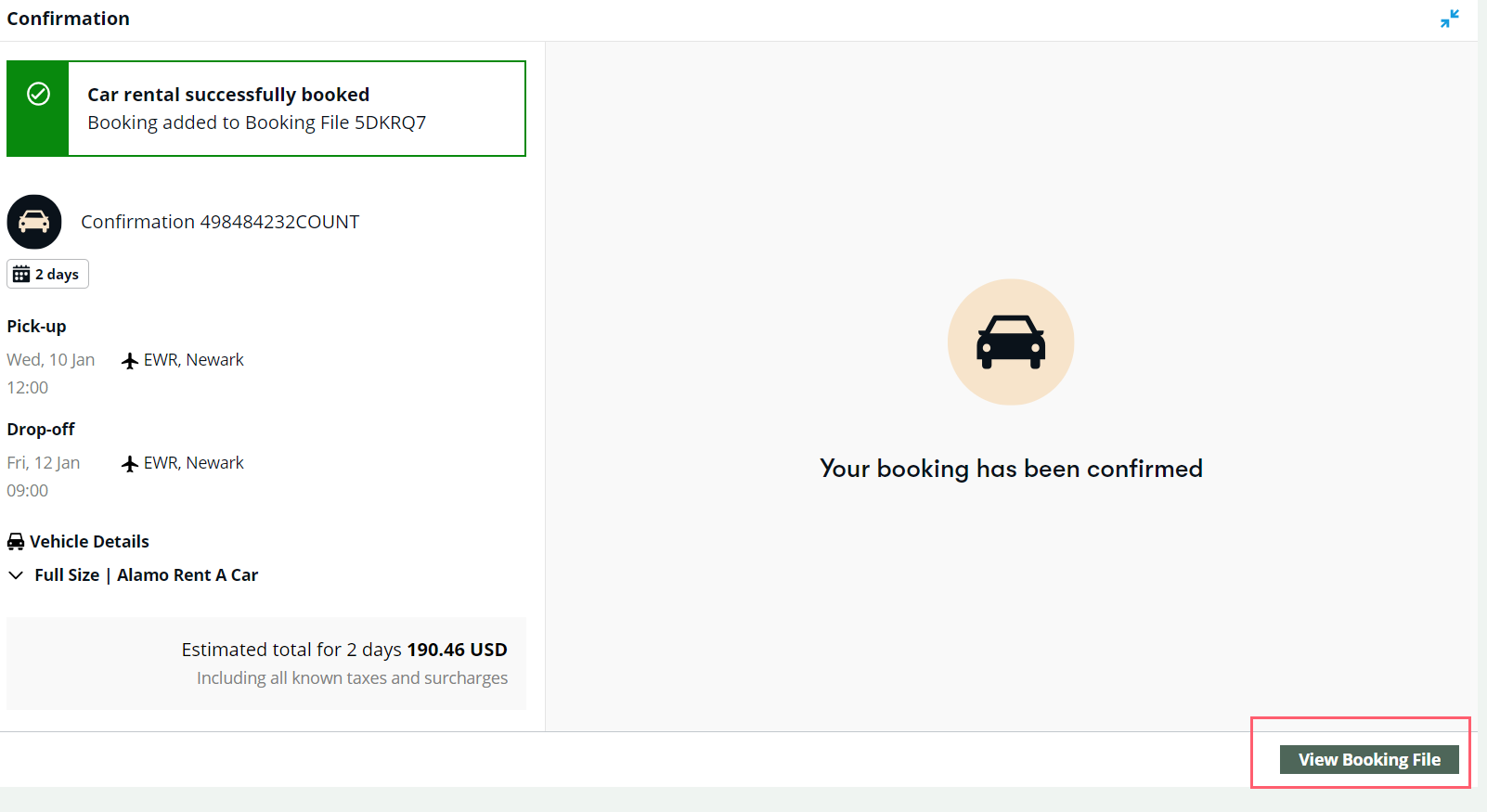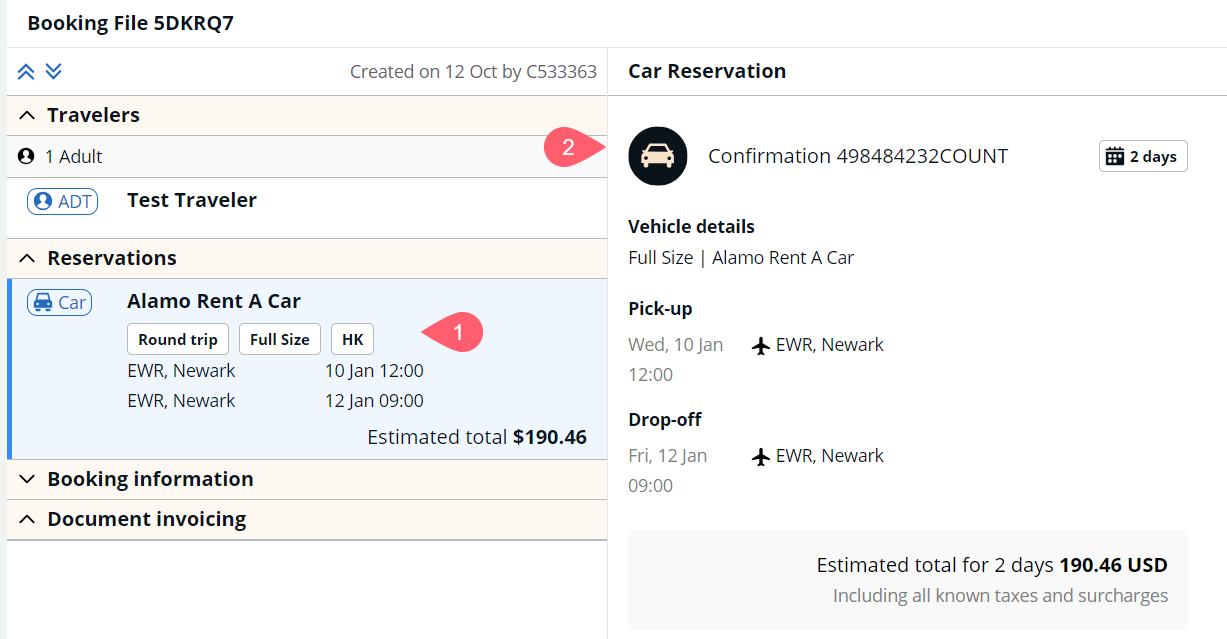Car Direct Sell
Important: Name and phone must be in the booking file for the Car Direct Sell form to be active.
-
Ensure a name and phone is in the booking file.
-
Select the Sell (
 ) icon on the side panel.
) icon on the side panel. -
Complete the form.
-
Select Continue to sell.
-
A success message displays.
Note: Some rental companies may successfully book a rental even if the entered corporate discount code is unknown. In this case, an advisory about an unknown number displays.
-
To view the booking and traveler information, select the View Booking File button at the bottom right of the confirmation screen.
-
In the Reservations section, select the car booking to display the reservation details in the right panel.
To view the car booking in the terminal, select the toggle (![]() ) icon in the upper right of the window.
) icon in the upper right of the window.
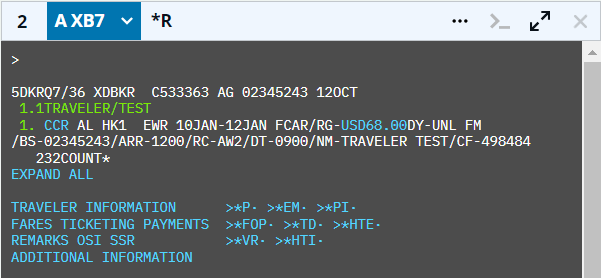
Cancel car booking
At this time, a car booking cannot be canceled or modified from the graphical booking file. To cancel a car booking:
-
Retrieve the car booking in the terminal window using terminal entries.
-
Use the terminal entries to cancel your car booking. The entry XC cancels all car segments. For other car entries, refer to the Formats guide.
Known gaps
-
Car segments cannot be canceled graphically. To cancel car segments the booking needs to be retrieved in terminal and terminal entries need to be used to cancel or modify the segment.