Retrieve a booking file in the graphical view
Retrieve using locator
You can retrieve a booking using the graphical interface. If you know the locator, you can quickly retrieve a booking by entering the locator in the search field in the upper left corner and selecting Retrieve.
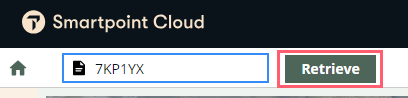
Advanced retrieve using name
To view a list of bookings using a passenger's last name, use the graphical Booking file search. The Booking file search can also filter results by origin, destination, airline, flight number, and departure date.
-
Select the Search (
 ) icon.
) icon. -
From the drop-down menu, select Booking file search.
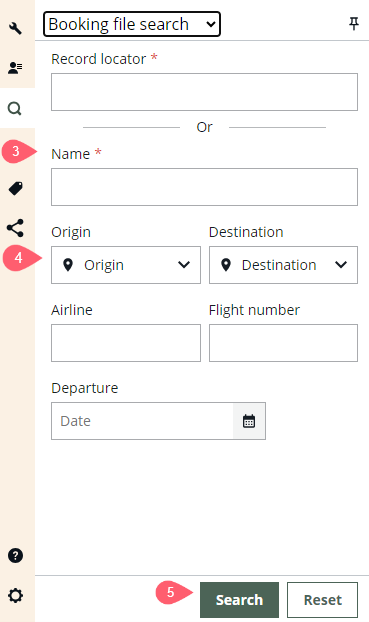
-
Enter the passenger's last name.
-
Optionally, enter an origin, destination, airline, flight number, or date to filter the results.
Important: If any information other than the name is entered, the departure date is required. -
Select Search.
-
If only one booking file matches your search criteria, the booking file opens. If more than one booking file matches, a list of booking files displays. Select a booking file and click the Retrieve button at the bottom of the panel to open it.
-
If multiple results matched your search criteria, once a booking is opened, the list remains for you to retrieve another booking if needed. If changes have been made to the opened booking, you are prompted to save or ignore the changes.
Whichever graphical way you search for a booking,
-
If you are working in the graphical view, the graphical view of the booking displays.
-
If you are working in the terminal view, the booking displays in the current terminal window.