Interactive display
Some responses contain interactive displays. Interactive data is indicated by green and blue text.
-
Blue text provides additional details.
-
Green text indicates an action.
This topic covers:
-
How to display the similar names list in interactive mode
-
How to toggle to native mode (all information will display in black and white schema)
Tip: The Travelport+ format guide contains cryptic entries, a printable mini guide, and conversions between Travelport+ and other GDS entries for common requests.
Similar name list
To retrieve a booking file from a similar name list, enter *- and the last name on the booking file in a terminal window (e.g., *-TRAVELER). You can display a booking file in two ways:
-
Select the booking file name in green.

-
Enter * followed by the index number of the booking file you want to display (e.g., to display TRAVELER/SMART, enter *2).
Toggle to native mode
You can toggle Smartpoint Cloud terminal windows into native mode by pressing the More  icon at the top of the terminal window and then selecting Native mode.
icon at the top of the terminal window and then selecting Native mode.
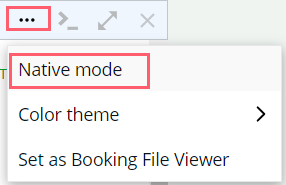
Native mode does not include point-and-click features.