Add seats from the seat map
To select free seats after booking or ticketing for traditional bookings:
-
Retrieve the booking.
-
From in the interactive booking file (terminal window), do one of the following:
-
Click the flight class
-
Enter a cryptic command:
-
SA*S1 will open by default the Seat Map on the first segment.
-
SA*S2 will open by default the Seat Map on the second segment.
-
From the graphical view, expand the Reservations Section, scroll down to the Add extras section and select the pencil icon next to Seats.
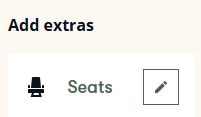
-
-
Hover the mouse over the seats to display seat details. The seats are identified by color:
Blue: Preferred seat / Brown: Paid seat / Green: Free seat / Gray: Not available
Select the seat for booking. Repeat the process for each passenger and flight.
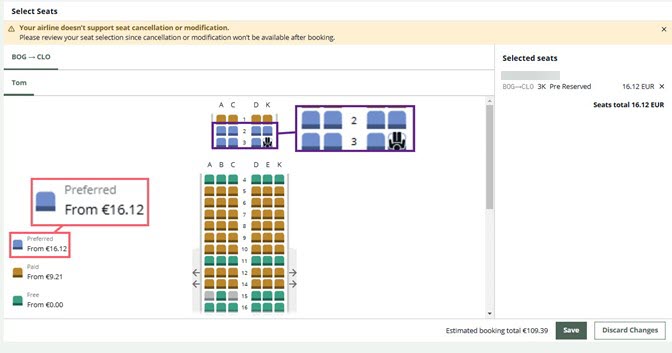
-
After selecting seats, select Save.
You can check your booked free seats in the interactive terminal window by pressing the *SD field, or in the graphical view, from the Reservations section, under Extras – Seats.
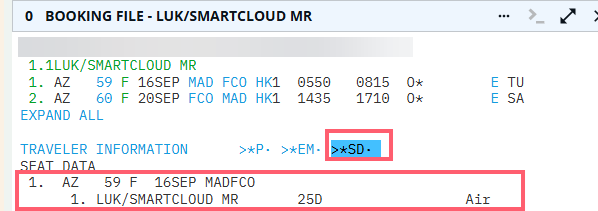
Notes:
-
During the seats booking process, you will see a summary of your itinerary on the right side of the screen for your reference.
-
Free seats (both NDC and GDS) and paid seats (NDC only) are available prior to booking.
-
For NDC and GDS bookings, both free and paid seats can be added to held or ticketed bookings.
-
Seat maps are not available for GDS multi-offer bookings.
-
Please refer to Seats for more details about seats reservation including NDC seats.