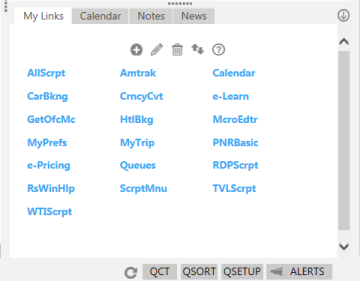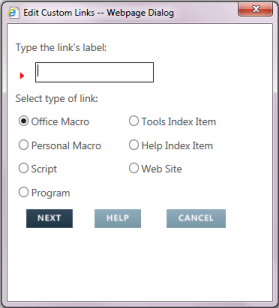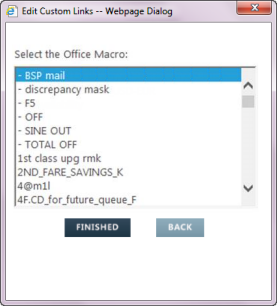Adding Custom Links
You can specify your own Custom Links based on your most commonly used features and functionality.
To add a custom link:
- Click the My Links tab in the right panel of the Smartpoint window.
- Click the Plus
 icon to display the Edit Custom Links dialog box.
icon to display the Edit Custom Links dialog box.
- In Type the link's label, enter a name for the custom link. The name must be a maximum of eight characters and cannot contain any spaces.
- In Select type of link, select the radio button for the desired type of link.
- Click NEXT to display the Edit Custom Links dialog box for your selected type of link.
- Complete the dialog box for your selected type of link.
Personal Macro
Link to your own Personal Macros created using the Macro Editor.
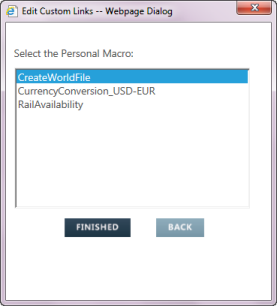
Select the desired Script Pro Script file.
Script
Link to available Script Pro Scripts. This list is the same list displayed when CTRL + S is pressed in the Terminal Window.
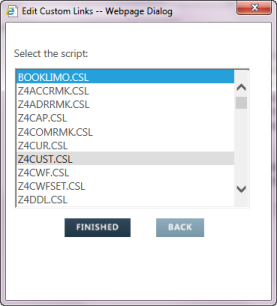
Select the file name for the desired Script Pro Script.
ET: How does the user know which file corresponds to which script?
Program
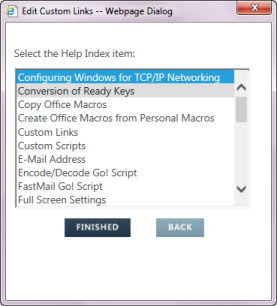
Select the desired Script Pro Script file.
Tools Index Item
Links to various Smartpoint tools.
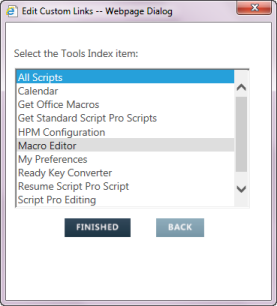
Select the desired Tool.
Help Index Item
Links to specific Help topics.
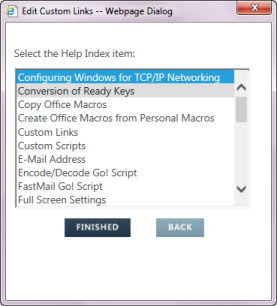
Select the desired Help topic.
Web Site
Links to any web site, page, or function that can be accessed by typing a single address.
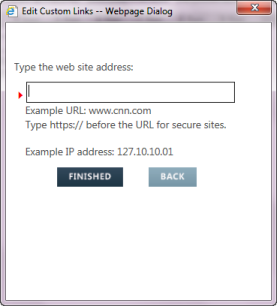
In Type the web site address, enter the address for your link. The following address options are available:
- A web address (URL) that uses HTTP.
Because Smartpoint automatically adds http:// to the beginning of the address, you only need to the type the resource name.
Examples: www.cnn.com and www.un.org.
- A web address (URL) that uses HTTPS (secure HTTP) or another protocol identifier.
For a protocol identifier other than http://, type the entire web address.
Examples: https://www.travelport.com and ftp://ftp.rootsweb.com/pub/.
- An IP (Internet Protocol) address.
Examples: 127.10.10.01 and 11.1.1.111.
- Click FINISHED in the Edit Custom Links dialog box. The My Links tab displays with your new link.