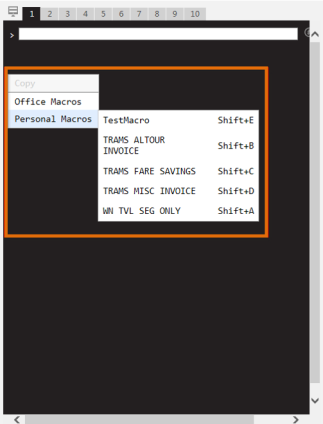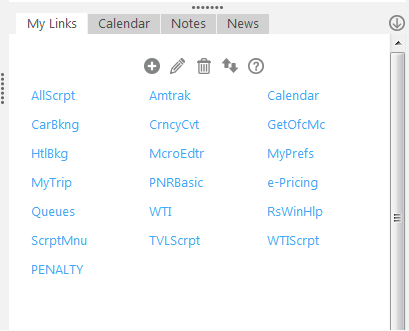Macro
You can use macros as shortcuts for frequently performed activities or commands.
There are two types of macros in Smartpoint:
- Office Macros created by your agency.
- Personal Macros that you can create using the Macro Editor. For more information about using the Macro Editor, see AN9693.
While the macro is running, your screen changes from the Smart Screen to the Terminal Screen. When the macro completes, your Smart Screen redisplays to show the last macro.
Launching Macros
There are three ways to launch a macro:
- Using the key command assigned to a macro, such as SHIFT + C.
- Right-clicking on the Smart Screen, selecting Personal Macros or Office Macros, and then selecting the desired macro.
- Using the My Links menu, if you created a Custom Link for your macro.
The following example shows a Custom Link for the PENALTY macro, which is displayed in the My Links menu.
When PENALTY is selected, Terminal Screen displays and the Macro is launched.