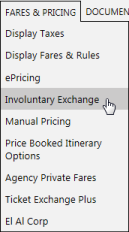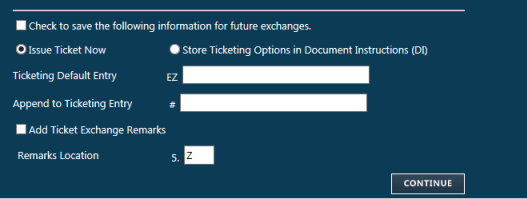involuntary exchanges
Involuntary Exchange without ETR Revalidation
Involuntary exchanges can be used to reissue tickets for even exchanges, such as schedule changes and involuntary re-routing. These processes can also be used for voluntary even exchanges; however, there must be no change in the fare.
There are two processes for completing involuntary ticket exchanges, depending on whether the ticket is issued by a carrier that supports E-Ticket (ETR) Revalidation:
- Involuntary exchanges for carriers that support ETR Revalidation.
- Involuntary exchanges for carriers that do NOT support ETR Revalidation, which are described in this topic.
To reissue tickets for an involuntary exchange without ETR Revalidation:
- Modify a PNR with ticketed air segments.
- Reprice (4P) to confirm that the new fare is the same amount as the old fare.
- Use one of the following options to open the Ticket Exchange Plus script:
- From the Fares & Pricing menu, select Involuntary Exchange.
- Enter the #EXI Quick Key on the Smart Screen. Or, click the Quick Key
 icon to select #EXI from the Quick Keys list.
icon to select #EXI from the Quick Keys list.
The Involuntary Exchange script determines that the carrier does not support ETR Revalidation. The Involuntary Exchange screen in the Ticket Exchange Plus script is displayed for the first passenger.
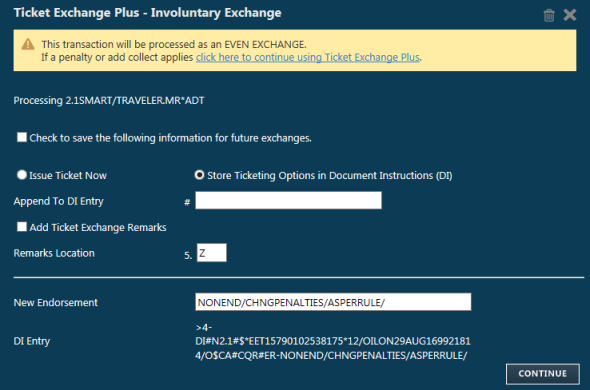
- Optional. Select Check to save the following information for future exchanges to store the information that you enter on this screen, except for the Endorsement text. This information is then save as the default information for involuntary exchanges as well as other automated and manual ticket exchanges.
- Indicate if a ticket will be issued for the repriced fare:
- Select Issue Ticket to reissue the ticket after the exchange is complete. Ticket Exchange Plus enters a Document Instruction (DI) line in the PNR showing the ticket entry.
If required, additional ticketing options can be included:
- Ticketing Entry Default (EZ). For example: E. For BSP carriers, the carrier code must be included in the ticketing entry.
- Append to Ticketing Entry (#). For example: CAF. For BSP carriers, the carrier code must be included in the ticketing entry. If the carrier code is not specified here, it can be added later when issuing the ticket.
The Ticketing Entry text at the bottom of the screen is updated with your entries.
- Select Store Ticketing Options in Document Instructions (DI) store the ticketing options without issuing a ticket.
If required, additional ticketing options can be added in Append to DI Entry (#). For example: CAF. The DI Entry at the bottom of the screen changes to display any additions.
For BSP carriers, the carrier code must be included in the ticketing entry. If the carrier code is not specified here, it may be added later when issuing the ticket.
- Optional. Add ticket exchange information as remarks in the PNR.
- Select Add Ticket Exchange Remarks.
- In Remarks Location 5. complete the entry to indicate the type of remark. For example, enter Z to add the ticket exchange remarks in the Unique Remarks field (5.Z).
- Optional. In New Endorsement, add or enter endorsement text, such as non-penalty information, a waiver code, or a reason code. You can either:
- Select From PNR or From Ticket to add endorsement information directly from the PNR or the ticket.
- Type endorsement information that is not present in the PNR or the ticket. For example, if an airline issues a waiver for exchange fees because of a cancellation caused by bad weather, you can enter the waiver code.
- Click CONTINUE.
- If there are additional passengers, repeat Steps 4 – 8 for each passenger.
- After you click CONTINUE for the last passenger in the itinerary, a confirmation message is displayed.

Notes:
- If the exchange cannot be processed or the PNR does not qualify for involuntary exchange, the first manual exchange screen in the Ticket Exchange Plus script is displayed with a message: PNR does not qualify for the involuntary exchange process. The exchange will be processed through the Ticket Exchange Plus script.
- If you exit the Involuntary Exchanges screen before entering information for all passengers in a multi-passenger PNR:
- If you selected Store Ticketing Options in Document Instructions (DI), DI lines entered for any passengers remain as ERs.
- If you selected Issue Ticket Now, the PNR no longer qualifies for Involuntary Exchange because the number of unprocessed passengers no longer matches the number of tickets.